POS Accounts must be mapped in Restaurant365 to account for the Sales and Payment Type Accounts that are imported from your POS. These records were created based on your separation settings in System Preferences, and now that they have been separated in R365, they will need to be mapped to your General Ledger.
DSS Mapping can occur through one of the following windows:
If any discrepancies arise in your mapping, run the DSS GL account Mapping Report through your DSS to view a breakdown of all Sales and Payment Type Accounts for that day.
Mapping New Accounts through the To Do Checklist
Open the To Do Checklist by clicking 'To Do Checklist' under 'Reports' in the Accounting Module. Unmapped accounts will be included in either the 'Payment Type Account', 'Sales Account', and 'Job Title' tabs.
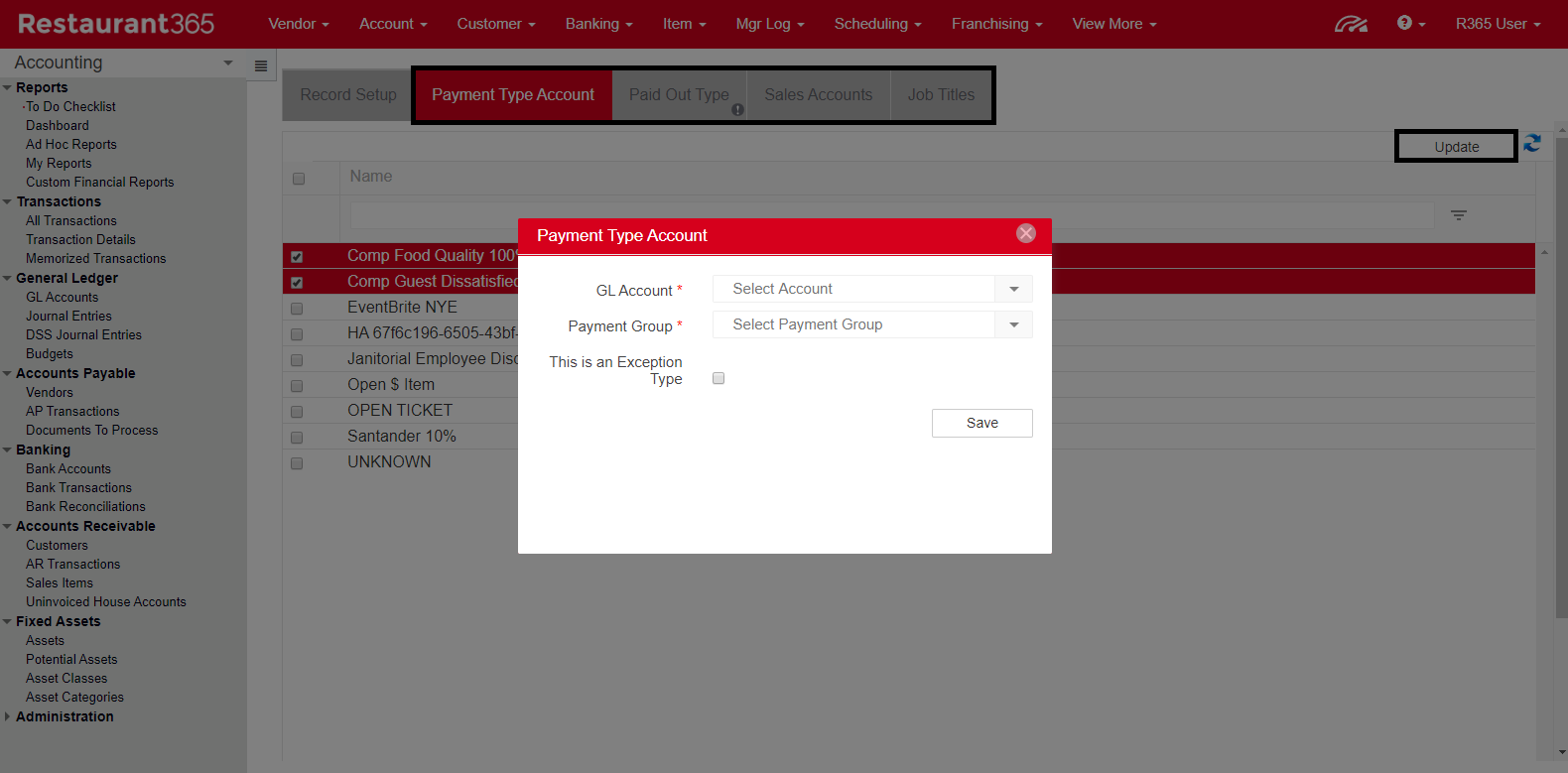
Navigate to the first tab, select the accounts with a similar mapping and then click 'Update'. In the modal that appears, the details of that account can be updated. Repeat this for all unmapped accounts.
Mapping New Accounts through the Daily Sales Summary
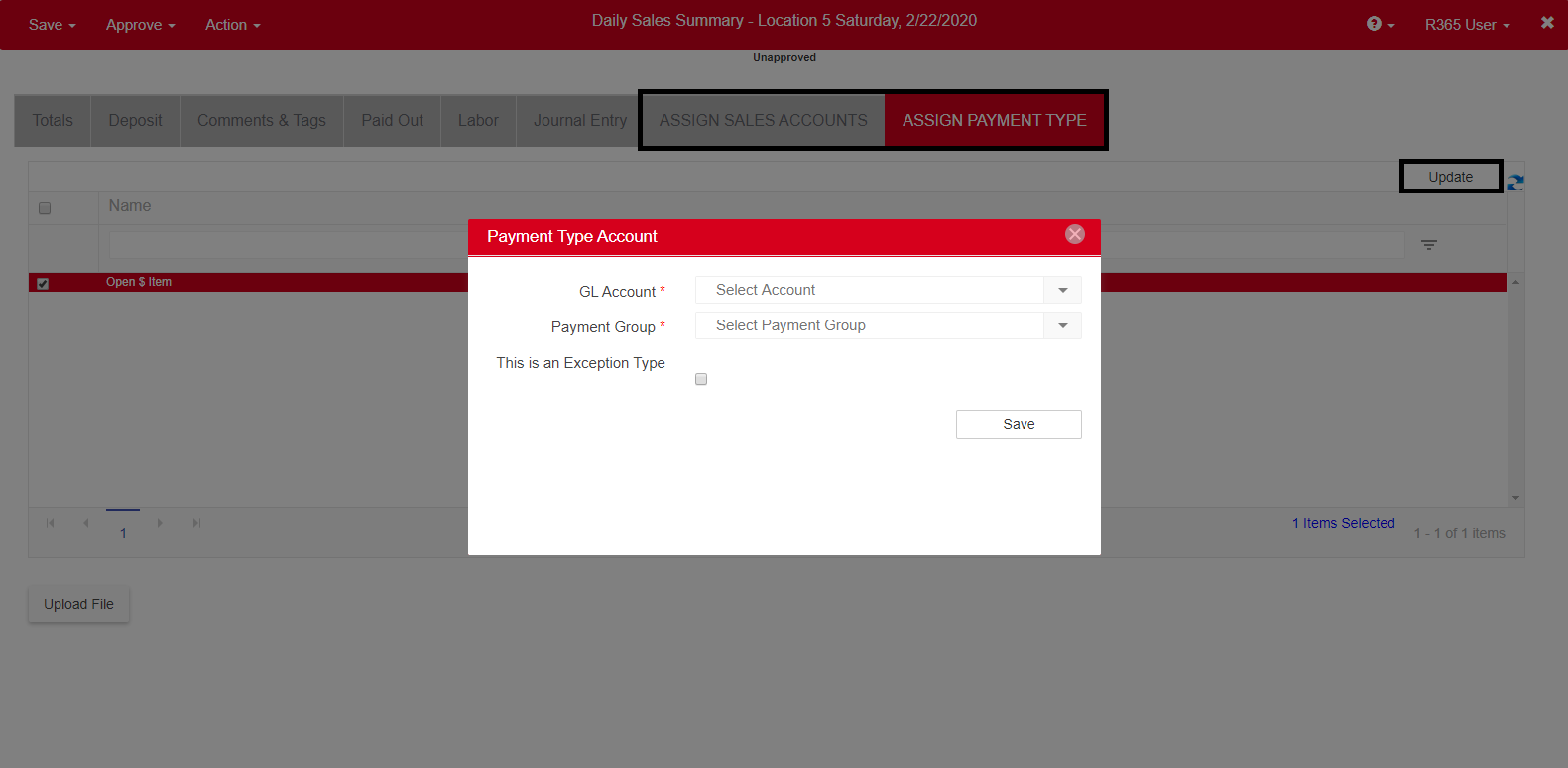
If any unmapped accounts are listed on the DSS, the 'ASSIGN SALES ACCOUNTS' and 'ASSIGN PAYMENT TYPE' tabs will appear. Navigate to the first tab and select the accounts with similar mapping. Click the 'Update' button to open a modal where the account can be mapped.