When trying to match a transaction in your database to a transaction in the Bank Activity page, or trying to unapprove an approved AP invoice, the attempt may fail if the transaction is part of a closed fiscal period. In these situations, the underlying cause may not be immediately evident.
Determine if a Transaction is in a Closed Period
To determine if a transaction is part of a closed fiscal period, follow these steps:
Click steps to expand for additional information and images.
1) In the Accounting application, under the Transactions menu, click All Transactions.
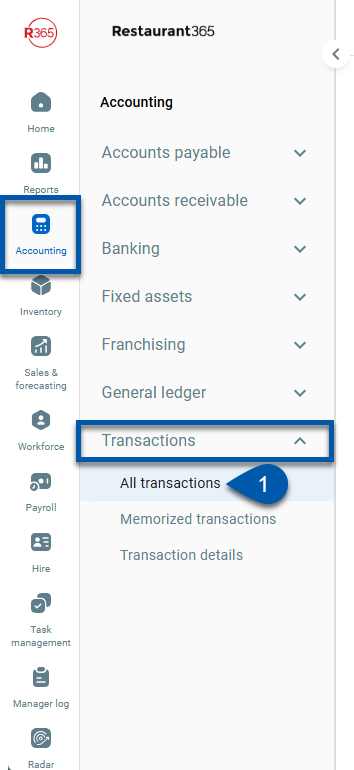
2) Locate the transaction to be matched using the grid's column filtering and search functions.
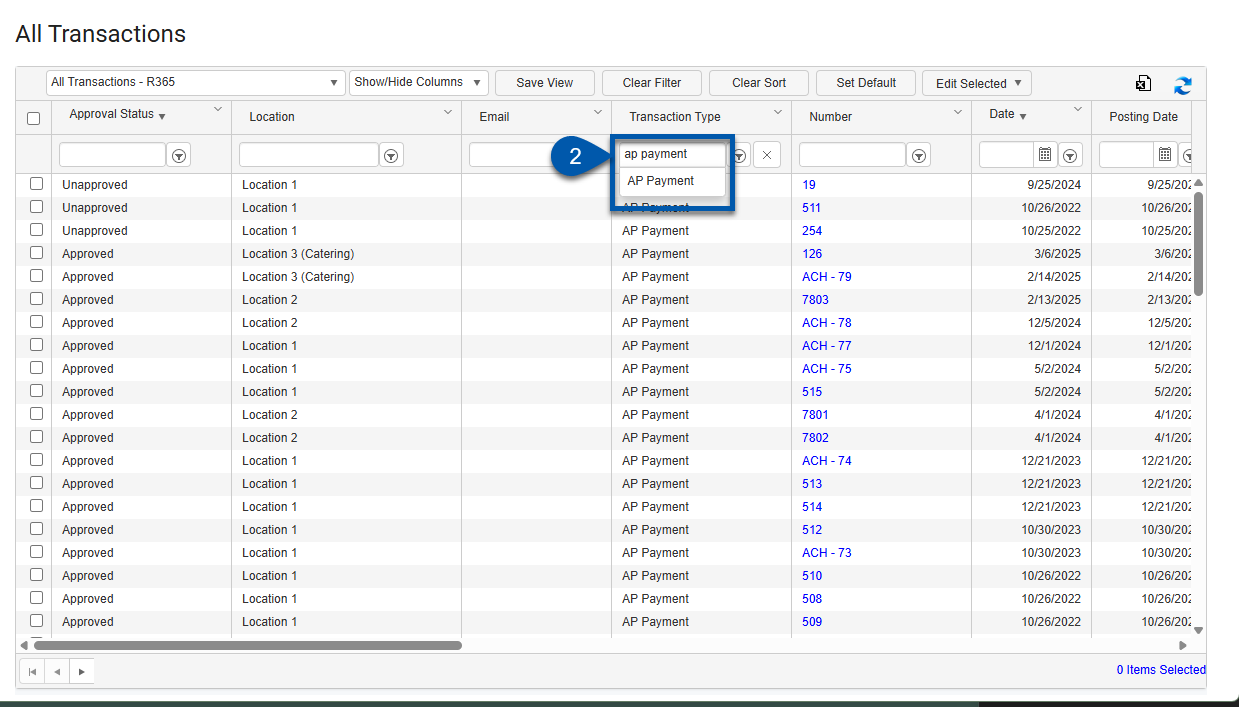
3) Double-click the transaction row.
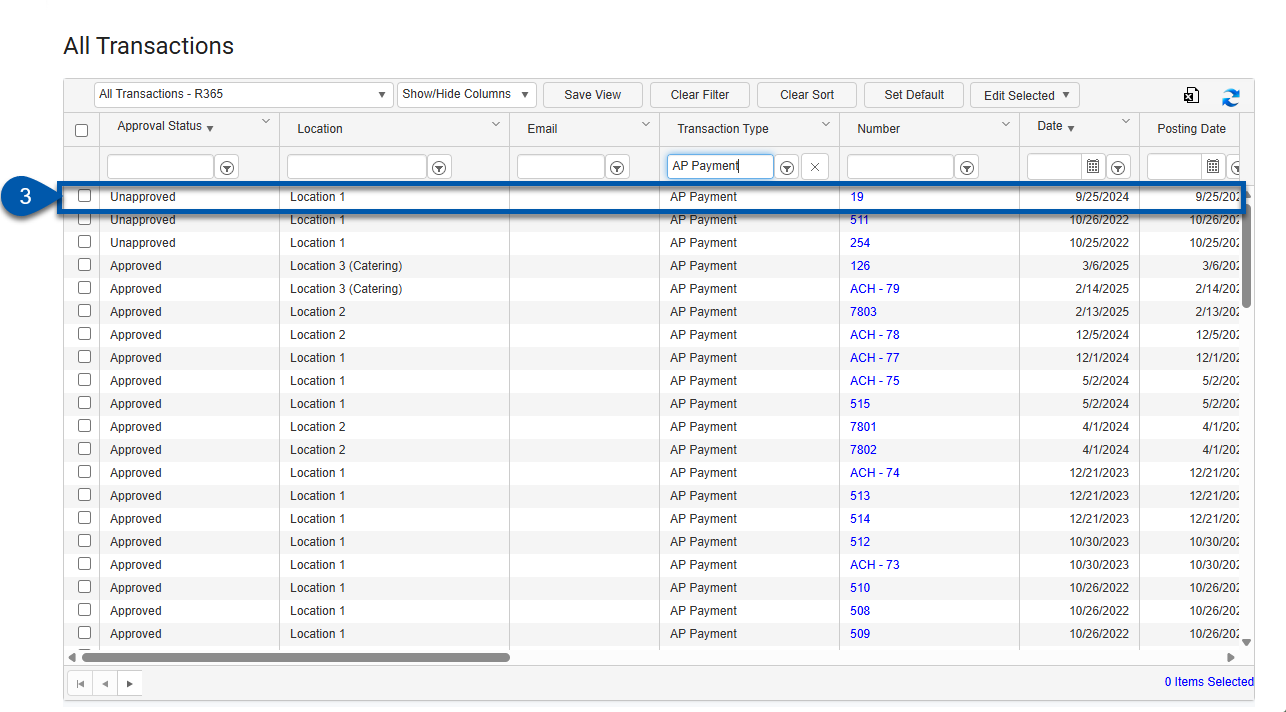
4) On the transaction record, note the GL Date value and remember it.
On the All Transactions grid, this value is called the Posting Date.

5) Click the Distribution tab.
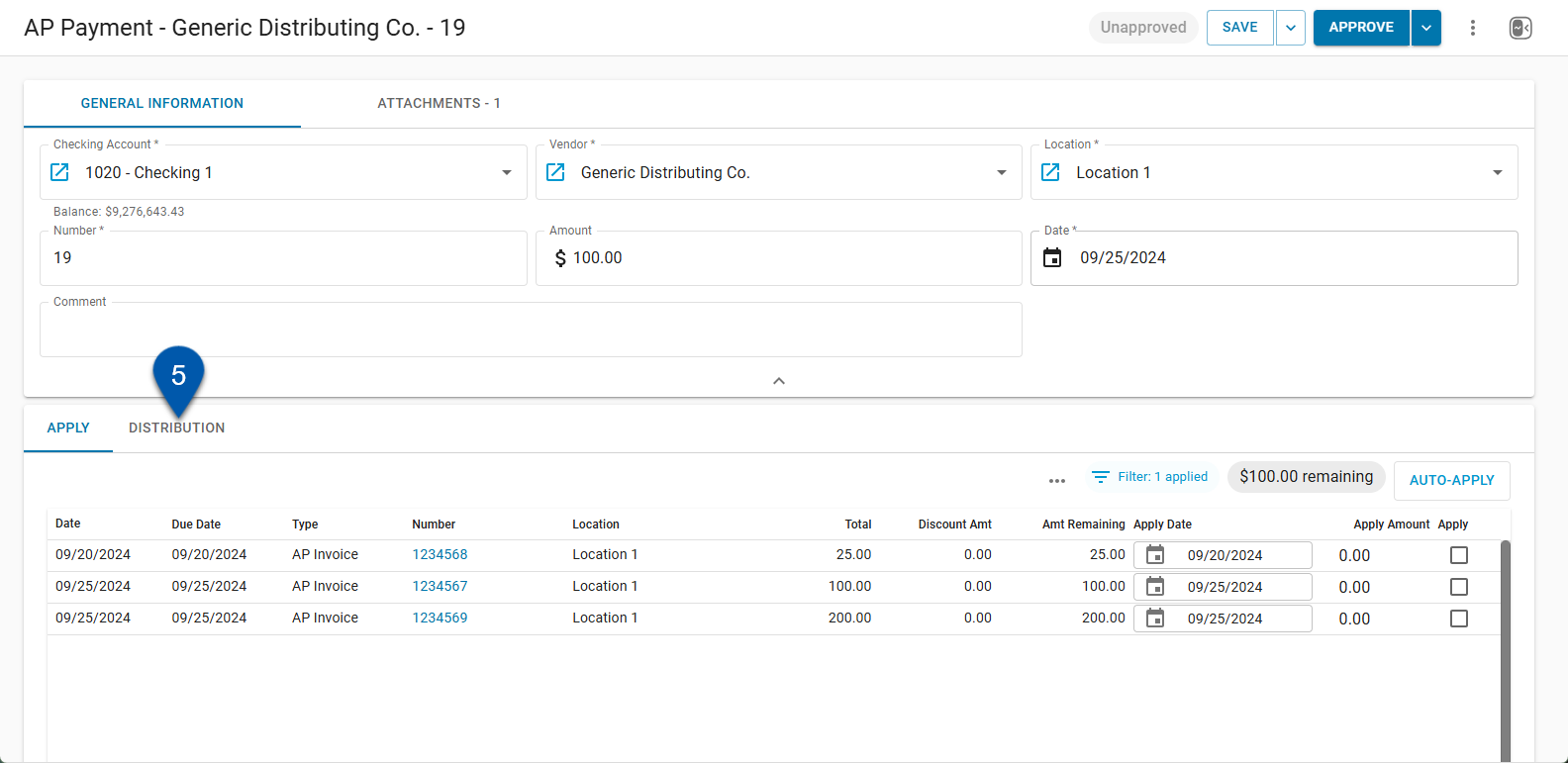
6) Note all values listed in the legal entity column.
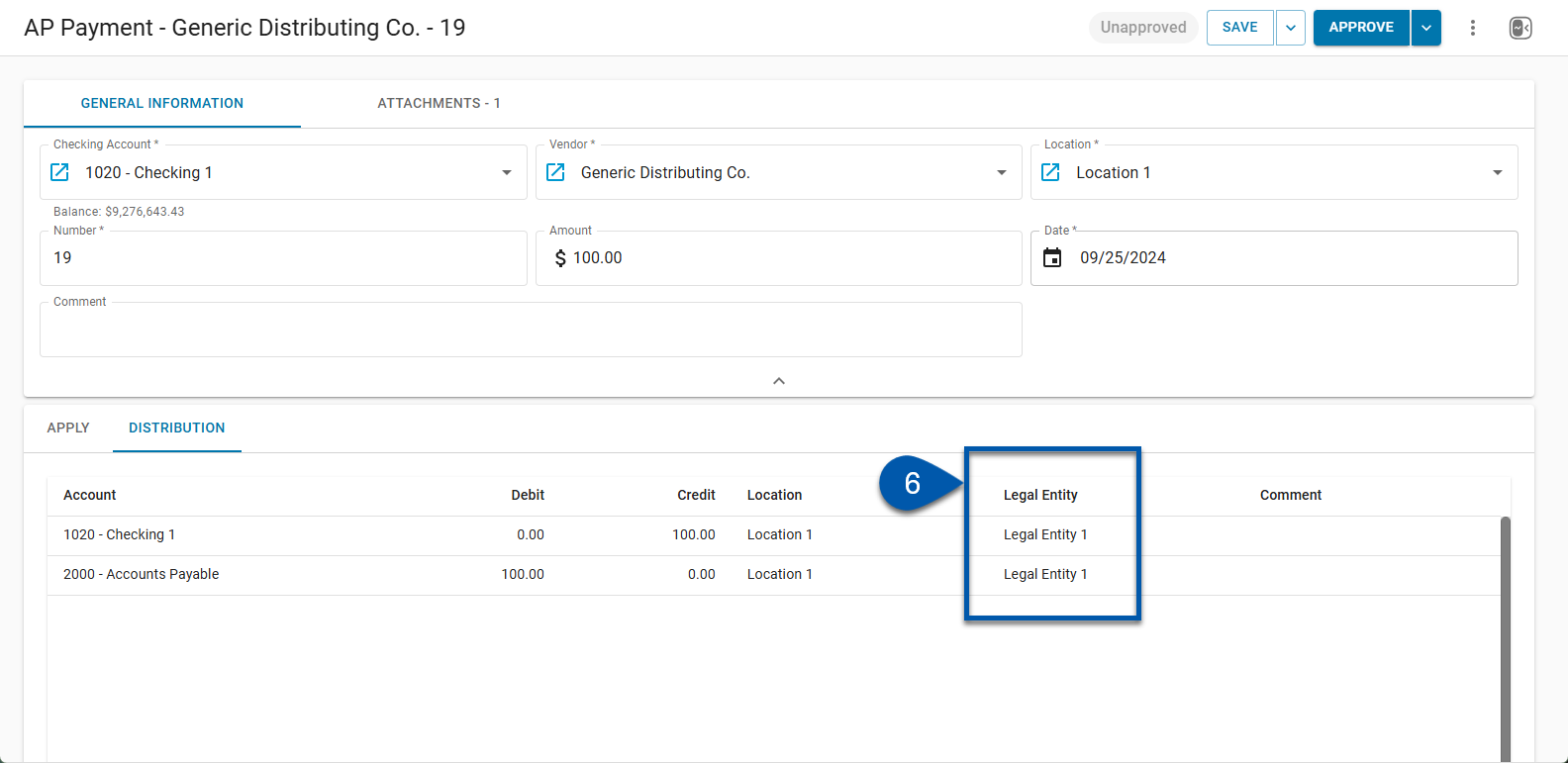
The next step depends on whether the database uses the Advanced Close feature.
With Advanced Close
If the database uses Advanced Close:
In the Create menu, under the Account section, select Fiscal Year.
On the Fiscal Year Maintenance page, use the filtering options to examine fiscal periods for the legal entities from the procedure above.
Ensure that the transaction's GL date falls within an open period for each legal entity.
Without Advanced Close
If the database doesn’t use Advanced Close:
In the Admin application, under the Locations & Legal Entities, click Legal Entities.
Using the filtering and/or search function of the Name column, locate the legal entity records of the values on the transaction’s Distribution tab.
Note the Closed Date value of each legal entity. Ensure that these dates are prior to the transaction's GL date.
To reopen a closed fiscal period, see “Reopen a Closed Fiscal Year”