How to Customize Forecast Configuration Groups Video
Edit A Forecast Configuration Group
Follow these steps to change the configuration settings for a forecast configuration group:
Click steps to expand for additional information and images.
1) Navigate to the Forecast Settings sidesheet.
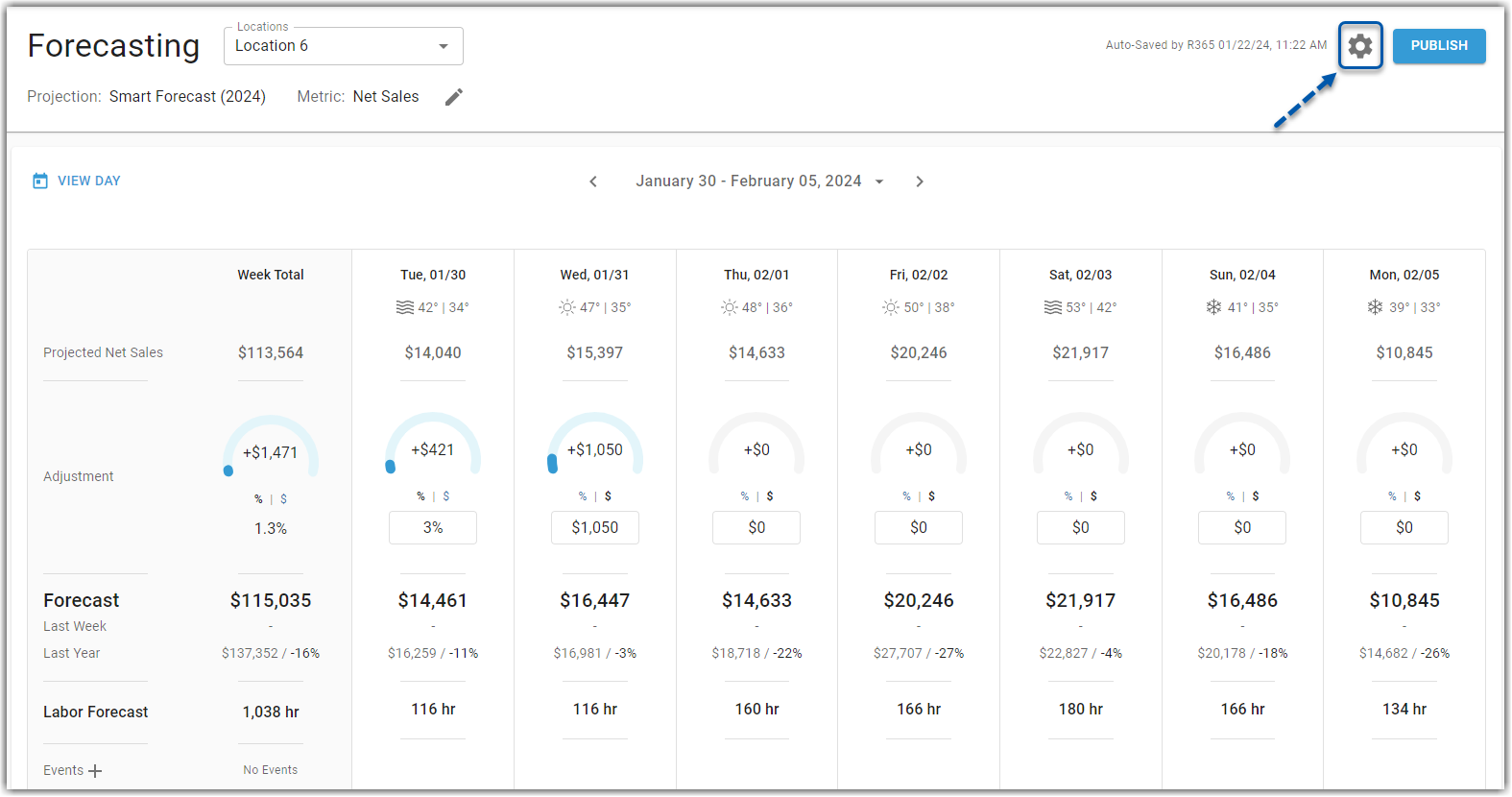
2) Click on the desired forecast configuration group to open its Edit Forecast Configurations window.
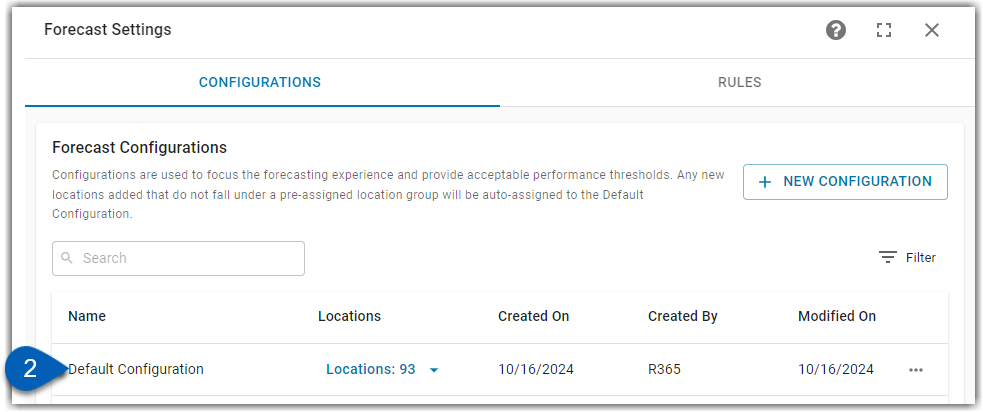
3) Enable a minimum of one forecast metric.
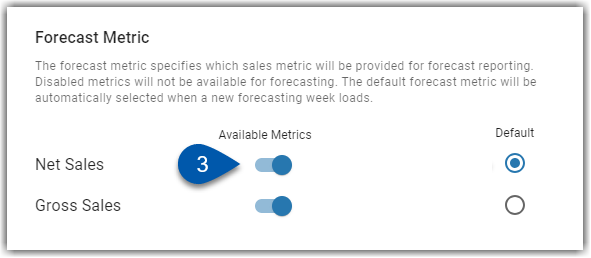
4) Select the desired default forecast metric.
If the default metric is disabled, the next enabled metric in the list will automatically be set as the default. If no other metrics are enabled, the default metric cannot be disabled.
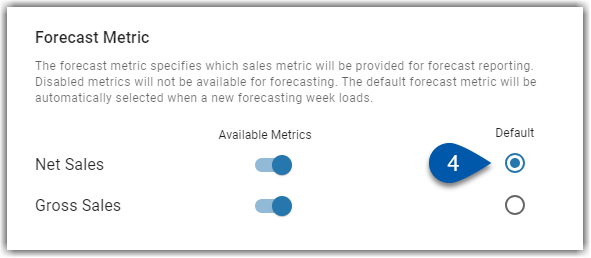
5) Enter or select the number of projection weeks.
The maximum number of weeks is 8.
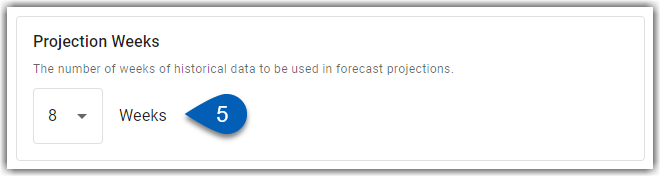
6) Enable a minimum of one projection model.
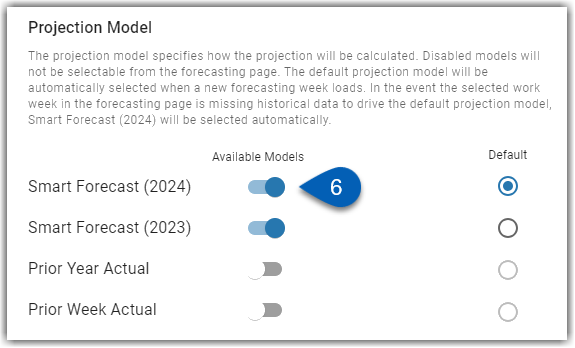
7) Select the desired default projection model.
If the default model is disabled, the next enabled model in the list will automatically be set as the default. If no other models are enabled, the default model cannot be disabled.
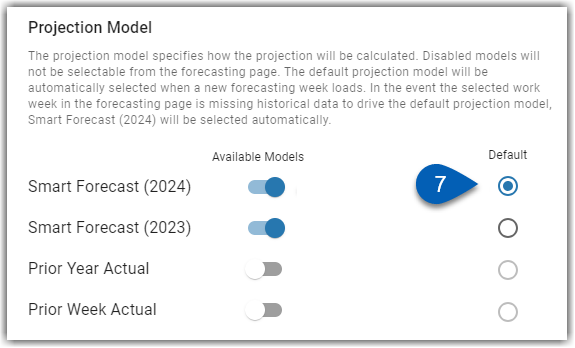
8) Click Save Configuration.
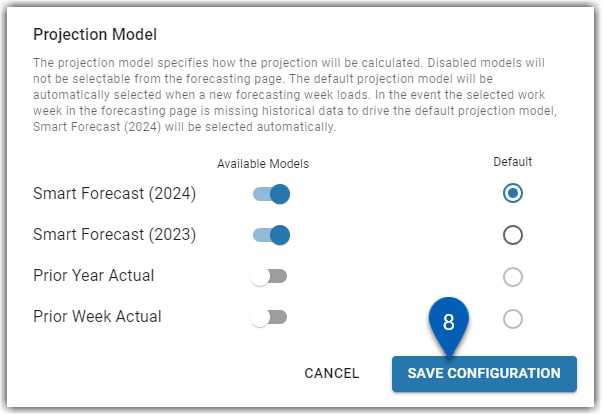
Create New Forecast Configurations
Users with appropriate permission will have the +New Configuration button enabled. This allows users to create additional forecast configurations.
Users must have the following permission to create or manage forecast configurations:
Sales & Cash → Forecasts → Forecast Settings → Create/Edit/Delete Forecast Configurations
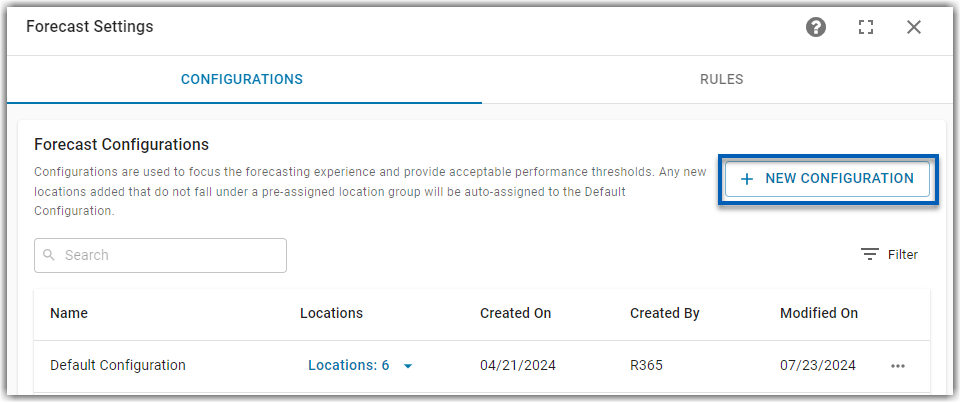
When a new configuration is created, users must enter a name, select the locations that the configuration will apply to, and edit the forecast configuration settings as detailed above.
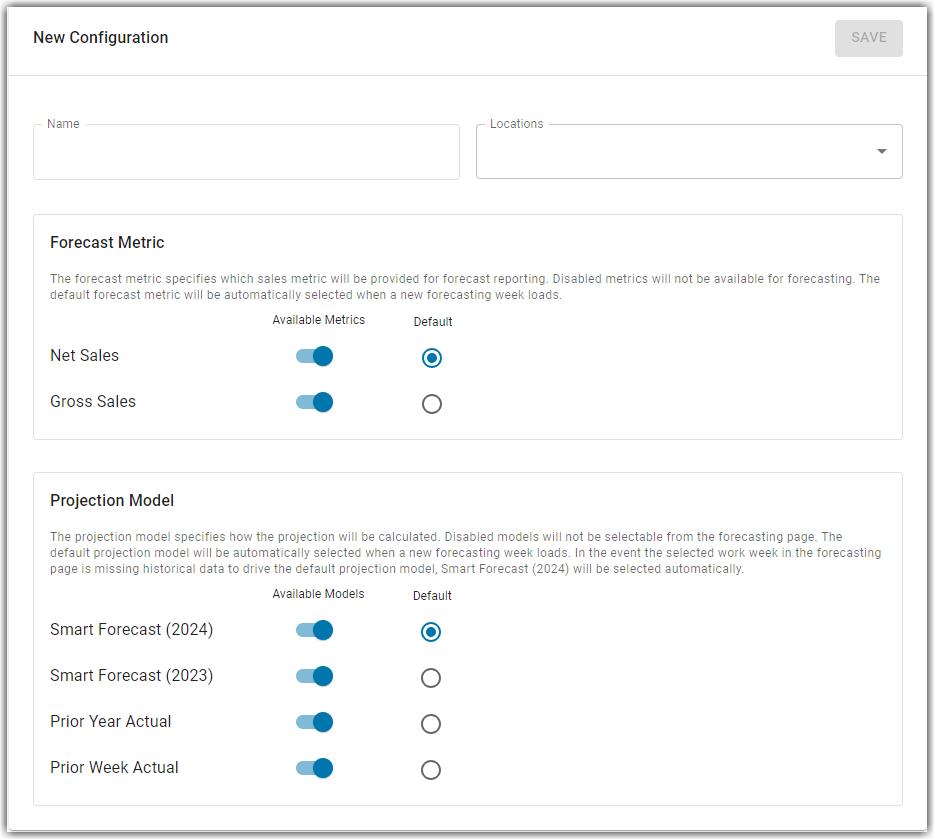
Once saved, the forecast configuration(s) will be listed in the configuration grid where they can be accessed to edit or manage at any time.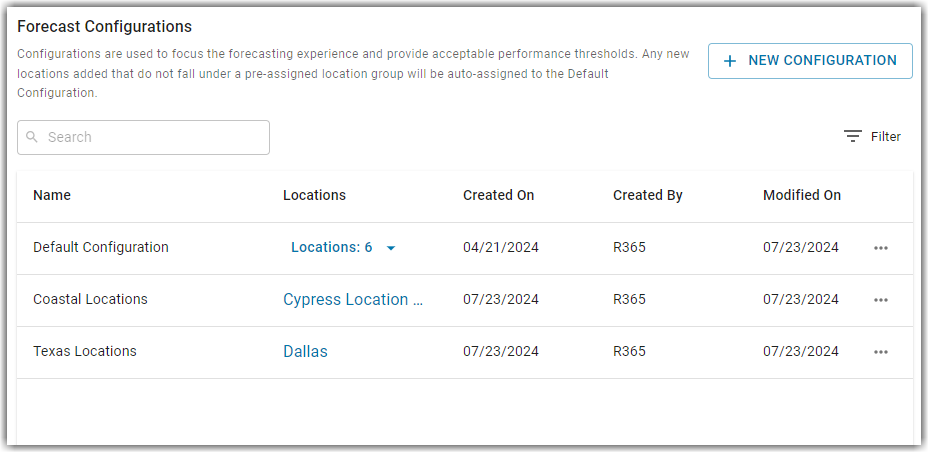
Delete a Forecast Configuration
All created forecast configurations can be deleted, if needed. To delete a forecast configuration, first locate the configuration on the Forecast Configurations list that need to be deleted. Click the action menu icon  , and from the dropdown, select Delete.
, and from the dropdown, select Delete.
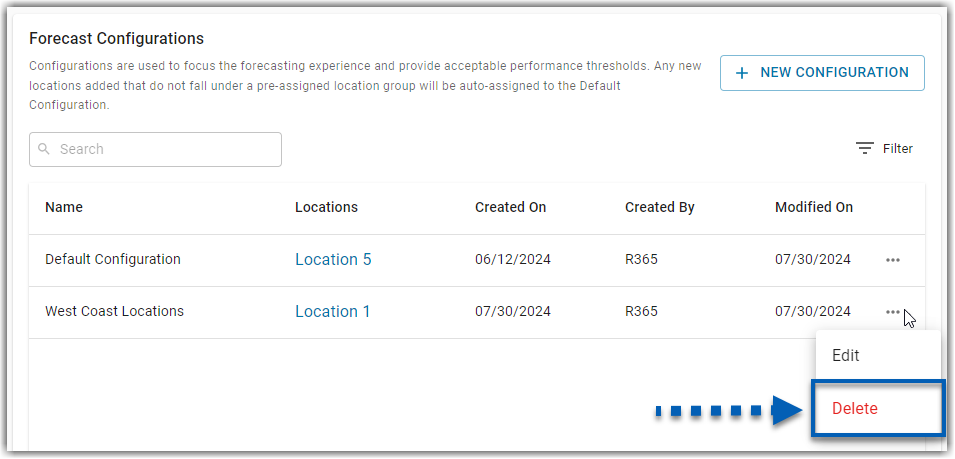
Users will be prompted to confirm the deletion. All locations connected to the deleted figuration will return to the Default Configuration.