- 08 Jul 2024
- 1 Minute to read
- Print
- DarkLight
- PDF
ComData Export
- Updated on 08 Jul 2024
- 1 Minute to read
- Print
- DarkLight
- PDF

The ComData Export is located in My Reports and allows users to export a CSV file that contains a list of any unpaid AP invoices for ComData vendors. The CSV file can then be provided to ComData for payment processing.
Vendor Setup
Each vendor that you pay with ComData, the corresponding Vendor record must be set up correctly for ComData export use.
'Comdata' must be entered in the Comment field on each Vendor record that will be used with the ComData Export file. If this comment is not added to the Vendor record, the approved AP invoices for that vendor will not be included in the ComData Export file. This is the only required field for ComData Export use.

The table and screenshots below show how fields in the Vendor record correspond to columns in the ComData export file. Columns D through K in the export file come from the AP Invoice record.
Field on the Vendor record | Column in the export |
|---|---|
Name | SupplierName |
Number | VendorID |
Phone | SupplierPhoneNumber |
SupplierEmail | |
Street 1 | SupplierAddress1 |
Street 2 | SupplierAddress2 |
City | SupplierCity |
State | SupplierState |
Zip | SupplierZipCode |
Tax ID | SupplierTaxNumber |



Using the ComData Export Report
Once vendors are setup with 'Comdata' added to the Comment field on the Vendor record, you are ready to use the ComData Export.
Eligible AP Invoices
Any approved AP invoice with a value greater than $0.00 in the Amount Remaining column (listed on All Transactions and AP Transactions lists in the Accounting module) is eligible for export.
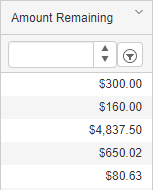
Report Parameters
When running the ComData Export, the user creates a date range for the report by selecting the Start and End dates. Once set, select Download to download the .CSV file and complete the export process.


