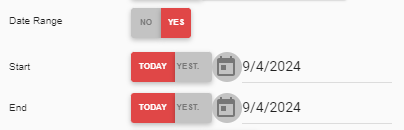The Average Gross Sales by Hour Report compares Service Types by hour over a selected period of time. This report is beneficial in displaying a numerical and graphical view of Sales to see which days and times were the busiest, which would then provide guidance in scheduling.
Navigation
The My Reports search bar can be used to search R365's entire catalog of reports.
- Open the Reports app.
- Navigate to My Reports.
- Enter all or part of the report name in the search bar.
- The Results tab will open with the list of search results.
- From beneath the report name, click Run to run the report with the selected report view.
-OR-
Click Customize to adjust the report parameters and run the report.

Report Parameters
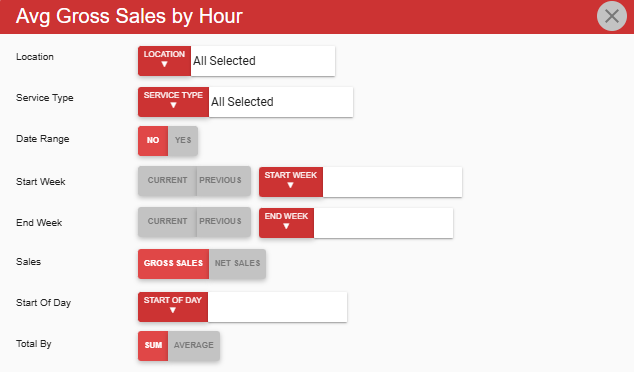
Field | Description |
|---|---|
Location | A listing of all locations that this report can be ran for. |
Service Type | The type of service customized for the selected restaurant(s). |
Date Range | Whether to utilize a date range or not. When set to No, the report parameters will remain as they are. When set to Yes, the Start/End Week will change to Start and End dates. |
Start Week | The starting week for the report. This is the week that the report data will start. |
End Week | The ending week for the report. This is the week that the report data will end. |
Sales | Whether to view the report in terms of gross sales or net sales. |
Start of Day | Confines data to the selected configured start of day. |
Total By | Determines whether to show a daily total or average. |
Click here to learn more about {{ glossary.Reports}}-using-my-reports#report-views" target="_blank" rel="noopener noreferrer">Report Views and their added functionality.
Report Columns
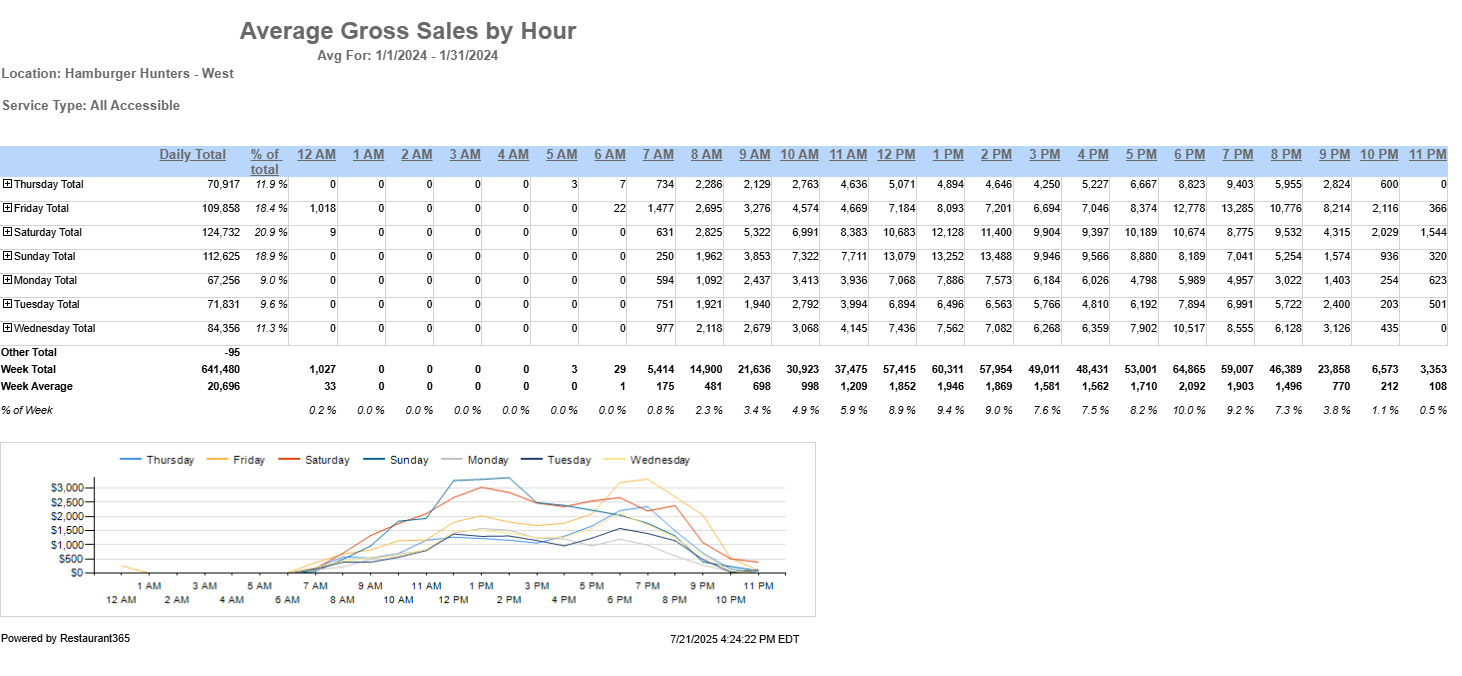
The report header has the following information:
Date range for the report
Locations selected for the report
Selected service types
Field | Description |
|---|---|
Day of the Week | This lists the day of the week or date the report is ran for, starting with the Start Week Day/Start Date and ending with the End Week Day/End Date that were selected in the parameters. |
Daily Total / Average | The total sales or average for the each day/date of the week listed. When the Total By option is set to Sum, this column will be named Daily Total and represent a sum of all the sales for a day of the week. When the Total By option is set to Average, this column will be named Daily Average and represent an average of the sales for the day of the week. Whether this is gross or net sales will be determined by the sales selected in the report parameters. |
% of Total | The percent of the day’s gross/net sales based on the week total. |
Sales Per Hour | The total sales per hour listed. Whether this is gross or net sales will be determined by the sales selected in the report parameters. |
Total Rows | |
Other Total | This value reflects the difference between total sales on the DSS and the sales detail, if any. If there is no difference, this value will be 0. |
Week Total | The total sales for the week. |
Week Average | The average sales for the week. |
% of Week | The percent of the hour’s gross/net sales based on the week total. |
Email, Export, or Print the Report
This report can be emailed, exported, or printed in custom formatting directly from the reporting window. Learn more about how to send, export, or print this report.