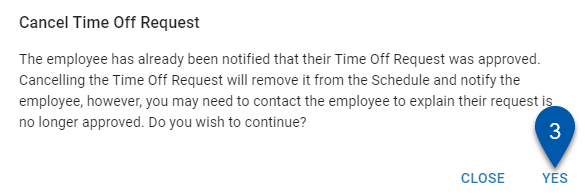This article reviews approving, denying, and cancelling time off requests on the Time Off tab of the Manager Tools page. Time off requests can also be approved or denied from the Manager Queue and the R365 Mobile App.
Overview
When a time off request is submitted, a separate time off request is created for each location associated with the employee. Only users with access to the employee’s primary location will be able to approve, deny, or cancel the request. Approving, denying, or canceling the request at one location approves/denies/cancels the request for all locations.
When a scheduled shift is published that overlaps an approved request, only the approved request for that location is automatically canceled.
Users cannot approve their own time off requests. The 'Approve' button will be disabled.
![]()
If the employee has already reached the location's time off request limit, the user that approves the request will be notified and prompted to confirm the approval.
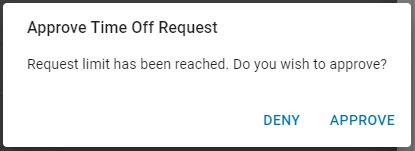
If PTO Accruals is enabled, the Approve button will be disabled when a time off request would result in a negative balance and the associated rule does not allow negative balances.

Security
Users with access to the employee’s primary location and the following permission will be able to approve, deny, or cancel time off requests:
Labor → Schedule → View Schedule Page
These permissions can be added to custom user roles or individual users. The Permission Access report can be used to determine which user roles or users already have these permissions assigned. For more information, see User Setup and Security.
Approve or Deny Time Off Requests
Requests with a status of ‘Active' will have the Approve and Deny buttons displayed.
Follow these steps to approve or deny a request:
1) Select the desired 'Active' request on the Time Off tab of the Manager Tools page.
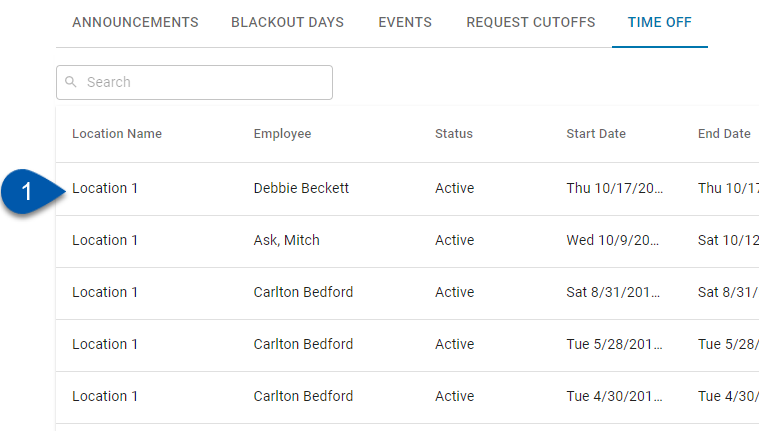
2) Review the request.
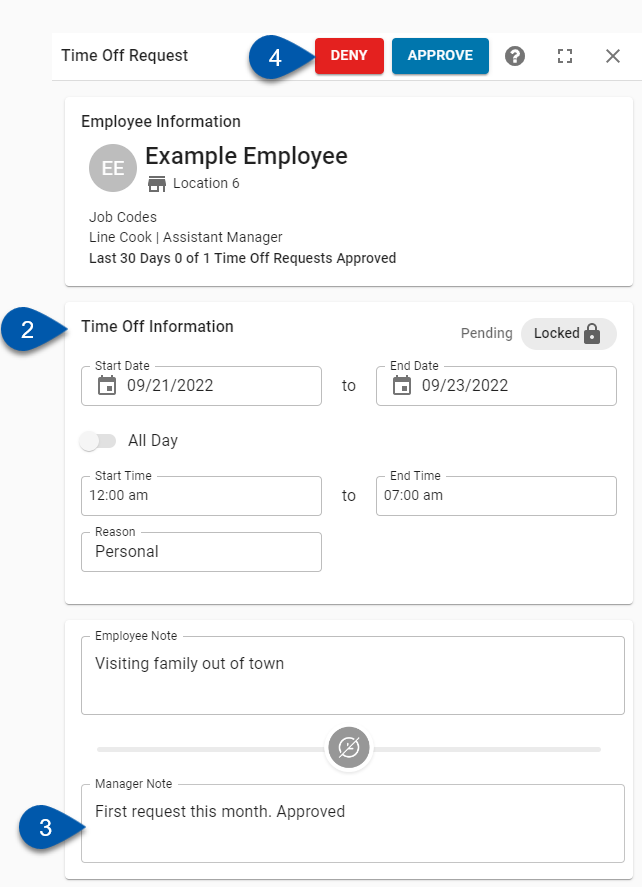
3) Enter Manager Notes (Optional).
Manager Notes are visible to the employee.
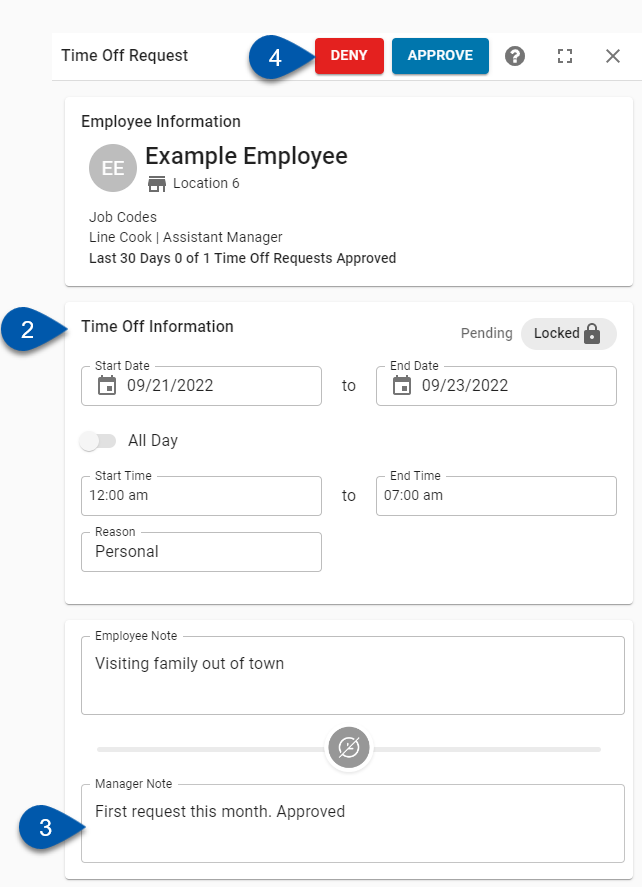
4) Click Approve to approve the request or Deny to deny the request.
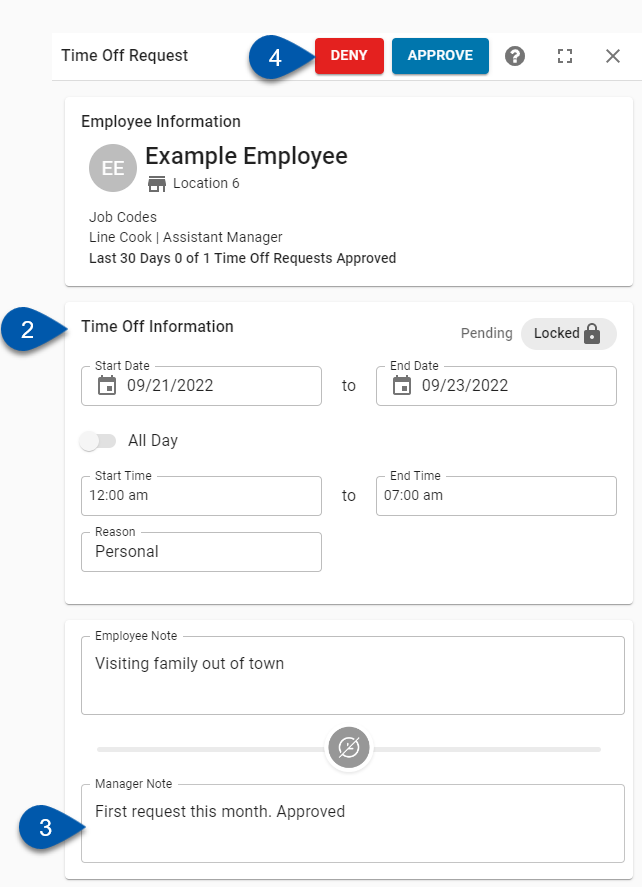
Cancel Time Off Requests
Requests with the status of 'Approved' will display the Cancel Approval button. Cancelling an approved time off request will remove it from the schedule.
If PTO Accruals is enabled, cancelling an approved time off request will remove the associated PTO earnings from the DSS.
Requests with the status of either 'Declined' or 'Cancelled' cannot be edited or reinstated; a new request must be submitted.
Follow these steps to cancel a request:
1) Select the desired 'Approved' request on the Time Off tab of the Manager Tools page.
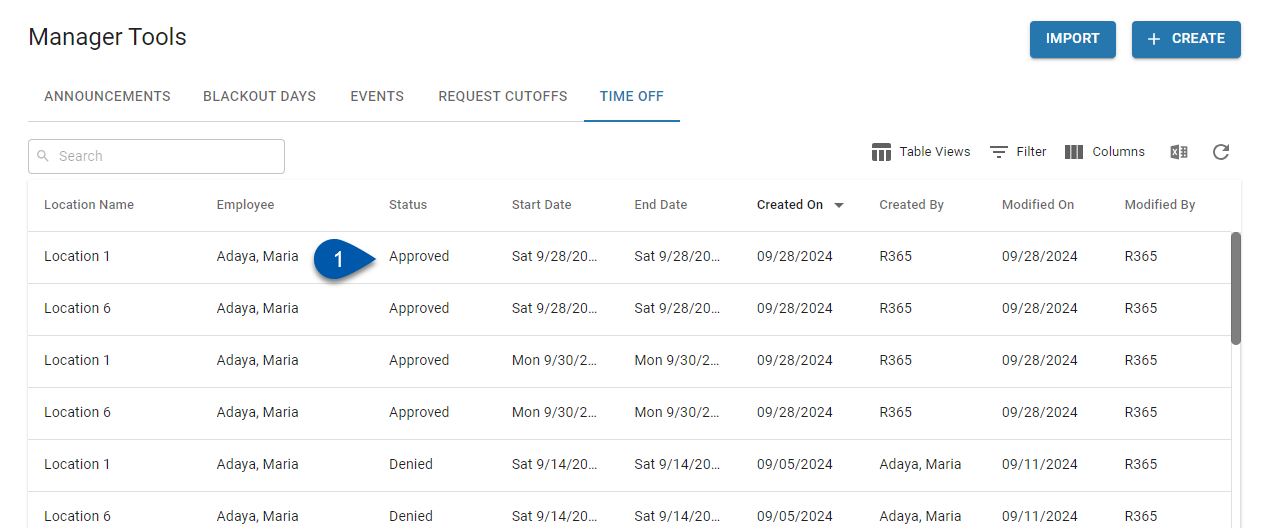
2) Click Cancel Approval.
Canceled requests cannot be edited or reinstated; a new request must be submitted.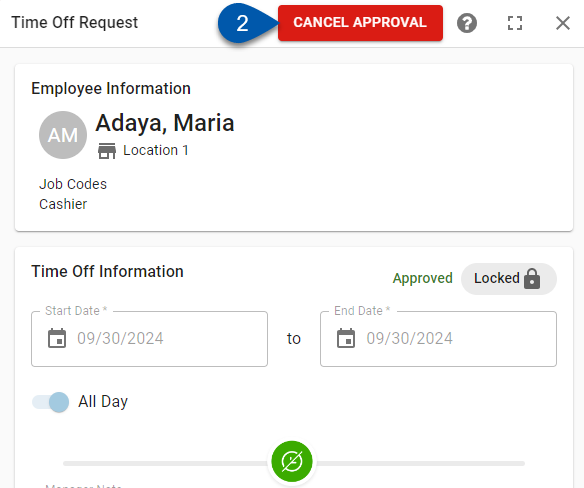
3) Click Yes to confirm that the request should be canceled. This action is irreversible.
Cancelled requests cannot be edited or reinstated.