The Crosstab has numerous functions for rows, columns, fields, and measures. This article explains all of these different functions to ensure that Crosstab displays your data in the desired way.
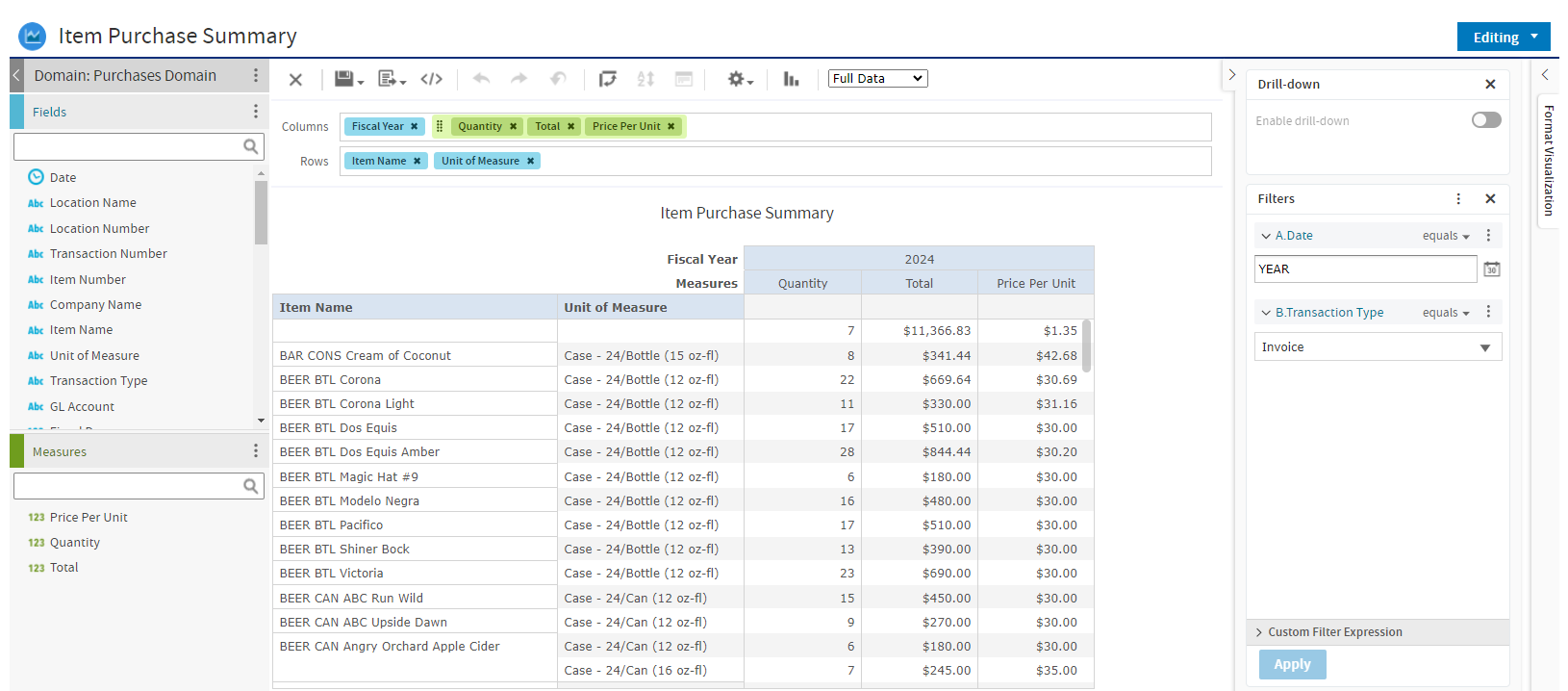
Rows
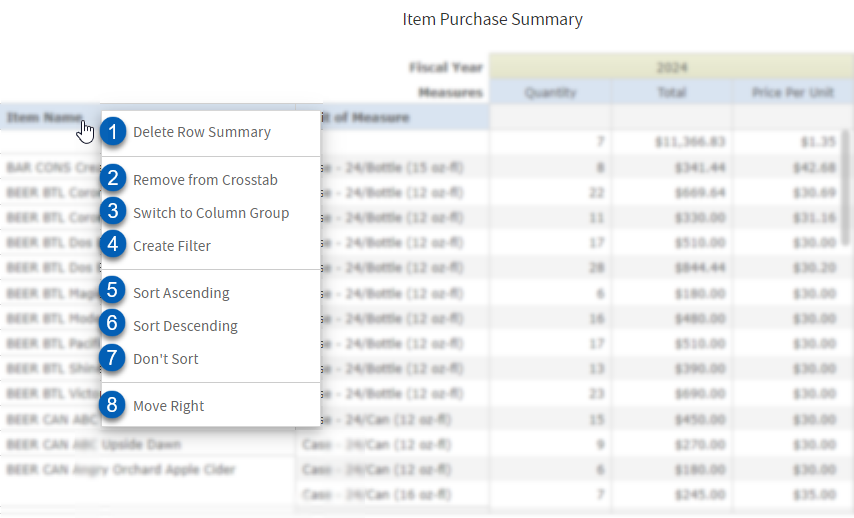
Field | Description | |
1 | Delete Row Summary | Removes the totals or subtotals from the row layout. |
2 | Remove from Crosstab | Removes the field or measure from the crosstab. |
3 | Switch to Column Group | moved the field or measure to the column layout. |
4 | Create Filter | Enables a filter to be created for this field or measure. |
5 | Sort Ascending | Organizes the information either alphabetically or numerically first to last, depending on the entry type. |
6 | Sort Descending | Organizes the information either alphabetically or numerically last to first, depending on the entry type. |
7 | Don't Sort | Displays no additional functions for this row. If a function was already selected, this option will reset that row's function. |
8 | Move Right | Moves this row one row over to the right. Depending on the location of a row, this option might also include Move Left, which would move this column left one over. |
Users may also see the Expand Members and Collapse Members which expand and collapse the details of that row, respectively. These will appear when there are additional fields. When expanded, the details will show in the row. When collapsed, only a summary version of that row with its totals.
Columns
Fields and Measures have their own unique functions while in the Columns layout. Both sets of functions are described below.
Fields
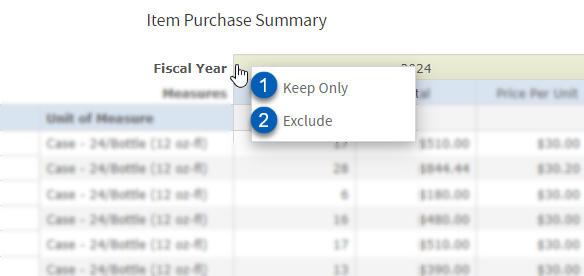
Field | Description | |
1 | Keep Only | Removes all other rows that are not named the same as the selected row. |
2 | Exclude | Removes the row from the crosstab. |
Measures
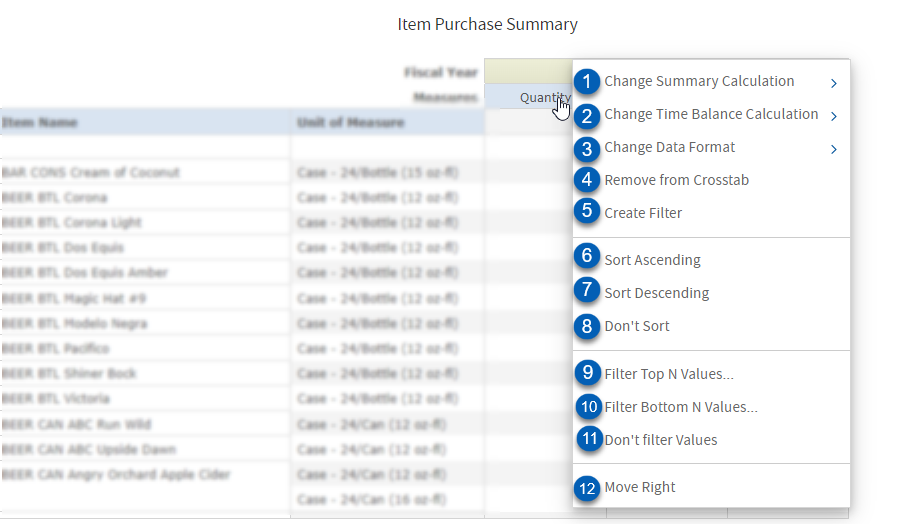
Field | Description | |
1 | Change Summary Calculation | Changes the calculation displayed. Depending on the measure, some display more options than others. Options include average, maximum, minimum, and sum, among others. |
2 | Change Time Balance Calculation | Updates the time balance calculation. While options are available, run Reports on the defaulted option of Time Balance Default for best results. |
3 | Change Data Format | Changes the numerical format displayed. |
4 | Remove from Crosstab | Removes the measure from the crosstab. |
5 | Create Filter | Enables a filter to be created for this field or measure. |
6 | Sort Ascending | Organizes the information either alphabetically or numerically first to last, depending on the entry type. |
7 | Sort Descending | Organizes the information either alphabetically or numerically last to first, depending on the entry type. |
8 | Don't Sort | Displays no additional functions for this row. If a function was already selected, this option will reset that row's function. |
9 | Filter Top N Values | Filters for a chosen number of top values. |
10 | Filter Bottom N Values | Filters for a chosen number of low values. |
11 | Don't Filter Values | Displays no filters for values in the crosstab. If a filter was previously selected, this option will reset that column's filters. |
12 | Move Right | Moves this column one column over to the right. Depending on the location of a row, this option might also include Move Left, which would move this column left one over. |