The actual vs theoretical analysis report can be used as several Reports in one to troubleshoot why variances are happening with raw ingredients. Before diving into specifics, it’s best to cover the basics as to why variances happen in the first place. An acronym can help remember the four main causes of variances in a restaurant: WEPT
Waste – product dropped on the floor or spoiled from over-ordering or over-prepping
Errors – errors in receiving (wrong pack size); counting; setup (recipes are incorrect); ringing in at POS
Portioning – over or under-portioning at the time of service
Theft – product walking out the door that is not paid for
Waste
Waste can be accounted for in R365 by entering Waste Logs. These records allow you to see variances both before and after waste is logged. The Variance column on the AvT Report is a calculation before waste is factored in and Unexplained Variance is calculated with waste included. The option to show the efficiency percentage before or after waste is a specific toggle on the report. Logging waste in R365 is a great way to rule out waste as a contributor to variances.

Errors
Errors in the system, make up the most common cause of variances. Researching these errors can be done with the drill-down options on the AvT Report. Drilling down into transaction details can help identify these errors without leaving the report.
Portioning
Portioning needs to be determined operationally in the unit. Observing and spot-weighing portioning will help with over or under portioning as well as let your Employees know you’re keeping an eye out for these mistakes. Rewards for most proper portions in a row can be a great way to incentivize your team while controlling variances.
Theft
An old saying goes “20% of your Employees will never steal from you, 20% will always steal from you, and 60% will steal if given the opportunity.” The key is to reduce the number of opportunities the staff (or customers) have to steal product. Security systems can certainly help as can trash audits/no tolerance policies. Theft is a problem most restaurants have, but most restaurants are afraid to admit they have it.
Depending on the specific area of the industry you’re in, a typical target for total variance for Food is between 1.5% and 2.5%. This is dependent on all relevant recipes being set up with proper units of measure and rung into the POS correctly during service.
AvT – Hypothetical Walkthrough
You just finished a count. Below are recommended steps for utilizing the AvT Analysis Report.
Step 1) Review Controllable Cost of Goods by Category
Built into the AvT Report is a CCOGs Report by Category Rollup. The best way to run this is to choose Subtotal by Category as Summary and Subtotal By Item Category 1+2+3 – this is also best run on all items (not just key items) showing a percentage of Sales.
the Sales Accounts can be selected so that Food Categories are compared to only Food Sales; Alcohol Categories are compared to Alcohol Sales etc. The Saved View feature can be useful here. Set all of the toggles and filters and then save and name your view so you can reuse it in the future.

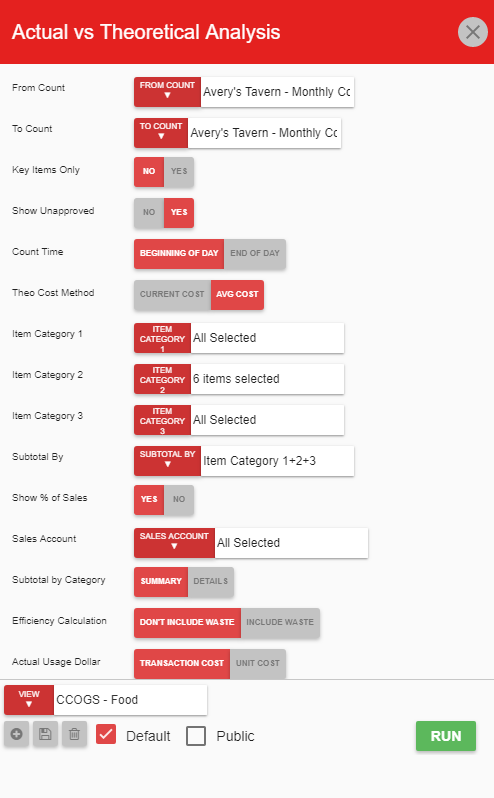
The best way to start with this report is high-level. Get an overview of the Categories (typically start with Category 2s) so you can find out where you want to focus energy on troubleshooting variances. In the example above, a good place to start would be Produce. It makes up over 1/3 of total variance. Dairy is another area to look at and Poultry as well. Knowing that overall Meat, Seafood and Grocery are in rather good shape, focus can be turned to the higher variance categories.
At this point, either drilling into those categories to see the items (with the ‘+’ sign next to each item) or re-running the report on Detail and selecting only these 3 Category 2s would accomplish the same thing.
Step 2) Run the Report with Category 2s
Running the report on those three Category 2s will allow for sorting on the Var % column (the last column) – from here it is easy to find the specific items to focus on: Mozzarella; Chicken Wings; and Green Bell Peppers make up .48% of the total variance this count cycle.

Step 3) Expand Actual Usage Column
Opening the Actual Usage column with the ‘+’ sign allows a deeper view into the math behind that number:

Step 4) Identify Specific Item
Looking at Mozzarella – 825 lb. over this date range seems like too much. Drilling into the 825 lb reveals all invoices received in that time frame:

Step 5) Investigate Item
It was received at 41.25 CASES when it was probably supposed to be LB. This looks like a catch weight item – an item received by the lb. specifically from the Vendor, even if it’s ordered as an average case weight.
Step 6) Review Transaction(s)
Clicking on the blue text for the AP Invoice opens the AP Invoice Transaction itself. This invoice is single-handedly throwing off two numbers – the per lb. cost and the usage quantity. Since this invoice is Approved, it can be Edited with the edit button to lb. The edit button will allow for detail changes, but the header/total must remain the same. In this case only the UofM was incorrect:

Step 7) Resolve Errors on Transaction(s) Changing the UofM to lb
Updating the total cost back to 251.79 and then pressing the Edit Complete Button will immediately fix both errors with Mozzarella:

Step 8) Return to Report and Refresh
Refreshing the main report should update the Mozzarella numbers:

Step 9) Identify next Item
Chicken Wings are the next target – after looking at the actual usage and determining that number is correct, it’s time to look at the theoretical side to ensure it’s setup in recipes correctly. After drilling into the Theoretical Usage it is apparent that Chicken Wings should be in two Menu Items and in this case are only in one:

Step 10) Investigate Issues and Resolve
After assigning Chicken Wings to the 2nd Menu Item and linking it to the POS, the variance numbers are much more in line with what is expected.
Step 11) Identify next Item
Finally Green Bell Peppers have a variance of 63lb:

Step 12) Investigate Issues and Resolve
After doing some research the manager on duty mentioned that a case was not rotated and spoiled in the walk-in cooler but it was never logged in R365. After logging this waste event into the Waste Log the variance is still a concern, but much less of one – this is something to look for over-portioning on the line as the rest of the report is showing acceptable setup and execution otherwise.
Step 13) Repeat Process As Needed
Now the variances are much more in line with the goals of this restaurant and some coaching can be done to ensure proper Portioning, Receiving, Waste tracking, and Recipe inclusion.