The Account Balance by Location report displays the totals for a specific GL Account for all locations. Users can view the debits and credits of one or more account(s) across multiple locations for a better look into account details.
Navigation
The My Reports search bar can be used to search R365's entire catalog of reports.
- Open the Reports app.
- Navigate to My Reports.
- Enter all or part of the report name in the search bar.
- The Results tab will open with the list of search results.
- From beneath the report name, click Run to run the report with the selected report view.
-OR-
Click Customize to adjust the report parameters and run the report.

Report Parameters
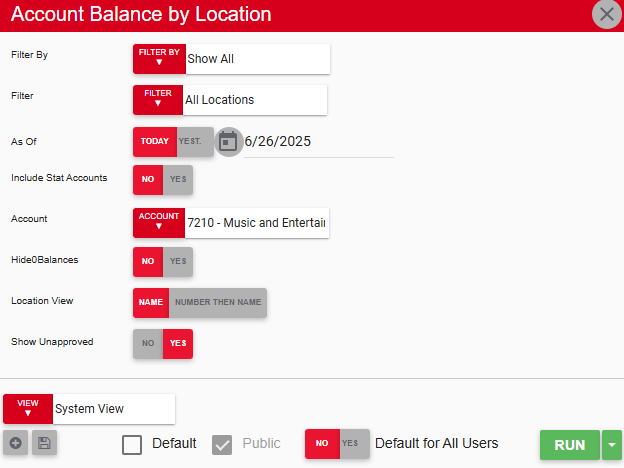
Field/Column | Description |
|---|---|
Filter By | A listing of all location categories. |
Filter | A listing of all locations associated with the selected location category. |
As Of | The date the amount is balanced as of. |
Include Stat Accounts | This will either include or exclude statistical accounts. |
Account | The account(s) ran for this report. |
Hide 0 Balances | This will either hide or show zero balances. |
Location View | This will list locations alphabetically by name or numerically by location number. |
Show Unapproved | This will include or exclude unapproved transactions. |
Run Button | Runs the report. Users can also send, export, or print the report directly from this button by clicking the down arrow portion and selecting the desired action. |
Report Columns
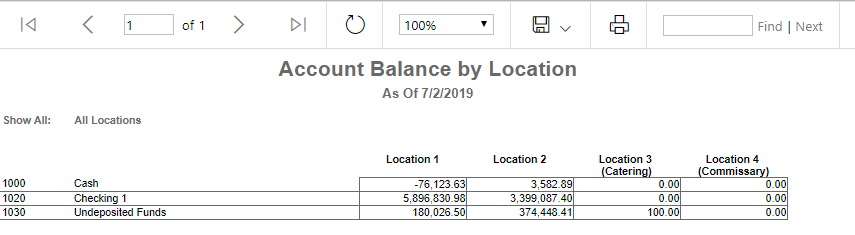
Field/Column | Description |
|---|---|
GL Account Number | The account number, as noted on the GL account record. |
GL Account Name | The account name, as noted on the GL account record. |
Location Columns | The balances of each account at each location. Each location will have its own column. |
Email, Export, or Print the Report
This report can be emailed, exported, or printed in custom formatting directly from the reporting window. Learn more about how to send, export, or print this report.
