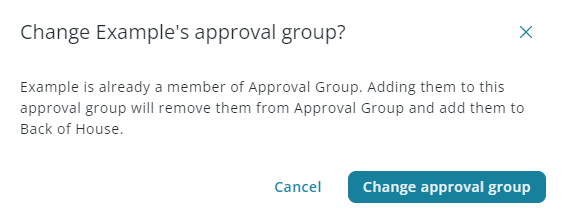This article reviews the 'Departments' page for payroll. Here, users can assign employees to departments for reporting purposes.
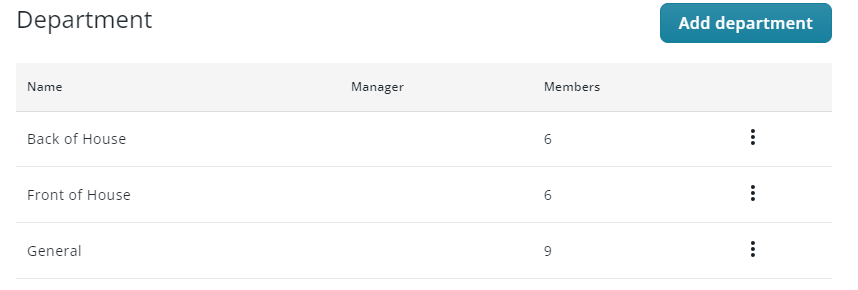
Navigation
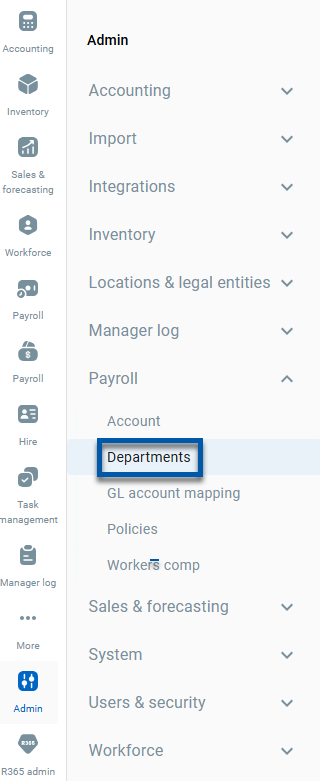
Overview
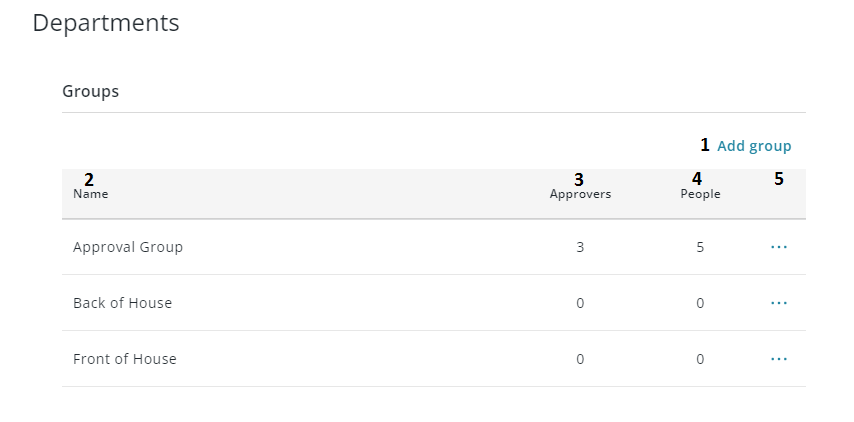
Add Group - Click to add a new Department
Name - Name of the Department
Approvers - Number of approvers for Time Off in the Department
People - Number of Employees in the Department
Department Menu - Contains the following options:
Edit - Opens the Department details
Delete- Deletes the Department
This action cannot be undone
Department Details
Settings

Group Name - Name of the Department.
Any changes to this field are automatically saved.
Approvers
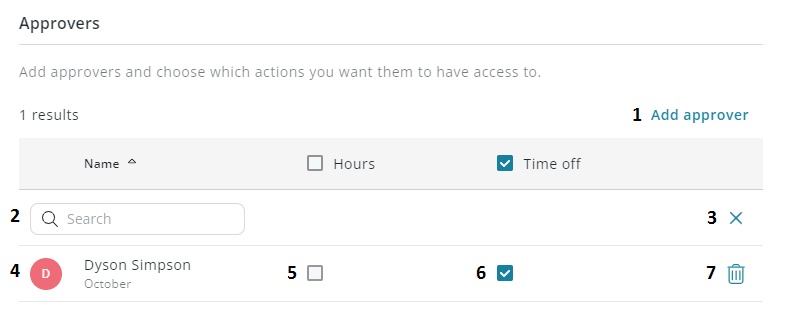
Add Approver - Click to display the search field for adding a new approver
Search - Enter 3 or more characters to search for a new approver
This field is only displayed after 'Add Approver' is clicked
Close Search - Click to close the search field
Approver Name - Name of the approver
Hours - When checked, approver can approve hours for the Employees in the Department
Time Off - When checked, approver can approve Time Off for the Employees in the Department
Delete - Click the trashcan icon to remove the approver
Employees
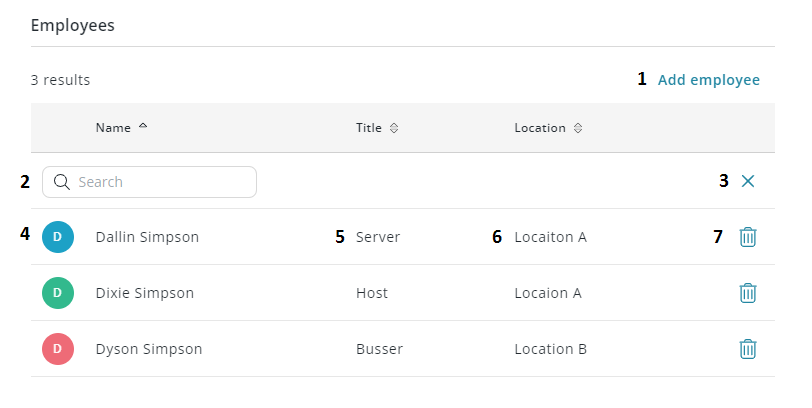
Add Employee - Click to display the search field for adding a new Employee
Search - Enter 3 or more characters to search for a new Employee
This field is only displayed after 'Add Employee' is clicked
Close Search - Click to close the search field
Employee Name - Name of the Employee
Title - Employee's Primary Job
Location - Location of Employee's Primary Job
Delete - Click the trashcan icon to remove the Employee from the Department
Employees can only be assigned to one Department. When assigned to a new Department, the Employee will be removed from any Department that they are already assigned to.