The Weekly Log is a report ran by a restaurant Location to see the deposits, paid outs, and exceptions for a certain week. This report allows a User to view all of the Payment Types and exceptions on voids associated with a restaurant Location to justify that its funds are being sent to their designated locations.
Navigation
The My Reports search bar can be used to search R365's entire catalog of reports.
- Open the Reports app.
- Navigate to My Reports.
- Enter all or part of the report name in the search bar.
- The Results tab will open with the list of search results.
- From beneath the report name, click Run to run the report with the selected report view.
-OR-
Click Customize to adjust the report parameters and run the report.

Report Parameters
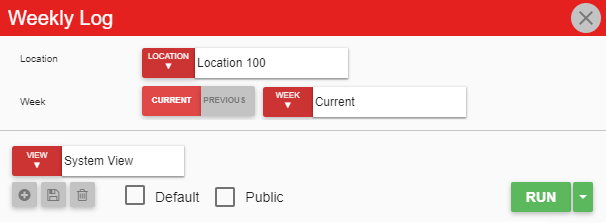
Field | Description |
|---|---|
Location | A listing of all the locations. |
Week | The specified week that this report is ran for. |
Run Button | Runs the report. Users can also send, export, or print the report directly from this button by clicking the down arrow portion and selecting the desired action. |
Click here to learn more about Report Views and their added functionality.
Report Columns
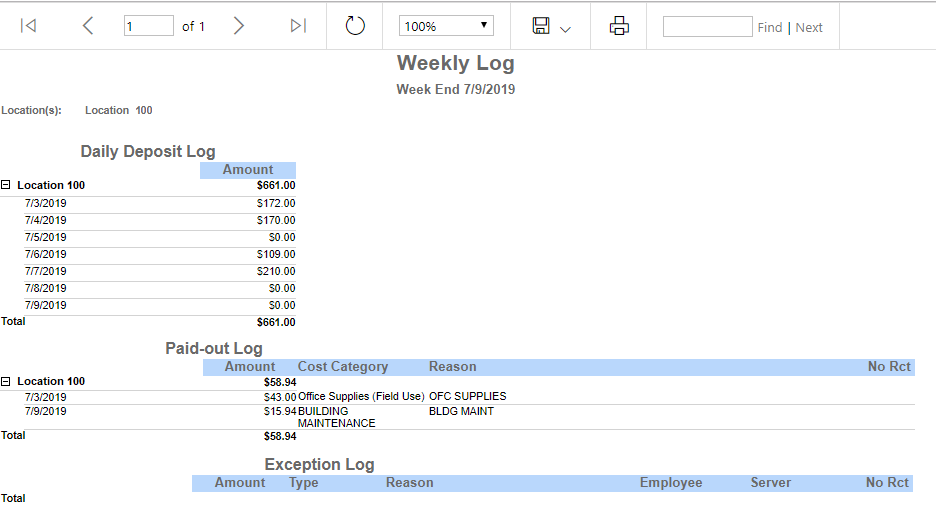
Field | Description |
|---|---|
Daily Deposit Log | This logs the location, the date, the amount, and total that was deposited each day in the selected week. |
Paid-out Log | This logs the location, date, amount, cost category (the category to associate the purchase with), the reason (a brief explanation of the purchases), and the grand total for paying out money from the cash register. |
Exception Log | This logs the location, date, amount, type (the payment types that are connected to a discount), reason (an explanation as to why this payment was made), employee (associated with the exception), server (associated with the exception), and the total for any exceptions made from the selected week. |
Email, Export, or Print the Report
This report can be emailed, exported, or printed in custom formatting directly from the reporting window. Learn more about how to send, export, or print this report.
