The Report Manager is a part of the Reporting Console. Click here for more information on the Reporting Console.
The Report Manager houses all preconfigured Reports, which are grouped by Console. Once a report is selected, the Report Parameters can be further defined to filter the report as needed. Finalized reports can be printed from this screen or downloaded as a CSV file or PDF to a local computer.
Navigation
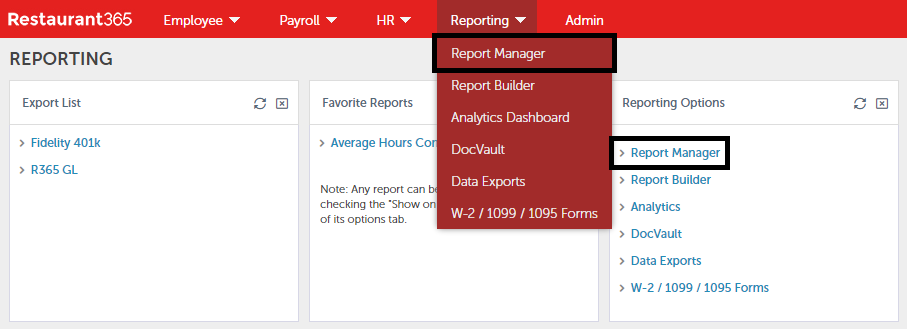
To open the Report Manager window, click 'Report Manager' in the 'Reporting' menu or in the 'Reporting Options' tile.
Report Manager
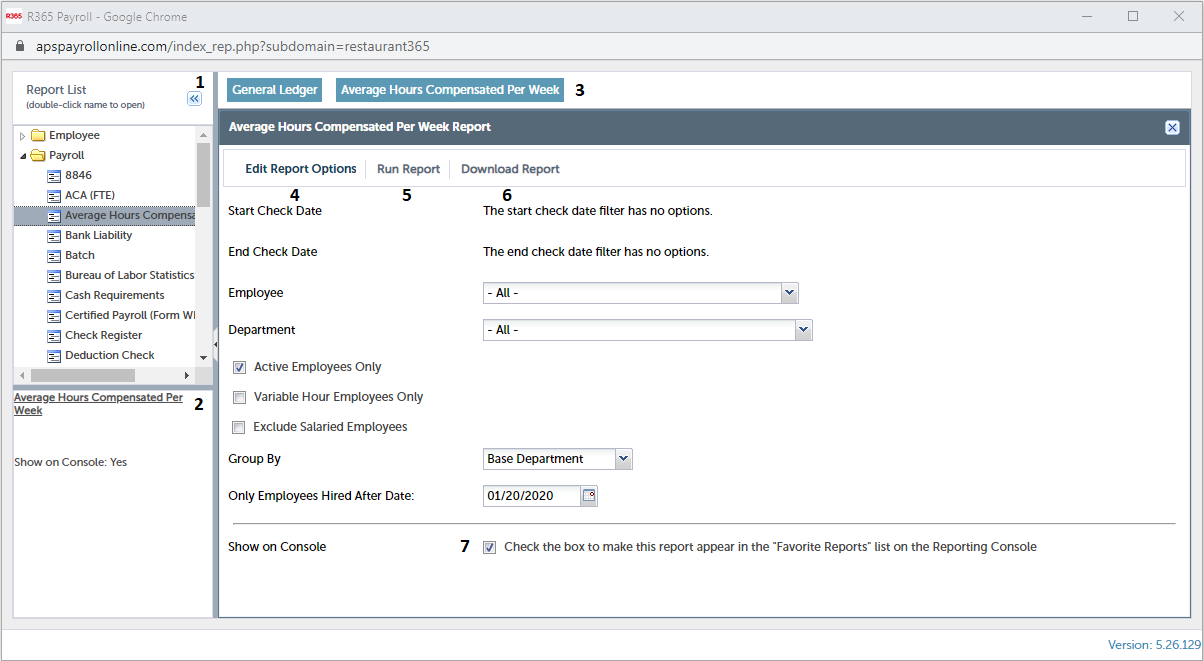
-
Report List - A listing of all standard reports organized by Console. Clicking into a folder will display the corresponding reports
-
Report Description - A brief summary of the selected report
-
Report Tabs - Each report that is ran will remain as a tab in this window. This enables the User to easily compare reports
-
Edit Report Options - The Report Parameters will automatically load once the report is chosen. Update the necessary fields to filter the report
-
Run Report - This will create the report based on the defined parameters. From this window, the report can be printed or downloaded as a CSV file or PDF
-
Download Report - This will download the report as a CSV file
-
Show on Console - To mark this report as a favorite, which will be listed on the Reporting Console, click this checkbox