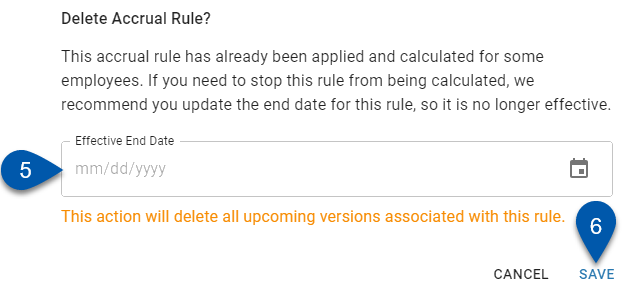This article reviews creating versions for existing accrual rules, editing accrual rule versions with effective dates in the future, and deactivating current accrual rules. Learn more about PTO Accrual Rules here.
Versioning and Deactivating Overview
Existing accrual rules cannot be directly edited. New versions of accrual rules are used to apply adjustments to the rule’s policy without changing the employees associated with that accrual rule. On the effective date of the accrual rule’s new version, assigned employees will start accruing PTO based on the settings in the new version.
Accrual rule versions can be edited up to their effective date. On the effective date, the new version of the accrual rule becomes the active version and can no longer be edited.
When creating a new version of an accrual rule, the rule name, earning type, and policy type for an existing rule cannot be adjusted. To change the rule name, earning type, or policy type, create a new rule with the desired settings, then deactivate the existing rule.
Deactivating a rule without an effective end date (or before its effective end date) is done by creating a new version of that rule with the desired effective end date. On the new effective end date, employees will stop accruing PTO for that accrual rule.
Deactivating a rule or creating a new version will not change the accrued PTO balances of employees.
Only rules that do not have calculated employee balances or associated time off requests can be deleted. Deleting a rule will unassign all employees and discard any accrued PTO balances.
Versions List
The current version of the rule is always displayed when the Accrual Rule sidesheet is opened. Past versions and future versions can be viewed from the rule's Versions list. Click the history icon ![]() in the rule header to open the Versions list.
in the rule header to open the Versions list.
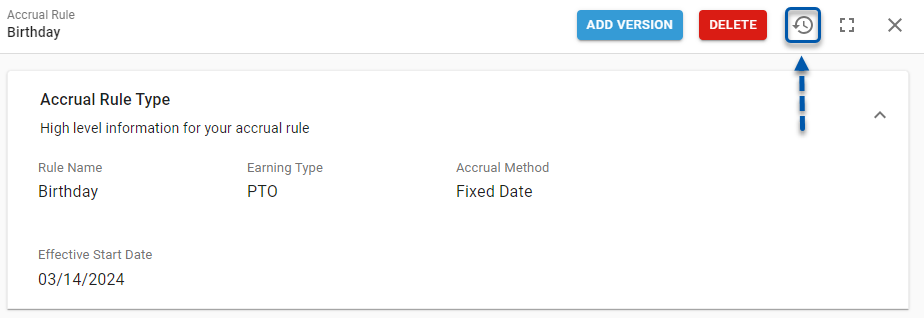
The Versions list displays all versions of the PTO accrual rule that have been created, as well as the effective dates and user who last edited them. Past versions and future versions can be viewed by clicking the associated View button.
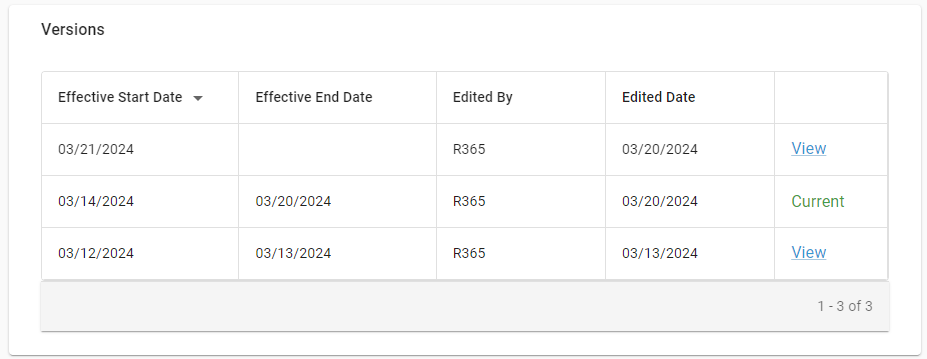
Creating a New Version
Follow these steps to create a new version of any existing accrual rule:
Click steps to expand for additional information and images.
1) Navigate to the Accrual Rules tab of the Labor Rules page.
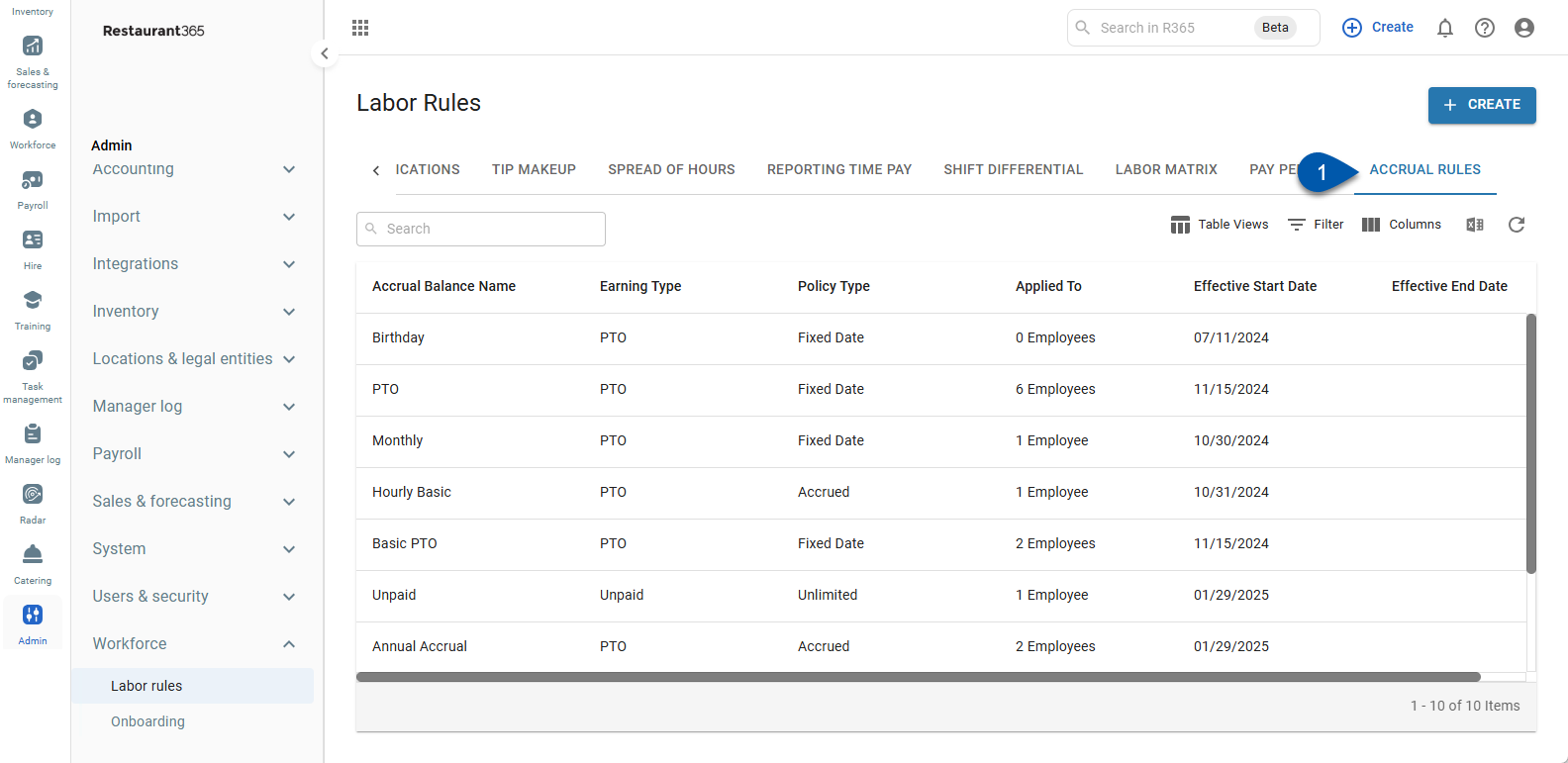
2) Select the desired accrual rule. The Accrual Rule Details sidesheet will open.
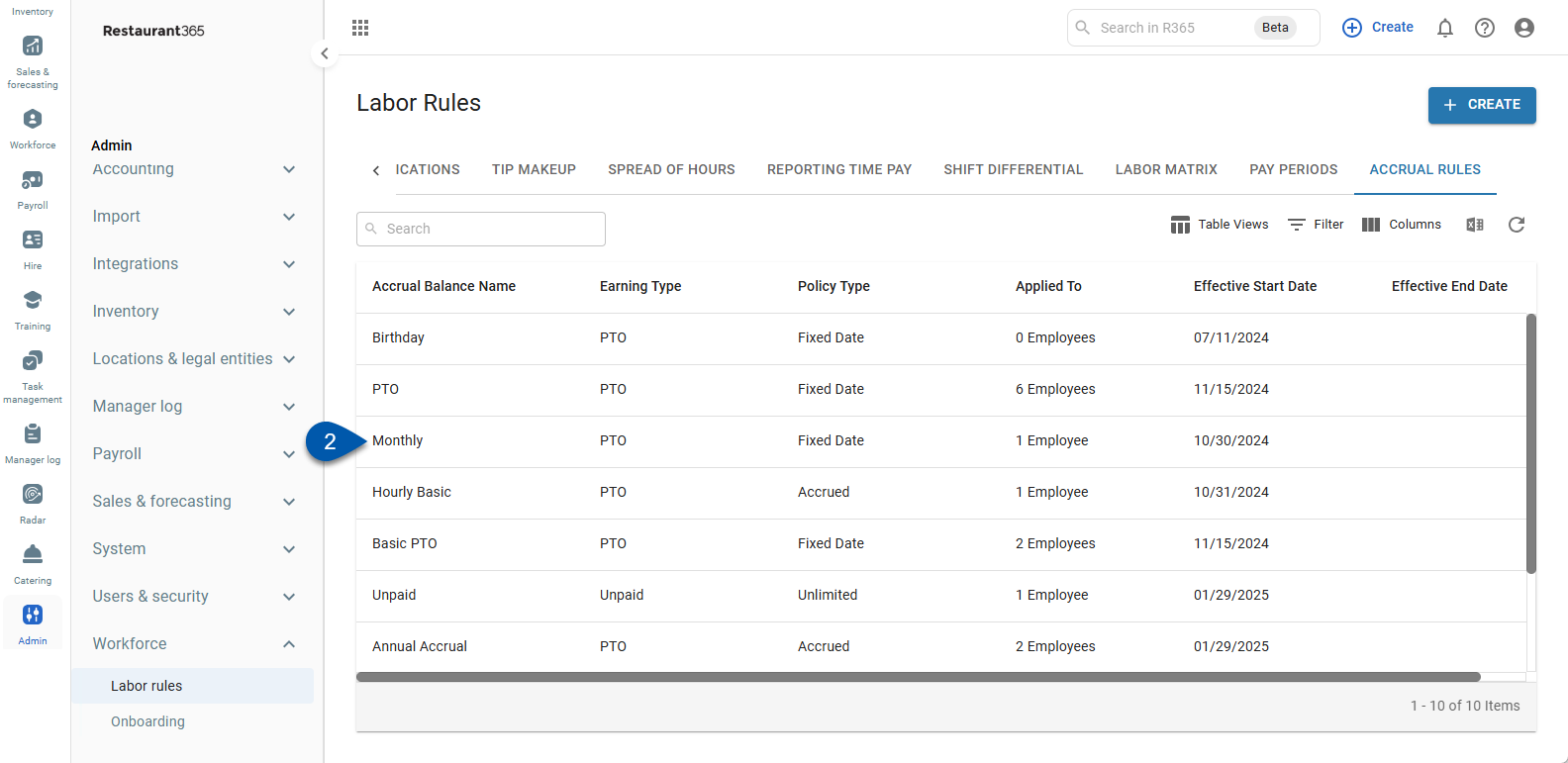
3) Click Add Version.
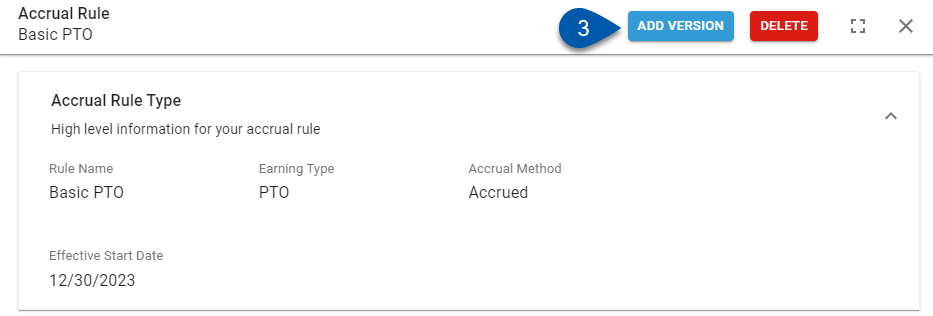
4) Select an effective date.
This is the date that the new version will be activated and the old version will be deactivated.
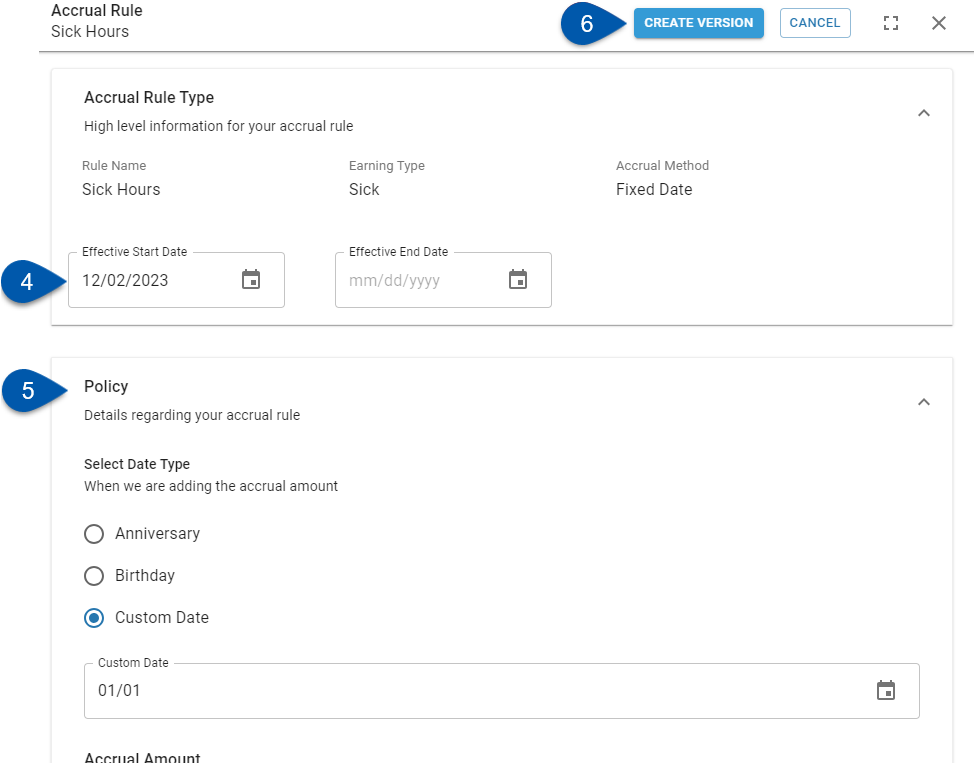
5) Adjust the policy as desired.
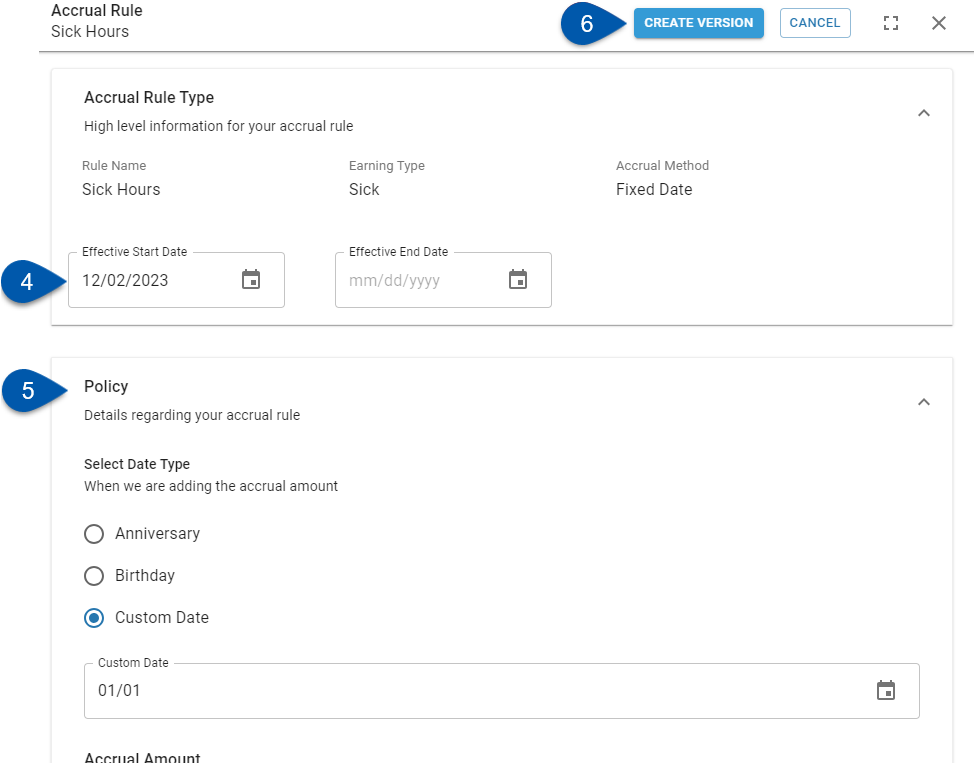
6) Click Create Version.
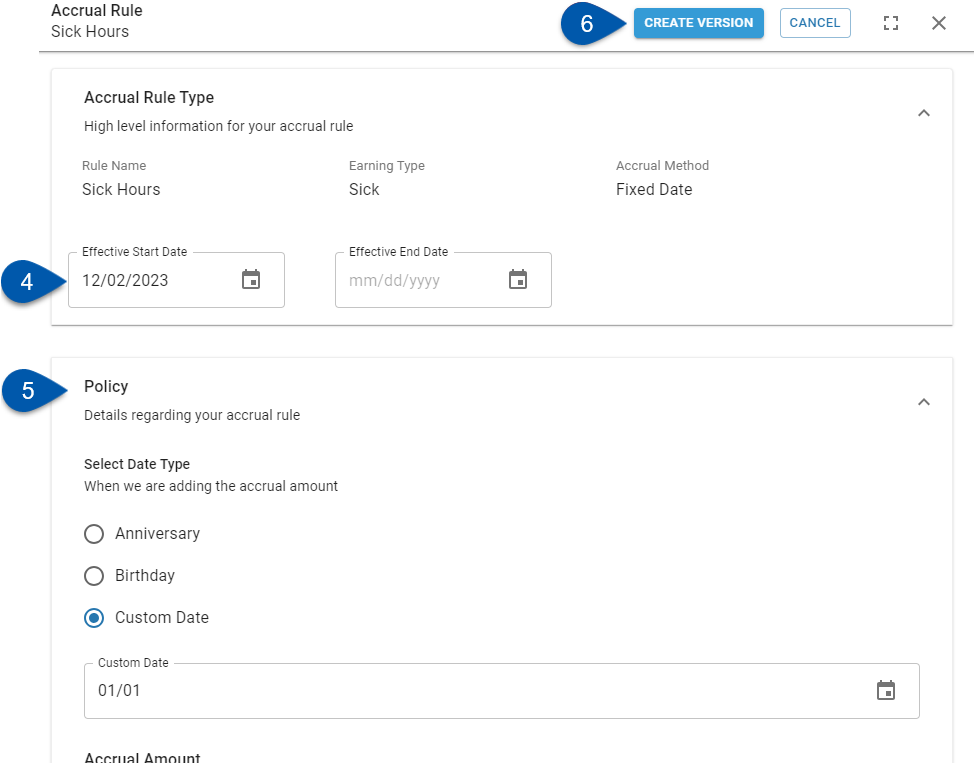
7) Click one of the following to navigate to the desired page:
Close - Return to the Labor Rules page.
View Accrual - Open the new rule in an Accrual Rule Details sidesheet.
Employees assigned to the current accrual rule are automatically assigned to the new version.
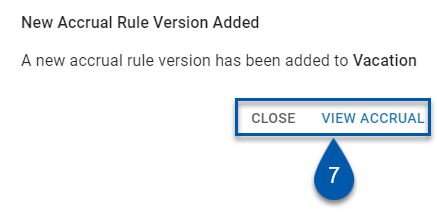
Editing a Future Version
Follow these steps to adjust the version of an accrual rule that has an effective date in the future:
Click steps to expand for additional information and images.
1) Navigate to the Accrual Rules tab of the Labor Rules page.
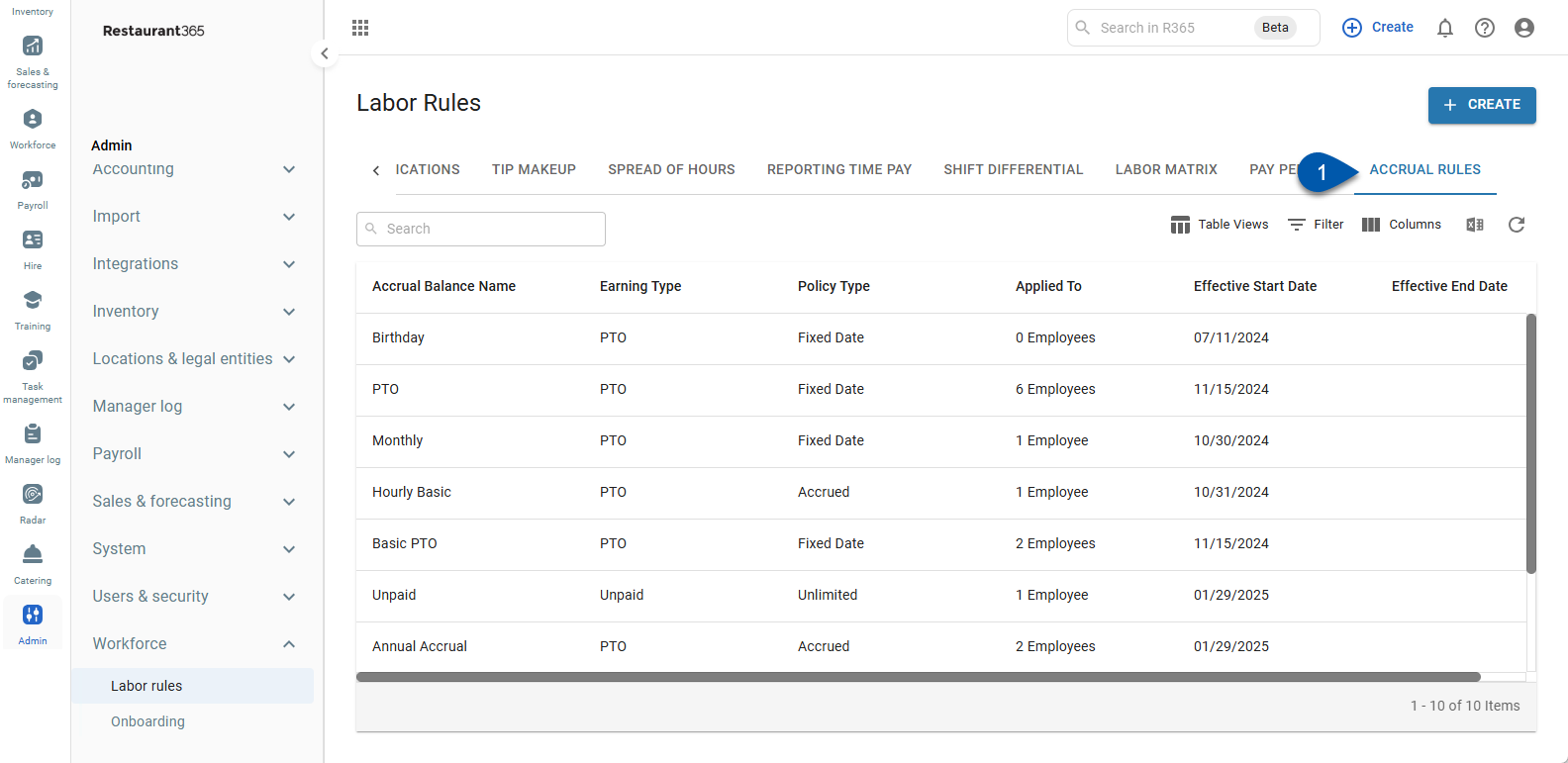
2) Select the desired accrual rule. The Accrual Rule Details sidesheet will open.
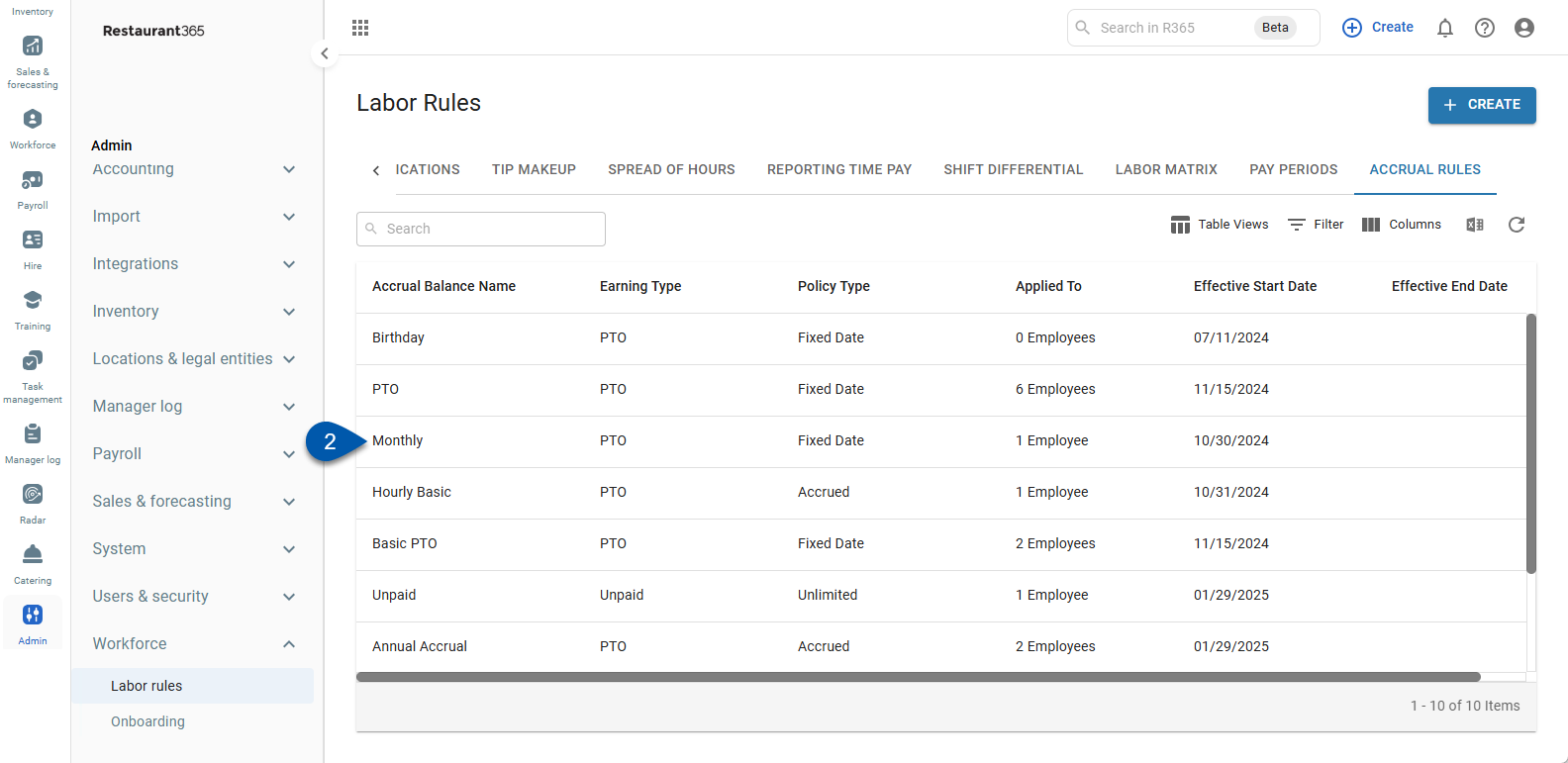
3) Click View Here.
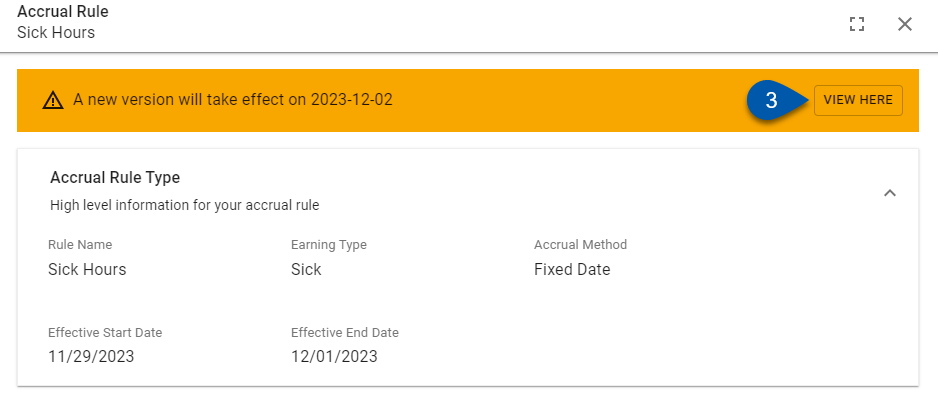
4) Adjust the effective dates and/or policy as desired.
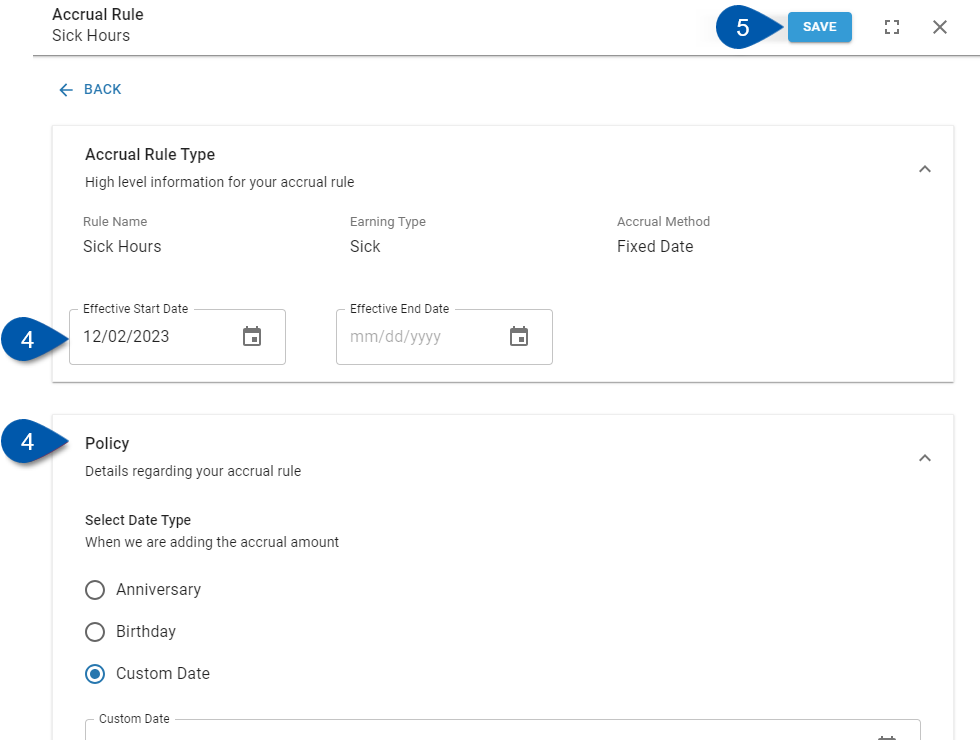
5) Click Save.
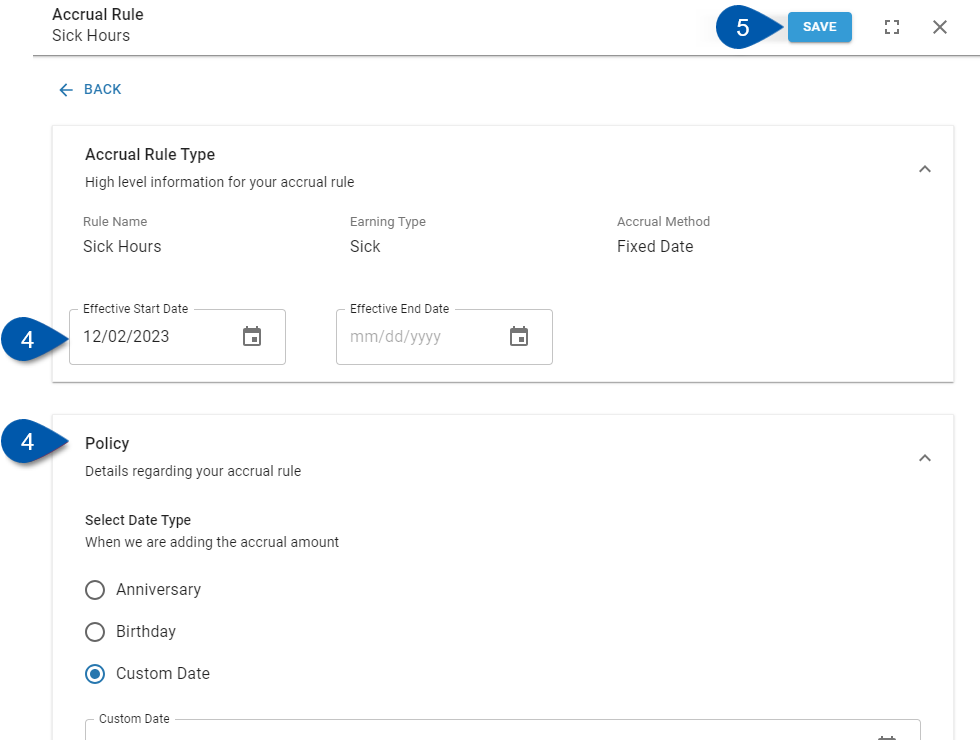
Deactivating an Accrual Rule
Follow these steps to deactivate an accrual rule:
Click steps to expand for additional information and images.
1) Navigate to the Accrual Rules tab of the Labor Rules page.
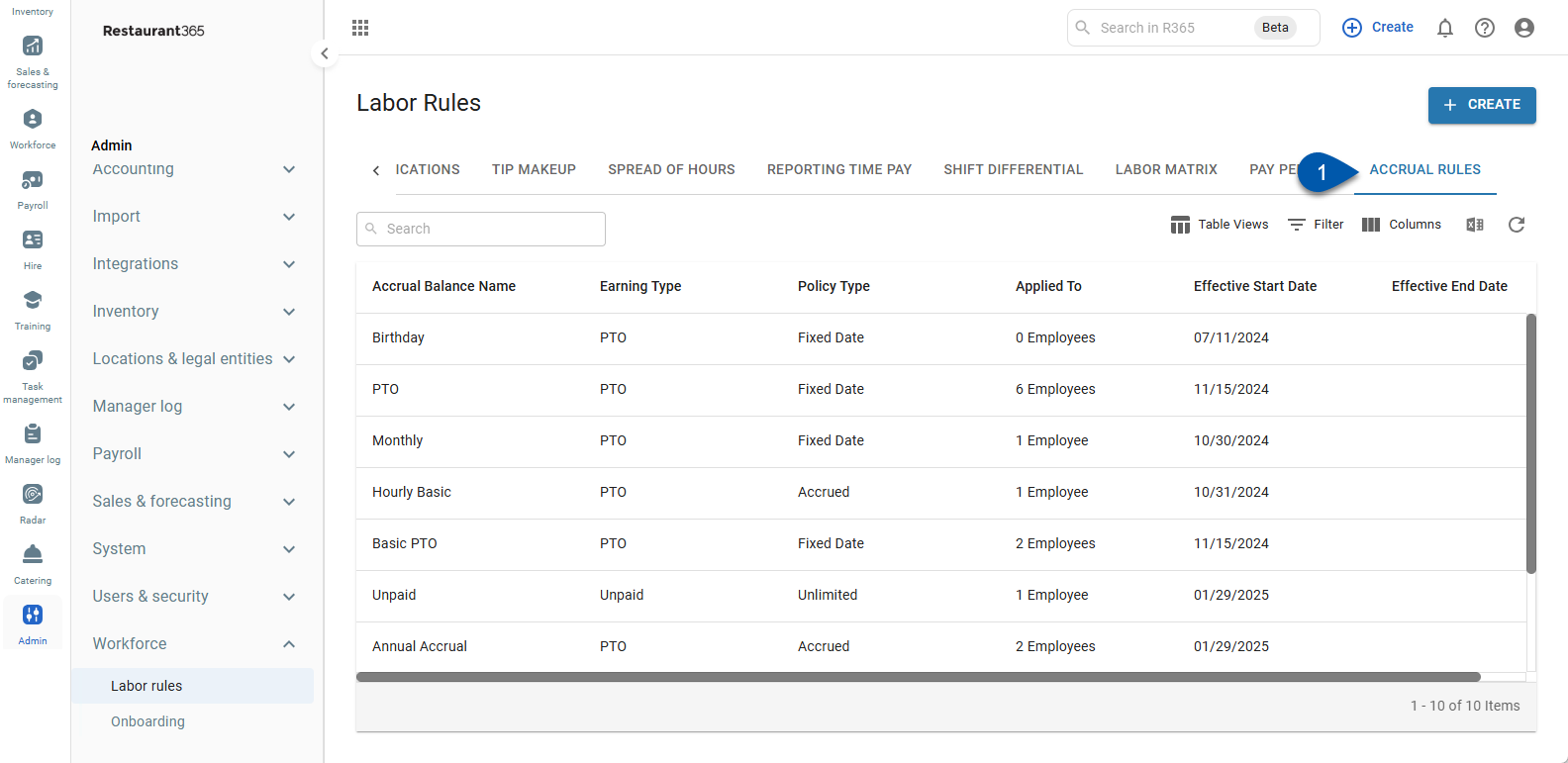
2) Select the desired accrual rule. The Accrual Rule Details sidesheet will open.
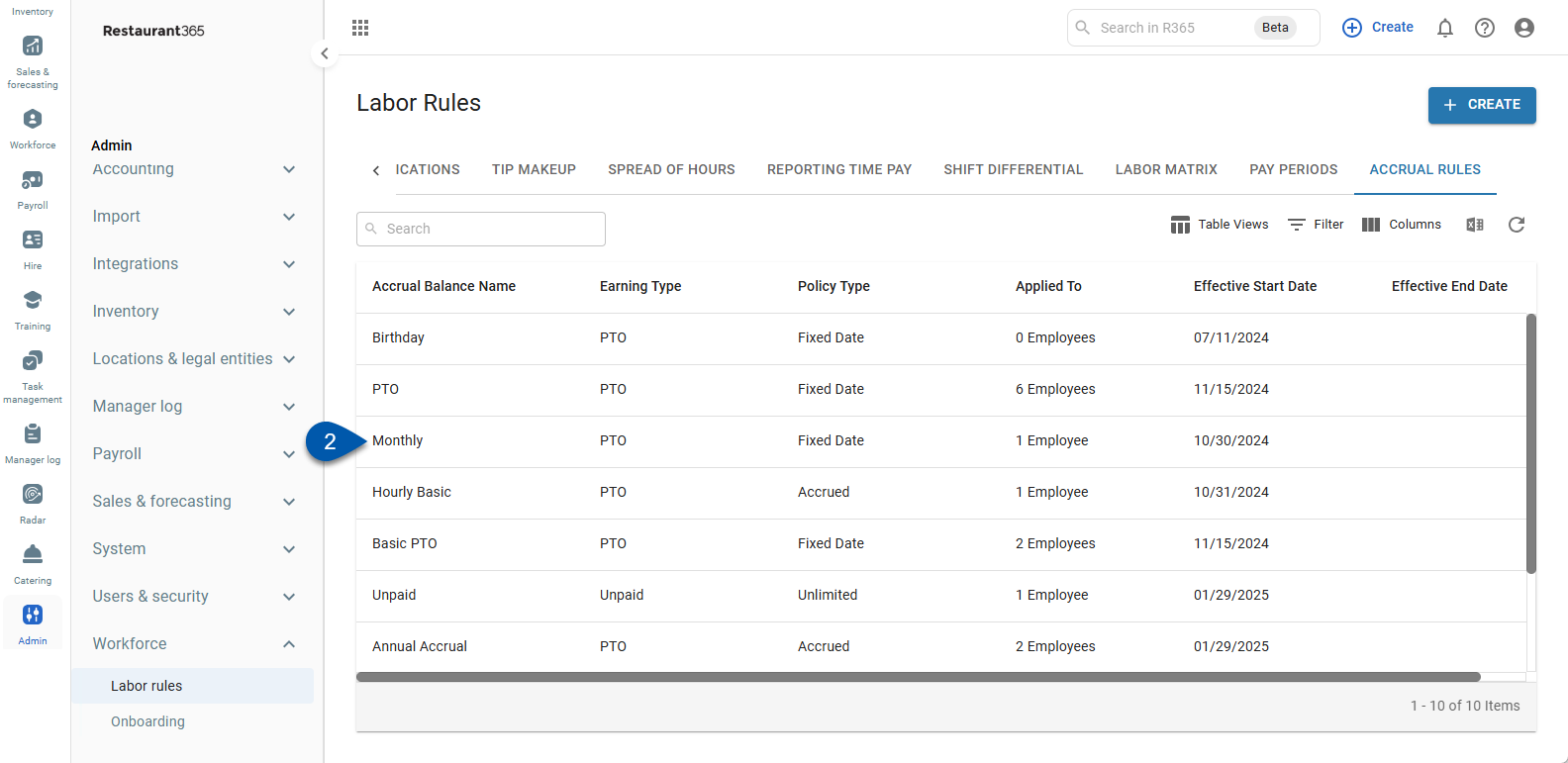
3) Click Add Version.
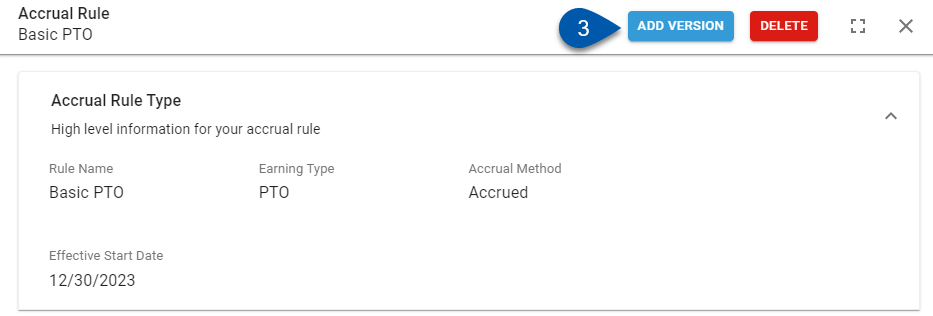
4) Enter an effective end date.
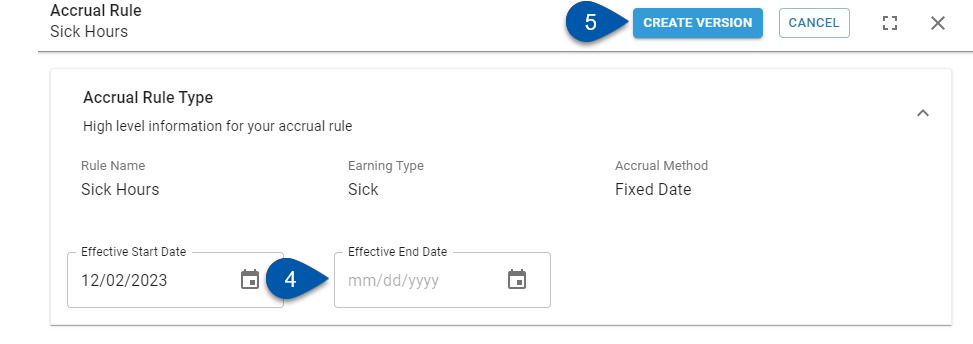
Effective end dates must be for a future date.
5) Click Create Version.
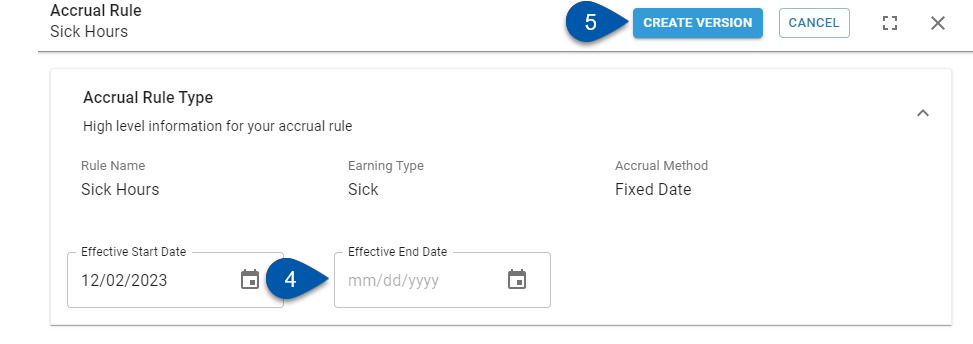
6) Click one of the following to navigate to the desired page:
Close - Return to the Labor Rules page.
View Accrual - Open the new rule in an Accrual Rule Details sidesheet.
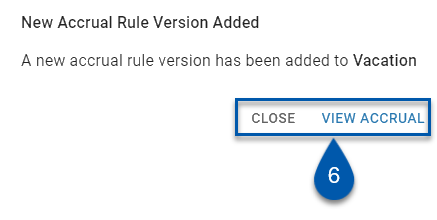
Deleting an Accrual Rule
Only rules that do not have calculated employee balances or associated time off requests can be deleted. If a rule has calculated balances or time off requests, the user will be prompted to deactivate the rule by selecting an effective end date instead.
Follow these steps to delete an accrual rule:
Click steps to expand for additional information and images.
1) Navigate to the Accrual Rules tab of the Labor Rules page.
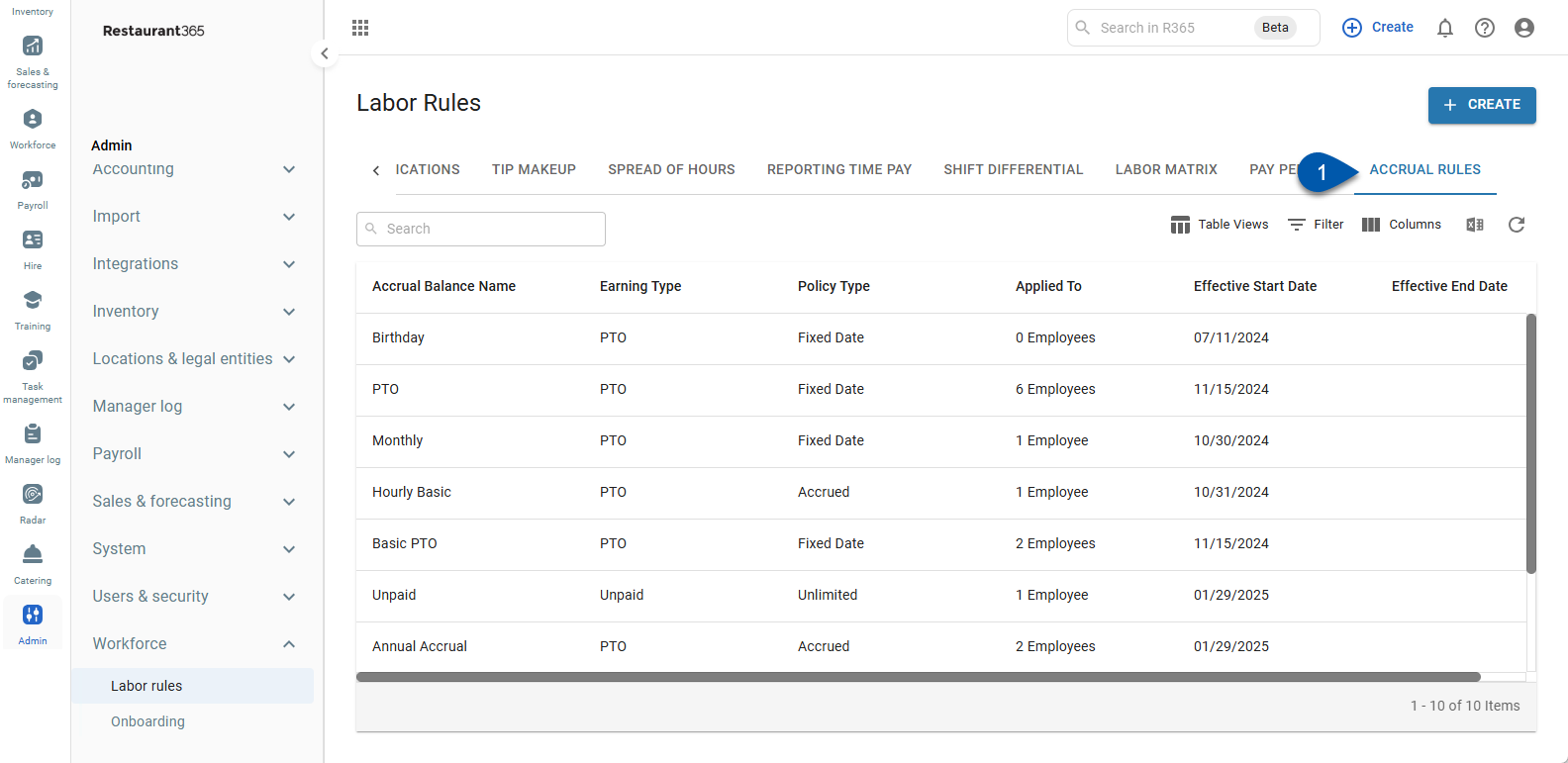
2) Select the desired accrual rule. The Accrual Rule Details sidesheet will open.
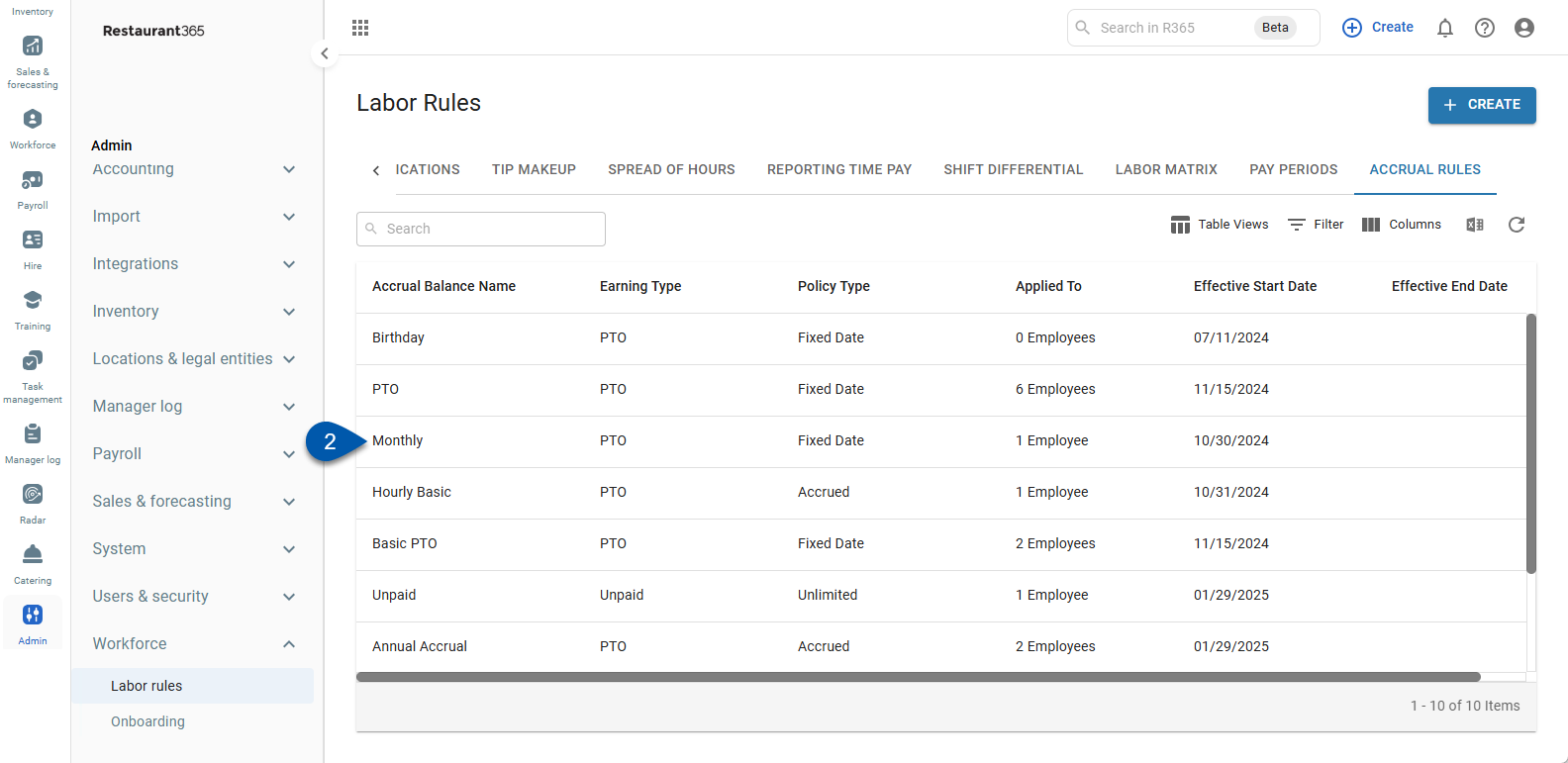
3) Click Delete.
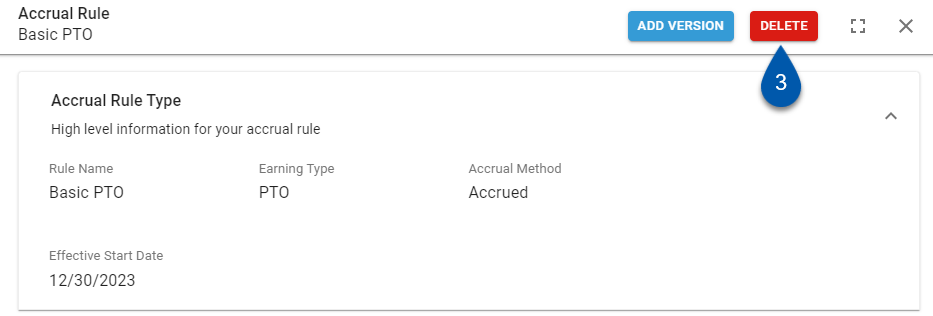
4) Confirm that the rule should be deleted.
If the rule does not have calculated employee balances or time off requests, the rule will be deleted and will not appear on the Accrual Rules tab or Employee Records.
If the accrual rule cannot be deleted, an additional prompt will appear.
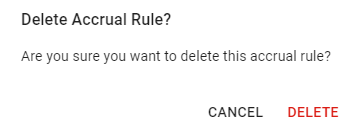
5) If the rule has calculated employee balances or associated time off requests, select the desired effective end date.
This is the date that the accrual rule will stop being calculated for employees. Employees will still be able to submit time off requests for any PTO balances they have.
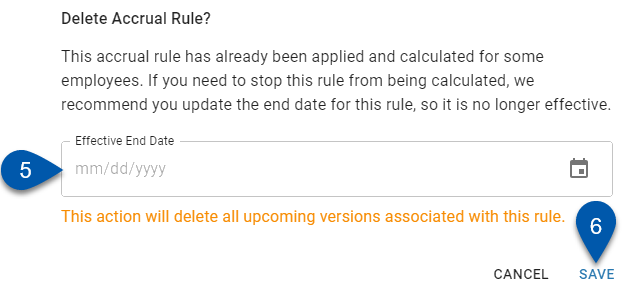
6) Click Save.