The Product Mix Report shows each menu item's percent of Sales for a selected period of time. This report can help show which menu items are driving Sales.
Navigation
The My Reports search bar can be used to search R365's entire catalog of reports.
- Open the Reports app.
- Navigate to My Reports.
- Enter all or part of the report name in the search bar.
- The Results tab will open with the list of search results.
- From beneath the report name, click Run to run the report with the selected report view.
-OR-
Click Customize to adjust the report parameters and run the report.

Report Parameters
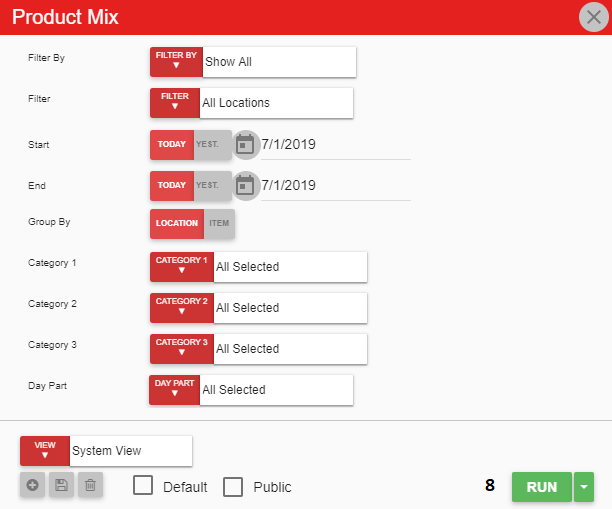
Field | Description |
|---|---|
Filter By | A listing of all location categories. |
Filter | A listing of all locations within the selected location category. |
Start Date | The beginning date for the report. |
End Date | The end date for the report. |
Group By | This option will either group by location or item. |
Category | These drop-down menus will filter through menu item categories. |
Day Part | A listing of all day parts. |
Run Button | Runs the report. Users can also send, export, or print the report directly from this button by clicking the down arrow portion and selecting the desired action. |
Click here to learn more about Report Views and their added functionality.
Report Columns
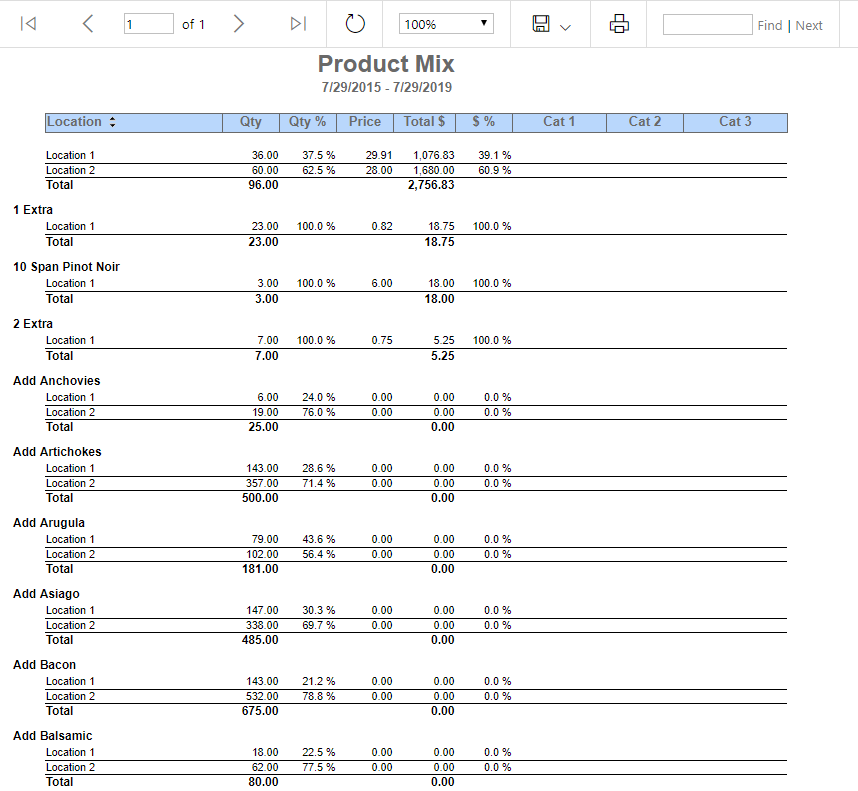
Field | Description |
|---|---|
Location | The locations selected for the report and that offer the items listed. This column is organized numerically and then alphabetically by item, with the location subcategories organized alphabetically. |
Qty | The amount of the item at each location. |
Qty % | The percentage of a location's quantity compared to the total item quantity. |
Price | The cost of each item. |
Total $ | The total dollar amount of the item at its location. |
$ % | The percentage of an item's dollar amount at a particular location compared to the total dollar amount of that item. |
Category 1 | Lists the names of the first item categories selected from the report parameters. |
Category 2 | Lists the names of the second item categories selected from the report parameters. |
Category 3 | Lists the names of the third item categories selected from the report parameters. |
Email, Export, or Print the Report
This report can be emailed, exported, or printed in custom formatting directly from the reporting window. Learn more about how to send, export, or print this report.
