The ‘New’ screen lists all recently added Marketplace content. The ‘Recently Updated’ screen lists all Marketplace content that has been updated. Both pages have the same page layout.
From this screen, users can:
Security
Users must have one of the following permissions to access this page:
- Account Owner
- Administrator (Company Admin)
These permissions are granted in the user details of a user profile. Learn more about managing training users.
Navigation
New Content
Navigate to the Marketplace page.
In the ‘New’ section, select ‘See All’.
Recently Updated Content
Navigate to the Marketplace page.
In the ‘Recently Updated’ section, select ‘See All’.
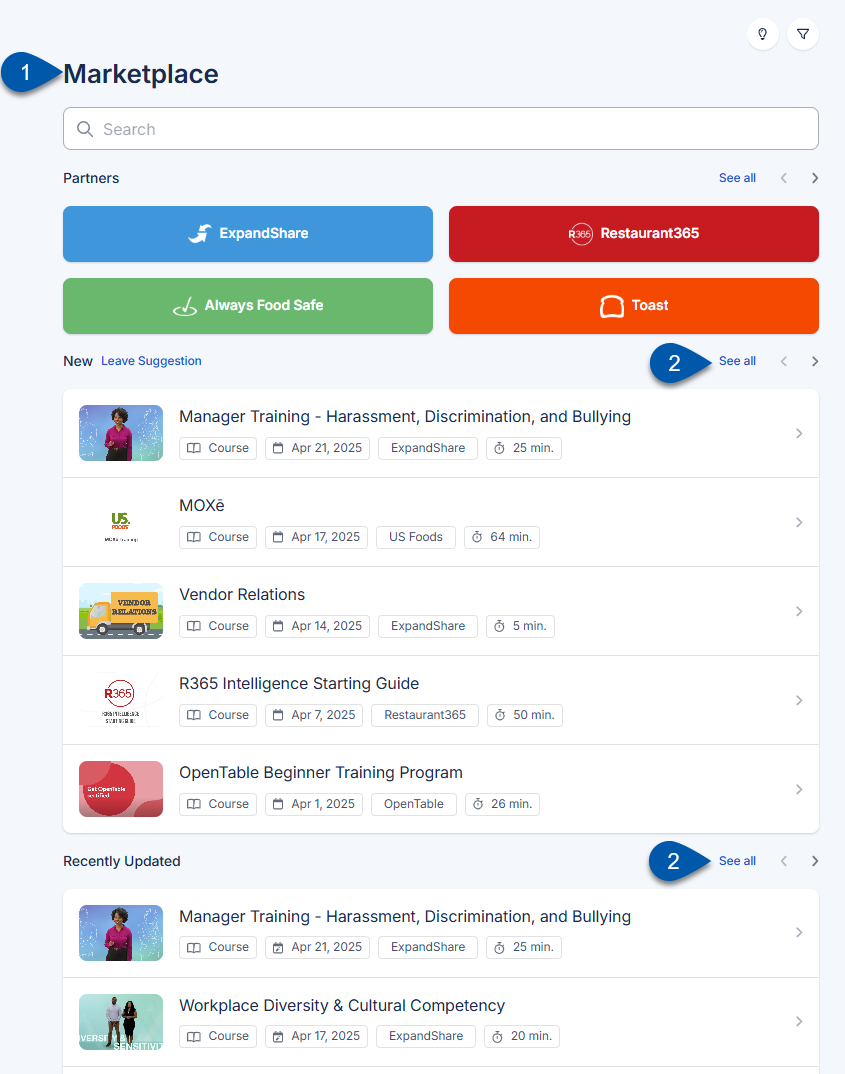
New or Recently Updated Screen Buttons and Fields
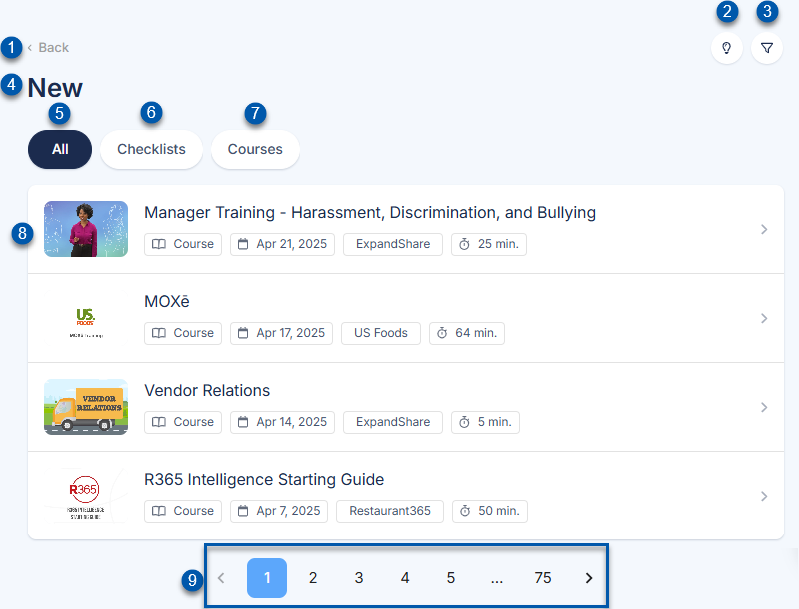
Button/Field | Description | |
|---|---|---|
1 | Back Button | Navigates to the Marketplace page. |
2 | Submit Idea Button | Opens the Submit Idea window. |
3 | Filter Button | Filters all catalogues for content with the selected tags. |
4 | Content Type | Indicates if new or recently updated content is listed. |
5 | All Button | Filters the displayed list of content for both courses and checklists. |
6 | Checklists Button | Filters the displayed list of content for only checklists. |
7 | Courses Button | Filters the displayed list of content for only courses. |
8 | Course / Checklist | Summary for a course or checklist, including:
Click to open the course/checklist details. |
9 | Page Navigation | Indicates the number of pages of courses and checklists. Click < to navigate to the previous page. Click > to navigate to the next page. Click the page number to navigate to that page. |