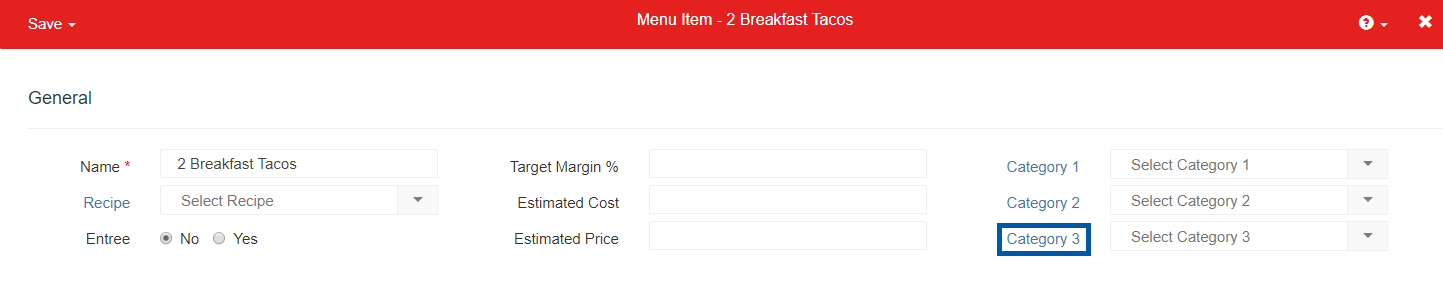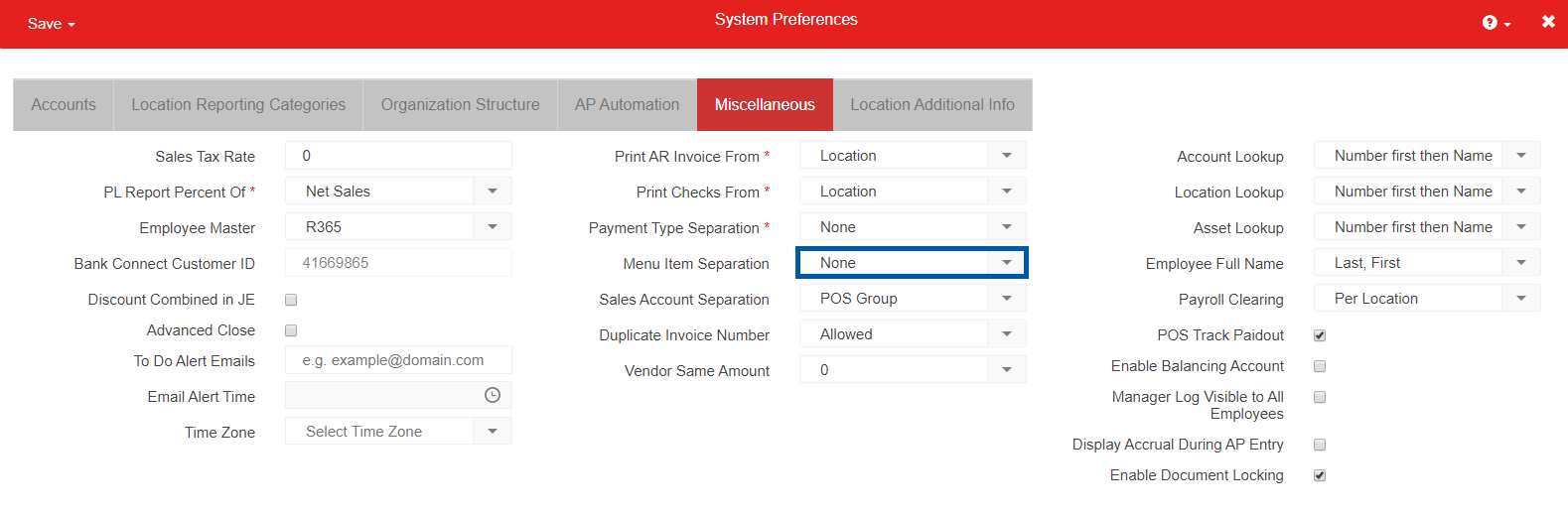
The Menu Item Separation selector gives the user the option to customize how Menu Items are polled and grouped from the POS. While this is unnecessary for most organizations, organizations with multiple concepts may find this useful. The options that are included in this listing are:
None
Location
legal entity
While Location and Legal Entity are viable options, they can often overwhelm the Menu Item Listing due to their naming conventions, as shown below:
If Location is selected and the organization has 3 locations, then the Menu Item of 'tomatoes' would appear accordingly in the Menu Items list:
Location 1 - Tomatoes
Location 2 - Tomatoes
Location 3 - Tomatoes
If Legal Entity is selected and the Organization has 2 Legal Entities, then the Menu Item of 'tomatoes' would appear accordingly in the Menu Items list:
Legal Entity 1 - Tomatoes
Legal Entity 2 - Tomatoes
Organizations with multiple concepts may want to structure their Menu Items by concept for a more concise listing of Menu Items.
To group menu items by concept, create a Location Reporting Category for Concept. This setup allows organizations operating multiple concepts to organize menu items by concept instead of by individual location.
When a Location Reporting Category is selected in the Menu Item Separation dropdown, menu items are grouped according to that category. For example, if ‘Concept’ is selected and six locations share the same concept, a single menu item will appear for that concept—rather than six separate entries:
Pizza Concept – Tomatoes
This approach significantly reduces the total number of items displayed in the Menu Items list and simplifies menu management across multiple locations.
Step 1: Set up Location Reporting Categories
To set up location reporting categories:
Click steps to expand for additional information and images.
1) Navigate to the System Preferences page.
Open the Inventory application.
Expand System.
Select System Preferences.
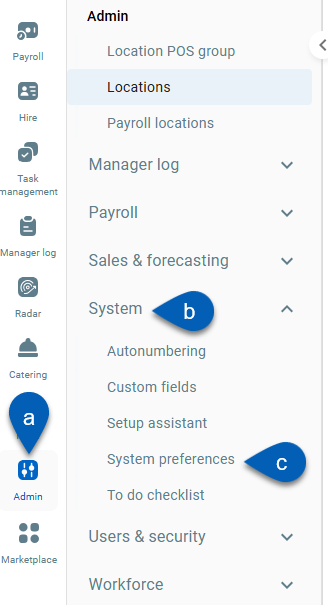
2) Open the Location Reporting Categories tab.

3) Enter Concept in the next available category.

4) Save the changes.

Step 2: Update Location Records
To update the location record(s):
Click steps to expand for additional information and images.
1) Navigate to the Locations page.
Open the Admin application.
Expand Locations & Legal Entities.
Select Locations.
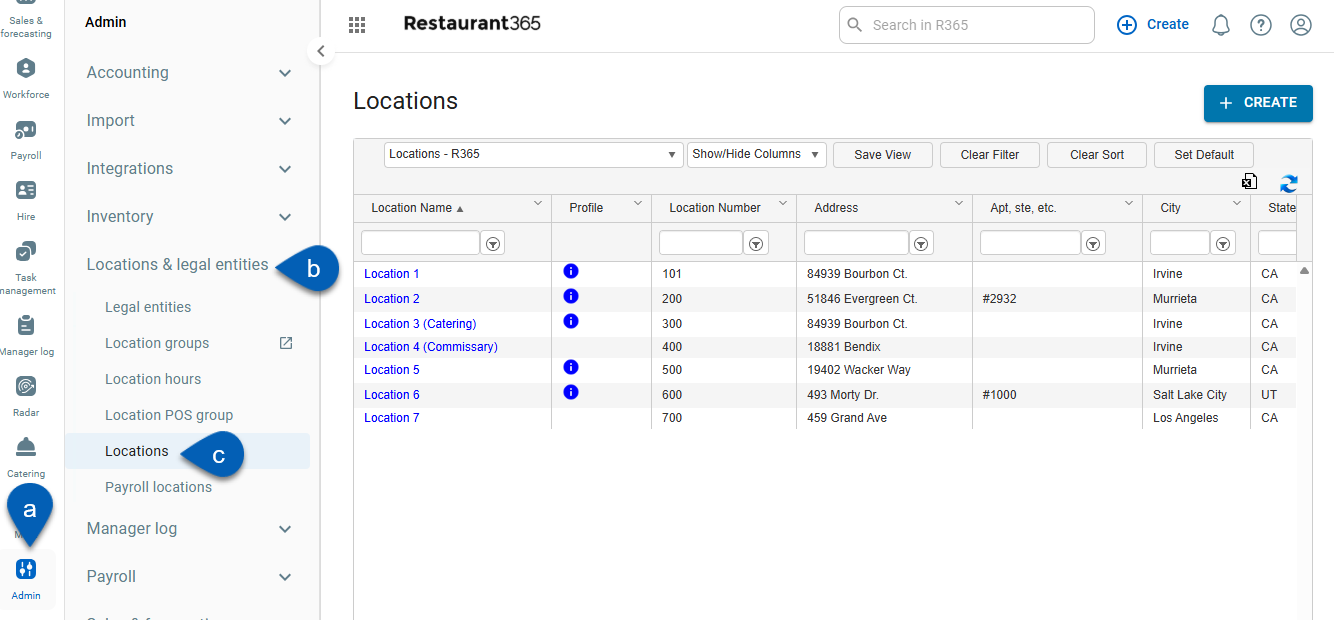
2) Open the location that needs to be updated to open the location record.
To do this, click a location from the list.
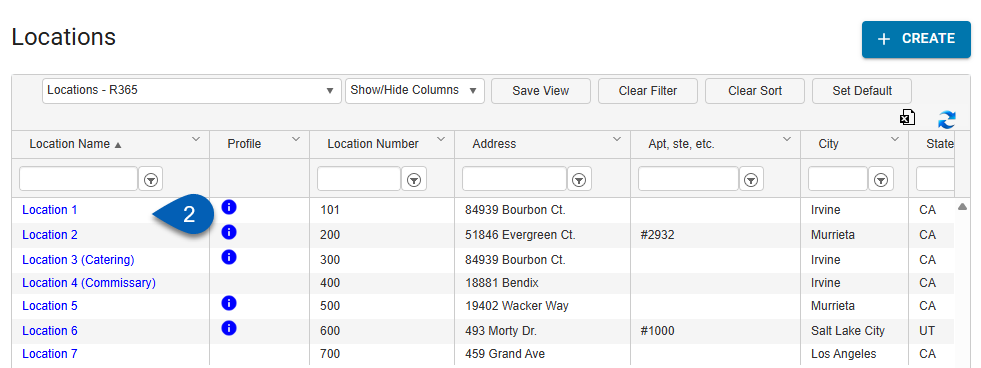
3) On the location record, click the Reporting Categories tab.

4) Enter a Concept name into the Concept field.

5) Upon hitting Enter or clicking out of the Concept field, users will be prompted to add a new Concept. Click Yes.
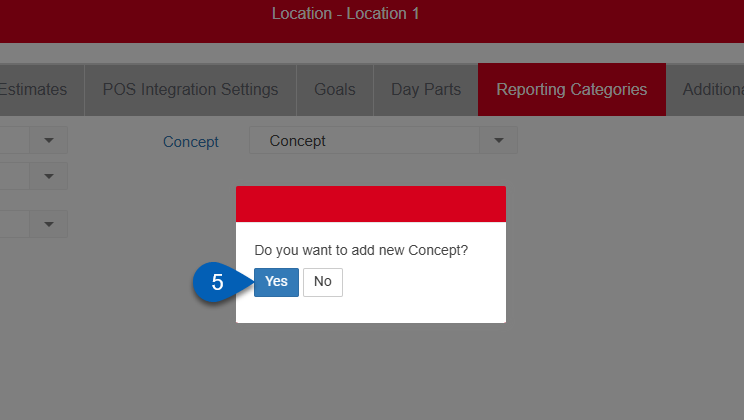
This will open the new Concept window.
6) In the Concept window, click Save and New, and continue to create new concepts until all concepts are created. On the final concept, click Save and Close.
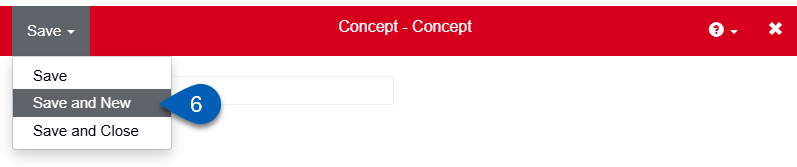
7) Back on the Reporting Categories tab, click the Concept dropdown.
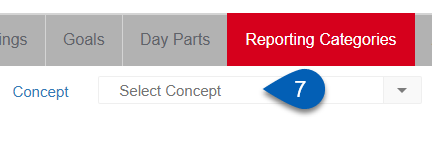
8) All the created concepts will be listed. Select the correct concept for the location.
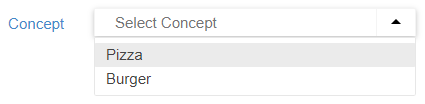
9) Save the location record.

Repeat the steps for each location until all location concepts have been added.
Step 3: Update the Menu Item Separation Field
This option will change how your menu items are polled and cannot be undone. Before making this selection, ensure that all changes for relevant Locations are accurate and complete.
To update the Menu Item Separation field:
Click steps to expand for additional information and images.
1) Return to the System Preferences Miscellaneous tab.
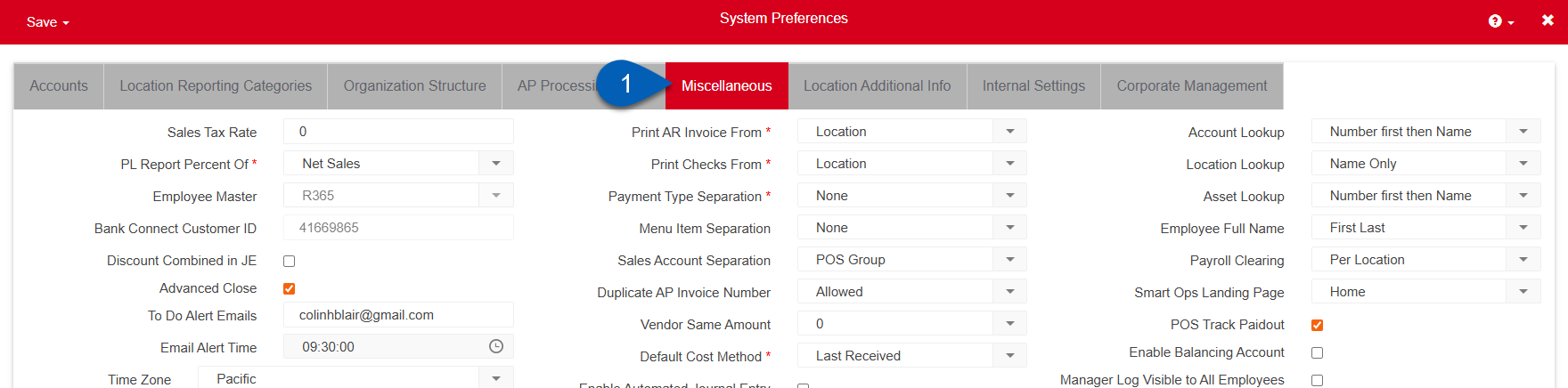
2) Click the Menu Item Separation selector.
The newly created location reporting categories will be listed.
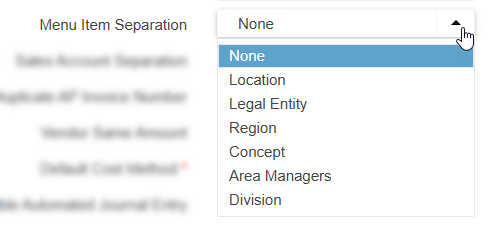
3) Select Concept.
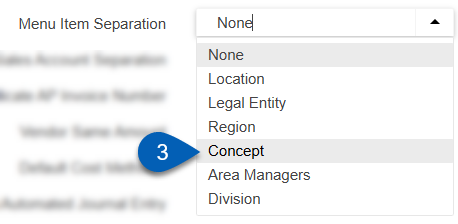
4) Save and close the page.

When the next Daily Sales Summary is polled in, the Menu Items will now be separated by concept.
Step 4: Mark Old Menu Items as 'Inactive'
Now that menu items have been organized to be listed by concept, the previous menu items will remain in the database, but will not be used in Reports moving forward. To help differentiate them further, label these items as Inactive so that system users are aware of which menu items should not be used.
To mark a menu item as inactive:
Click steps to expand for additional information and images.
1) Open the menu item that needs to deactivated.
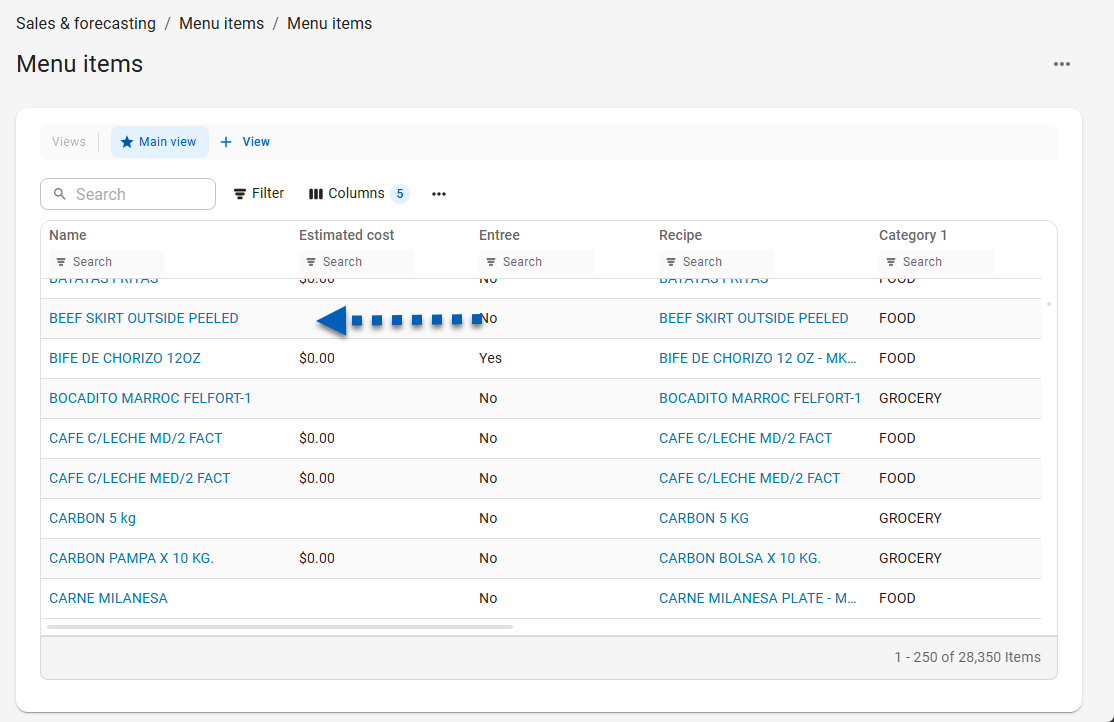
2) Click the hyperlinked field Category 3 to open the New Category window.
Type 'Inactive' or 'Do Not Use' in the field and click Save and Close. This will create a new menu item category that can then be selected and saved on its record to better classify the item. Repeat this for all necessary Menu Items.