This article is part of mobile Forms and covers how edit a mobile form in the R365 Mobile app. Users can edit existing forms while they are still in progress. When the form’s security allows, submitted forms can also be edited to be resubmitted.
Beginning Oct 2025, the R365 mobile app is getting a refreshed design across all screens. Navigation paths in this article may differ from the updated layout, but functionality remains the same. Articles will be updated as soon as possible. Learn more about the new navigation experience.
Edit an ‘In Progress’ Form
Users can edit existing forms while they are still in progress. Forms with an ‘in progress’ status, open into edit mode. Edits are auto-saved as the form is edited.
1) Navigate to the Forms page.

The In Progress tab will open.
2) Click the form to be edited.

3) Complete the desired form components.
Form requirements will vary dependent on the form components.
Users may be required to complete any of the following:
Checkbox | Requires users to check a checkbox. |
Yes/No | Requires a selection of either Yes or No options. |
Short Text | Requires a short typed answer. |
Long Text | Requires a longer-form typed answer. |
Single Select | Requires the selection of one option from the available list. |
Multi Select | Requires the selection of one or multiple options from the available list. |
Dollars | Requires a number that represents a dollar amount. |
Number | Requires a number. |
Percentage | Requires a number that represents a percentage. |
Temperature | Requires a number that represents a temperature. |
Date | Requires the selection of a single date. |
Date Range | Requires the selection of both a start date and an end date. |
Date & Time | Requires the selection of a date and a time. Both AM and PM times are available in 15 minute intervals. |
Once components are completed, the form will autosave and provide a user and time stamp of who and when the form was completed.
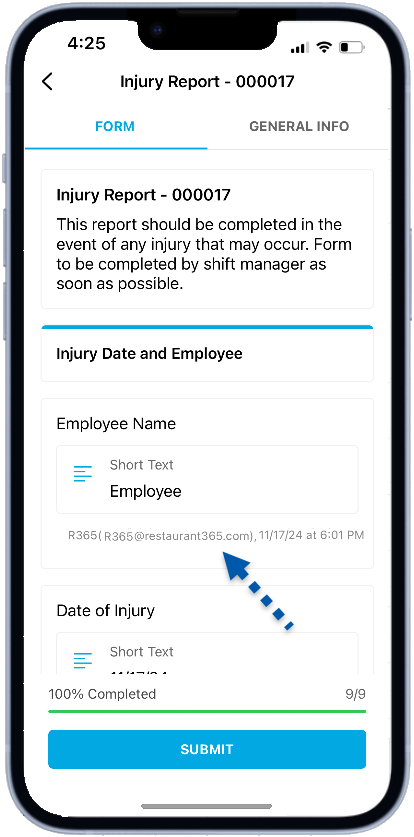
4) To close out the form without submitting, click the back button. The form will remain in the In Progress tab of forms.

5) To submit the form, click submit. The form will move to the Submitted tab of forms.
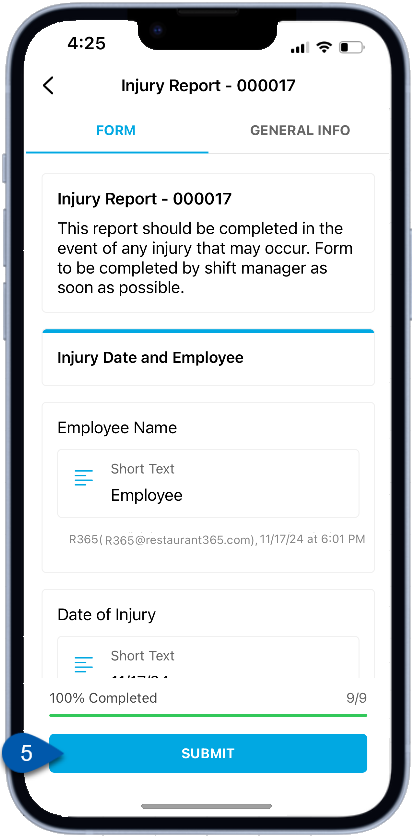
Edit a ‘Submitted’ Form
When the form’s security access allows, submitted forms can be edited to be resubmitted.
1) Navigate to the Forms page.

The In Progress tab will open.
2) Click the Submitted tab.
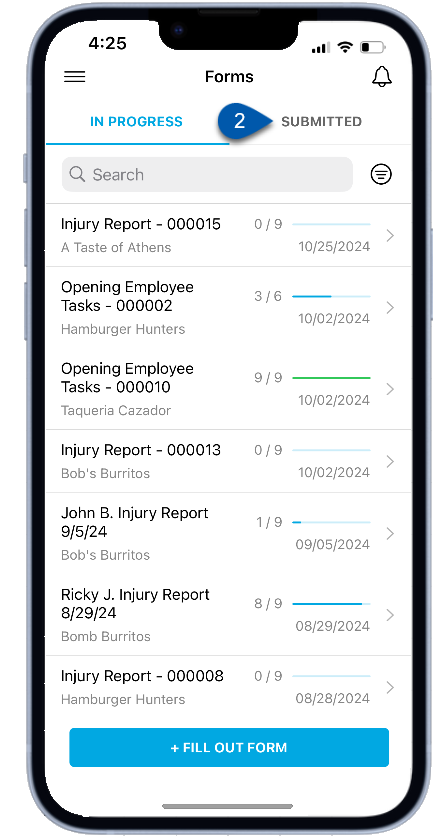
The Submitted tab will open and displays forms that were previous submitted by the current user as well as forms created by other users based on the security access set on each form template.
3) Click the form to be edited.
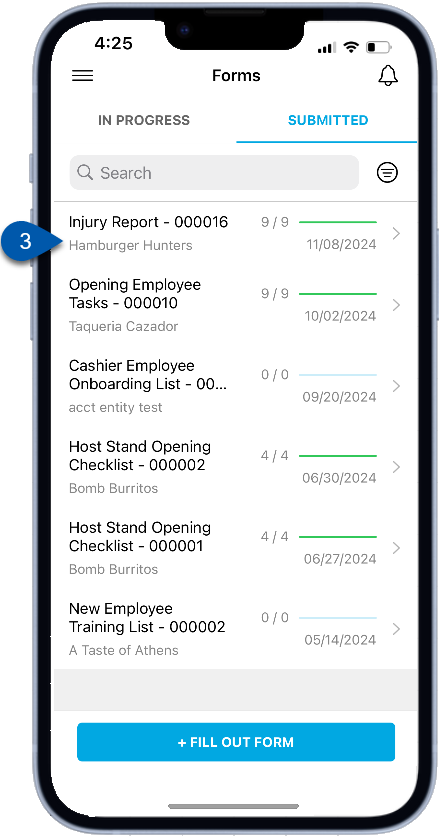
4) Click edit to open the form for changes.
Only forms with ‘allow forms to be resubmitted’ security access can be edited and resubmitted.
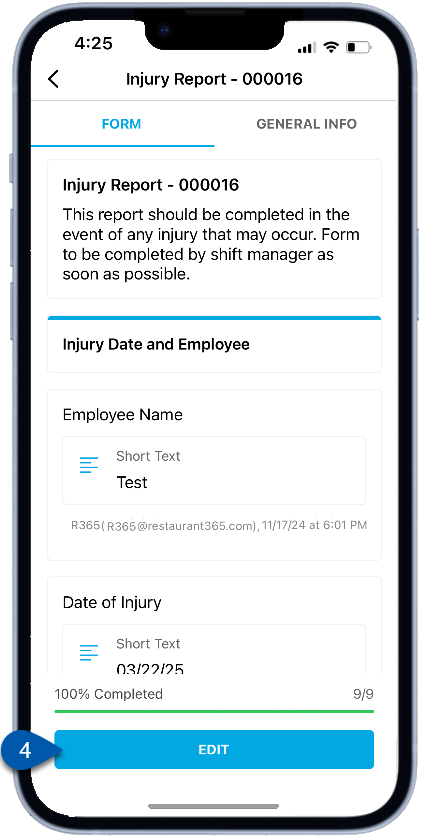
5) Edit the desired components.
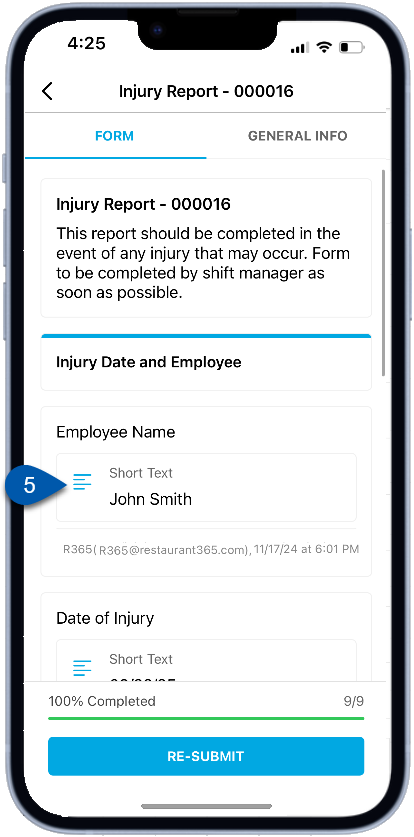
6) To save edits without submitting, click the back button.

The form will move to the ‘in progress’ tab until it is re-submitted.
7) To re-submit the form, click re-submit.
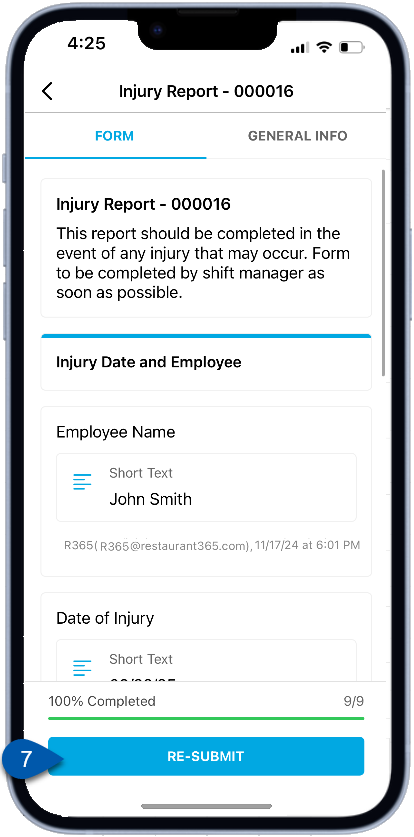
The form will remain in the ‘submitted’ tab.