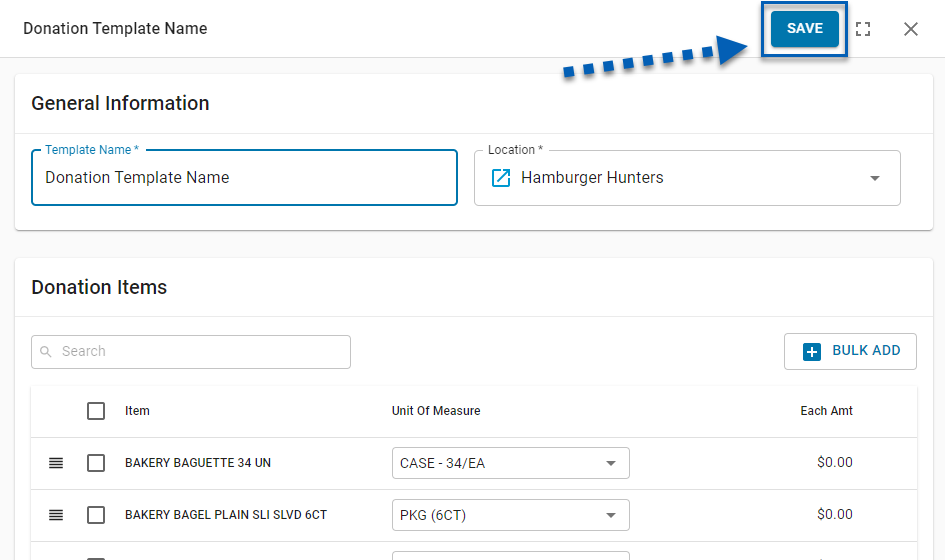Donations templates can be created to organize and track items donated by a restaurant location. Donation templates can be applied to donation logs for more efficient donation log entry. This helps save time when creating donation logs for recurring or common donations made by restaurants.
Creating a New Donation Template
Open the Inventory app.
Expand Inventory.
Select Donations.
Click Create.
From the dropdown, select Template.
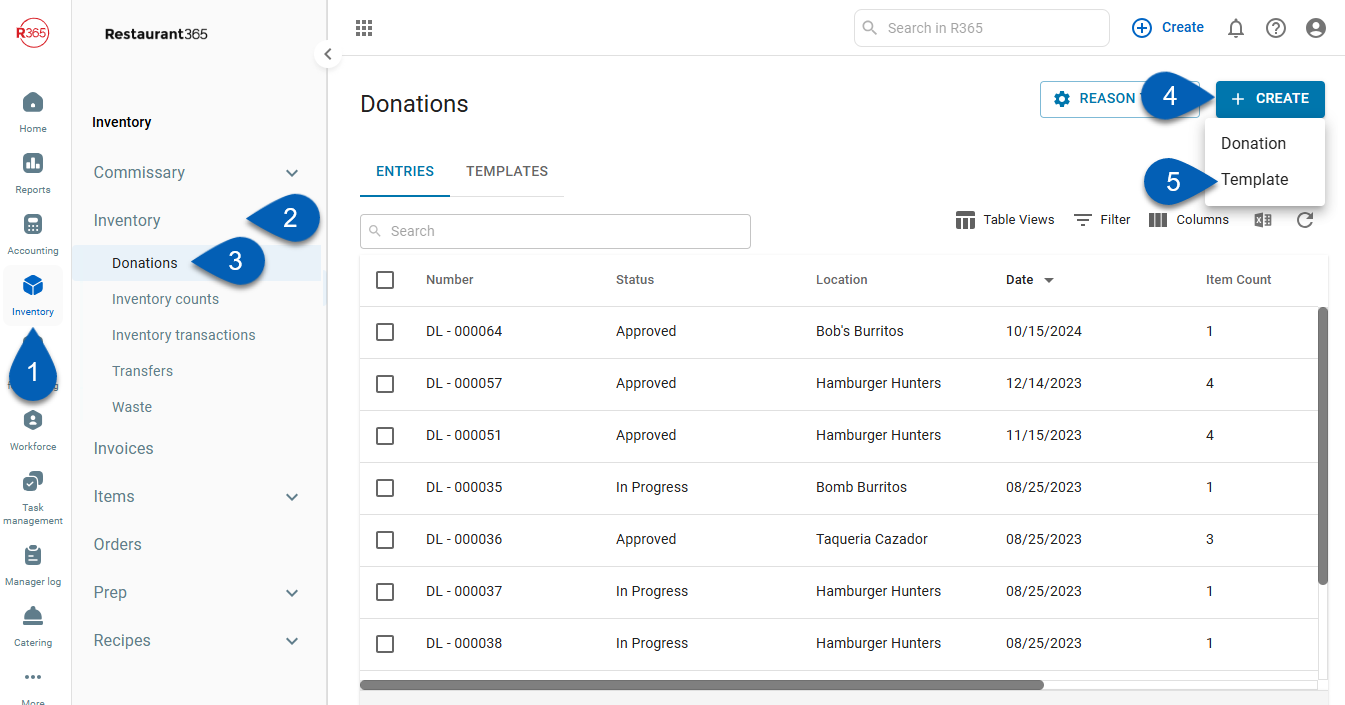
Donation Template Form
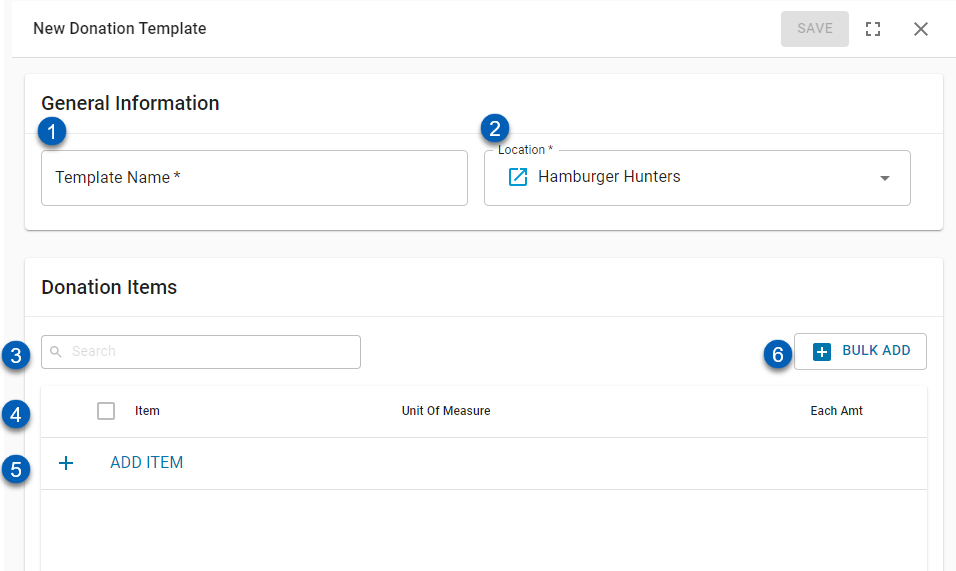
Field | Description | |
|---|---|---|
1 | Template Name | The name of the donation template. |
2 | Location | The location that this template is assigned to.
|
3 | Search | Type in Keywords to search for specific items in the donation items list. |
4 | Donation Item Column Headers | The columns of the Donation Items including the following information:
|
5 | +Add Item | Click to add an item to the donation items list. |
6 | +Bulk Add | Click to bulk add items to the donation items list. |
Adding Items to a Donation Template
Donation Items can be added to the donation templates by adding a single item or by bulk-adding items.
Adding a Single Item
To add a single item, click the '+ Add Item' button. This will open a row of the following editable fields:
Item
Unit of Measure
This field will hold all unit of measure options connected to this Item. This field will not be editable if there is only one UofM available.
Each Amt
This field will autofill with the current each amount for the item.
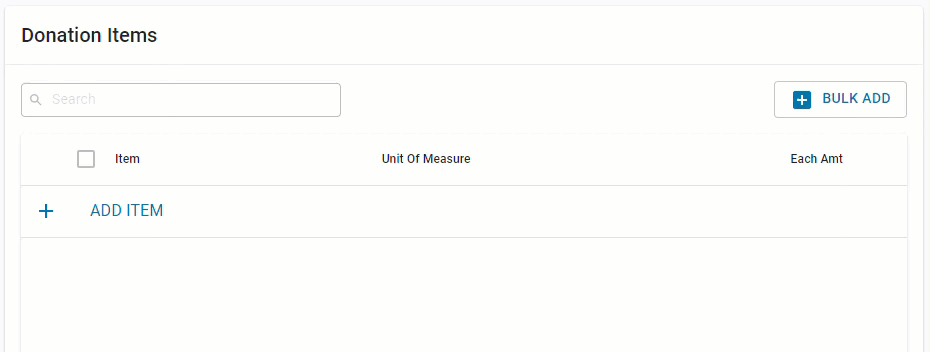
Bulk Add Items
To bulk add items, click the '+ Bulk Add' button. From the dropdown menu, select an item category type and an item category. Click 'Add # Items' to add the items to the donations items list.
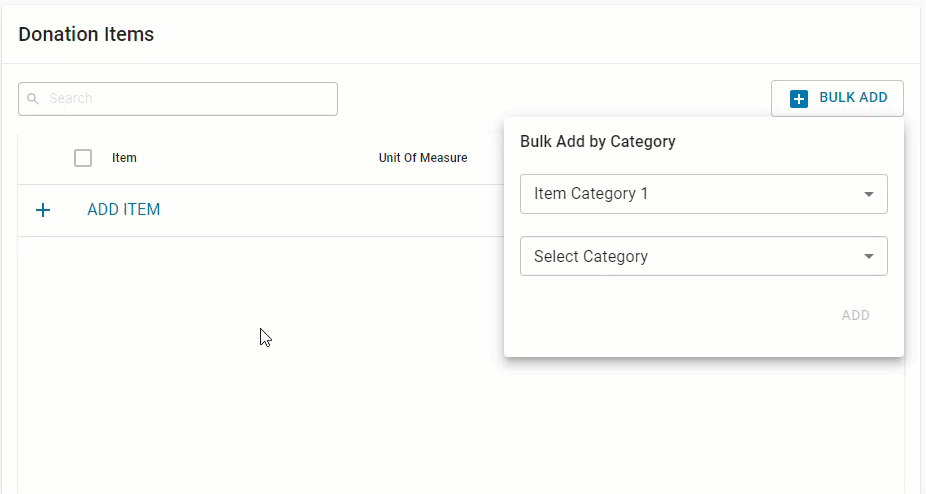
Saving a Donation Template
Once the necessary information has been added to the donation template, click 'Save.' The template will automatically be saved to the templates list.
Templates can later be edited by clicking the existing template from the donations templates tab list. Always click 'Save' after making edits.