The ComData report will run R365's data to produce a listing of all open, unpaid invoices for Customer's who are signed up for ComData. This export is only beneficial for users who are signed up for ComData so that ComData can view and pay the user's invoices for them.
Vendor Setup
For each vendor that is paid with ComData, the corresponding Vendor record must be set up correctly for ComData export use.
'Comdata' must be entered in the Comment field on each vendor record that will be used with the ComData export file. If this comment is not added to the Vendor record, the approved AP invoices for that vendor will not be included in the ComData Export file. This is the only required field for ComData Export use.
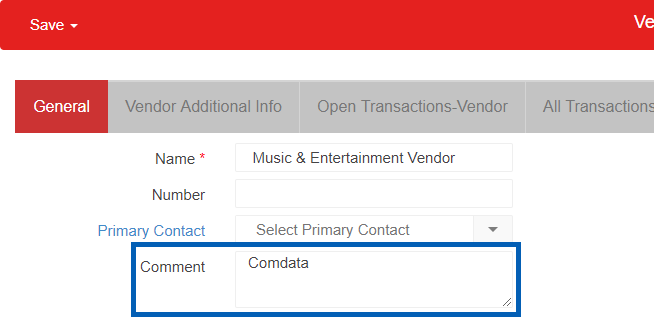
The table and screenshots below show how fields in the Vendor record correspond to columns in the ComData export file. Columns D through K in the export file come from the AP Invoice record.
Field on the Vendor record | Column in the export |
|---|---|
Name | SupplierName |
Number | VendorID |
Phone | SupplierPhoneNumber |
SupplierEmail | |
Street 1 | SupplierAddress1 |
Street 2 | SupplierAddress2 |
City | SupplierCity |
State | SupplierState |
Zip | SupplierZipCode |
Tax ID | SupplierTaxNumber |
Using the ComData Export Report
Once vendors are setup with 'Comdata' added to the Comment field on the Vendor record, the ComData Export can be run.
Eligible AP Invoices
Any approved AP invoice with a value greater than $0.00 in the Amount Remaining column (listed on All Transactions and AP Transactions lists in the Accounting app) is eligible for export.
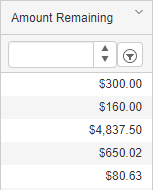
Navigation
The My Reports search bar can be used to search R365's entire catalog of reports.
- Open the Reports app.
- Navigate to My Reports.
- Enter all or part of the report name in the search bar.
- The Results tab will open with the list of search results.
- From beneath the report name, click Run to run the report with the selected report view.
-OR-
Click Customize to adjust the report parameters and run the report.

Report Parameters
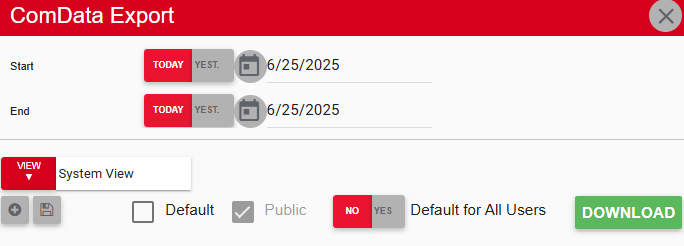
Field/Column | Description |
|---|---|
Start Date | The beginning date for the report. |
End Date | The end date for the report. |
Download Button | Downloads the report. |
Report Details
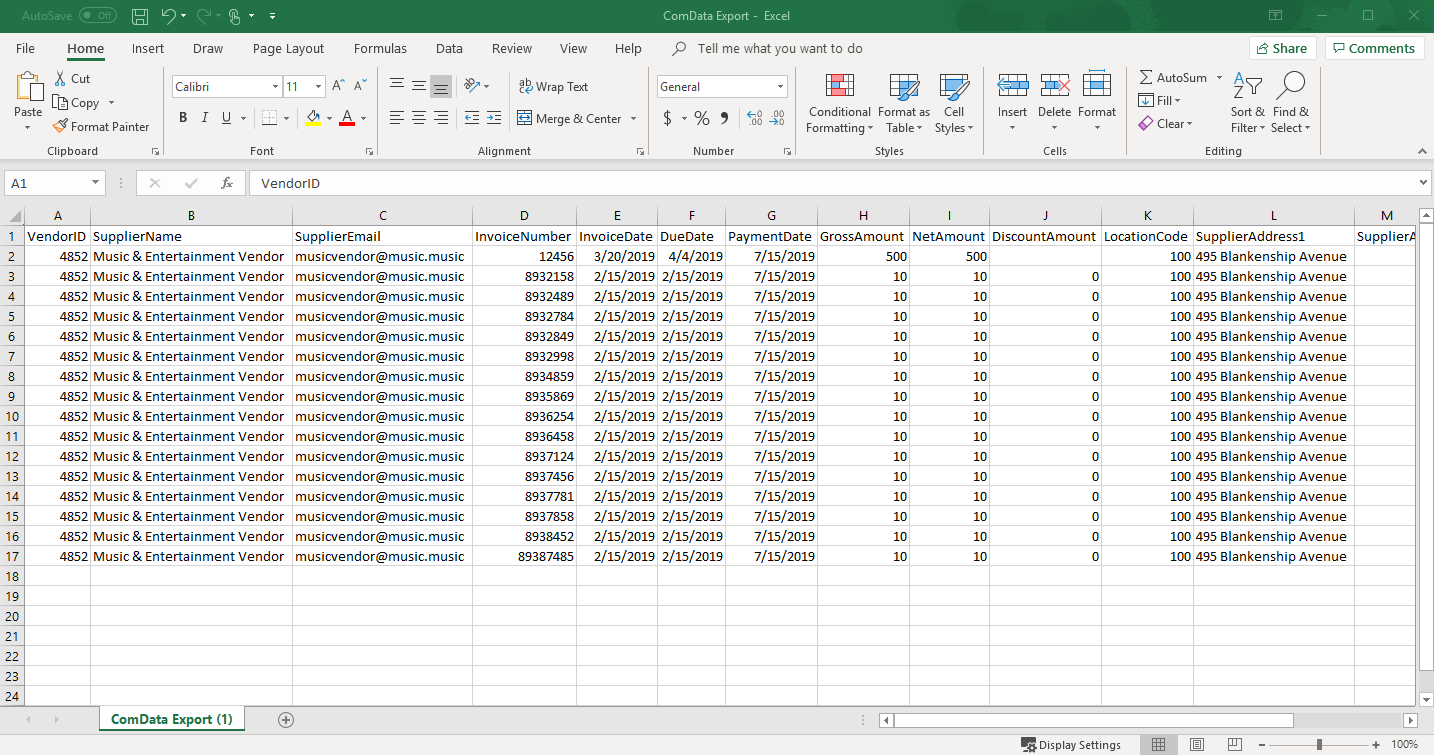
Field/Column | Description |
|---|---|
Vendor ID | The ID number associated with the vendor. |
Supplier Name | The name of the vendor. |
Supplier Email | The email address associated with the vendor POC. |
Invoice Number | The invoice number associated with the transaction. |
Invoice Date | The date the invoice was entered. |
Due Date | The date the invoice was due. |
Payment Date | The day this file was downloaded. |
Gross Amount | The total amount due. |
Net Amount | The amount remaining after certain adjustments or discounts have been made. |
Discount Amount | The amount discounted from the total. |
Location Code | The number associated with the user’s location. |
Supplier Address 1 | The first line of the vendor’s address. |
Supplier Address 2 | The second line of the vendor’s address. |
Supplier City | The city the vendor is located in. |
Supplier State | The state the vendor is located in. |
Supplier Zip Code | The zip code of the vendor. |
Supplier Phone Number | The vendor’s phone number. |
Invoice Comments | Any comments noted on the invoice. |
Supplier Tax Number | The vendor’s tax ID number. |