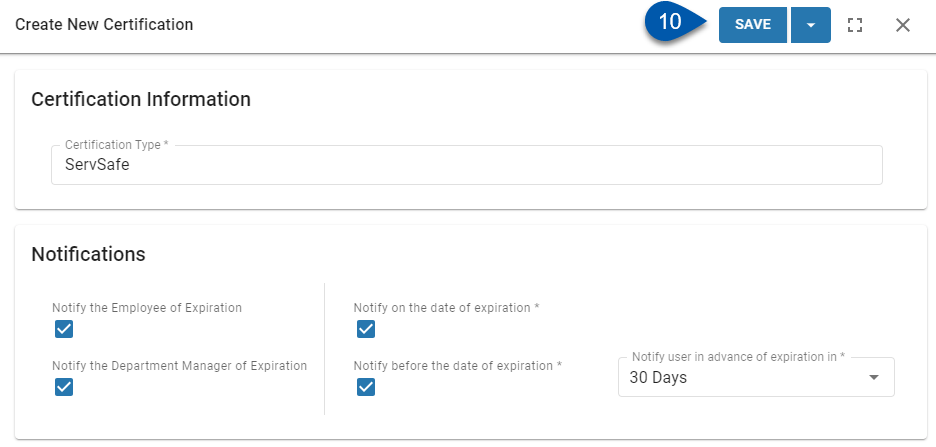This article reviews creating a certification type on the Labor Rules page as part of Certification Tracking. Only configured certification types can be assigned to employees.
Follow these steps to create a certification type:
Click steps to expand for additional information and images.
1) Navigate to the Labor Rules page.
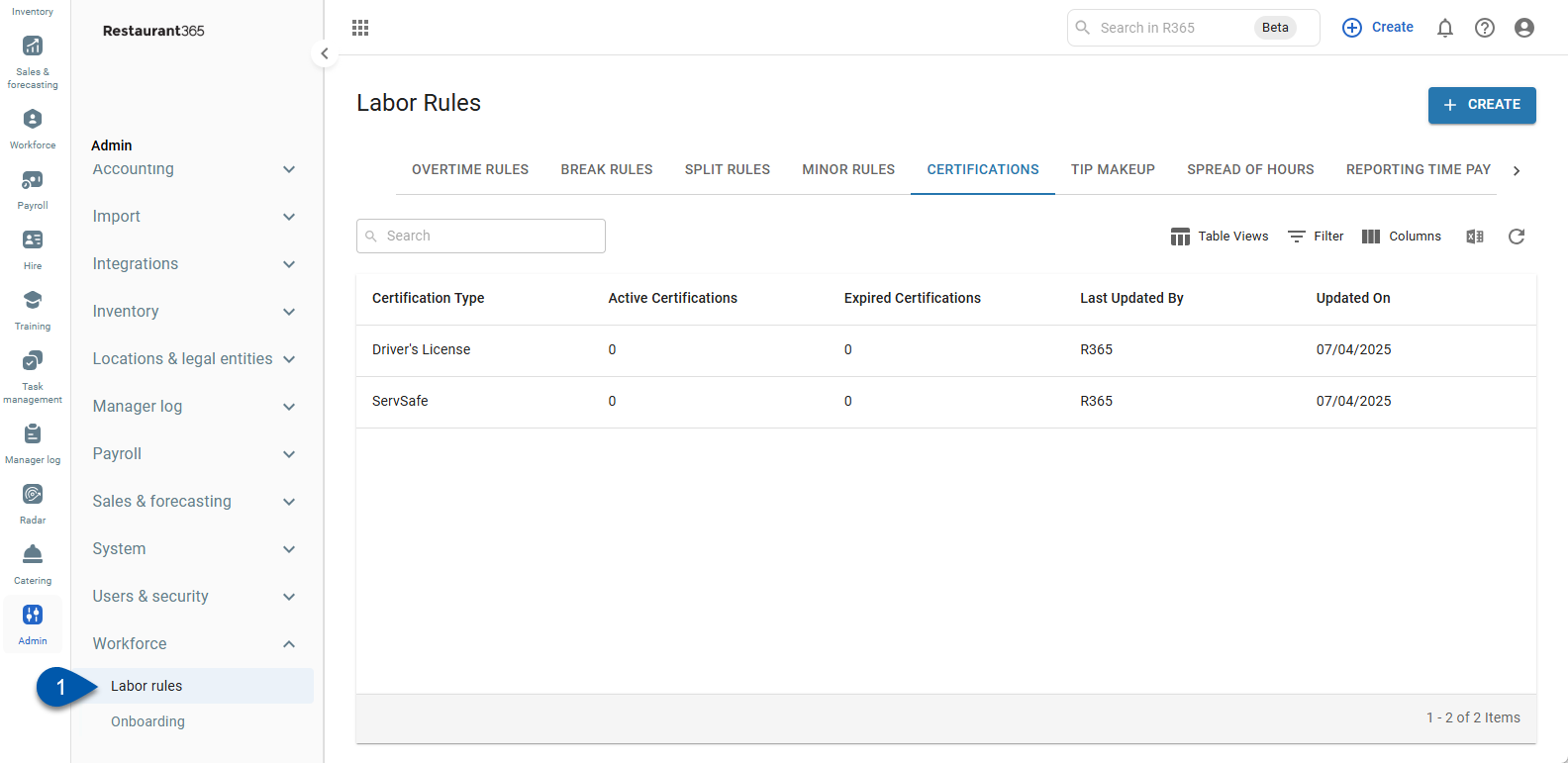
2) Click +Create.
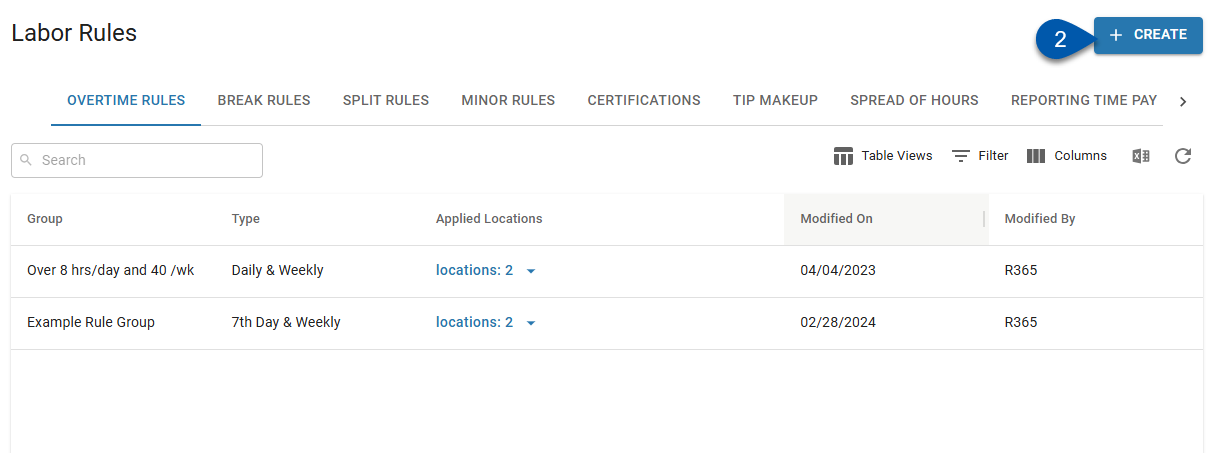
3) Select Certifications.
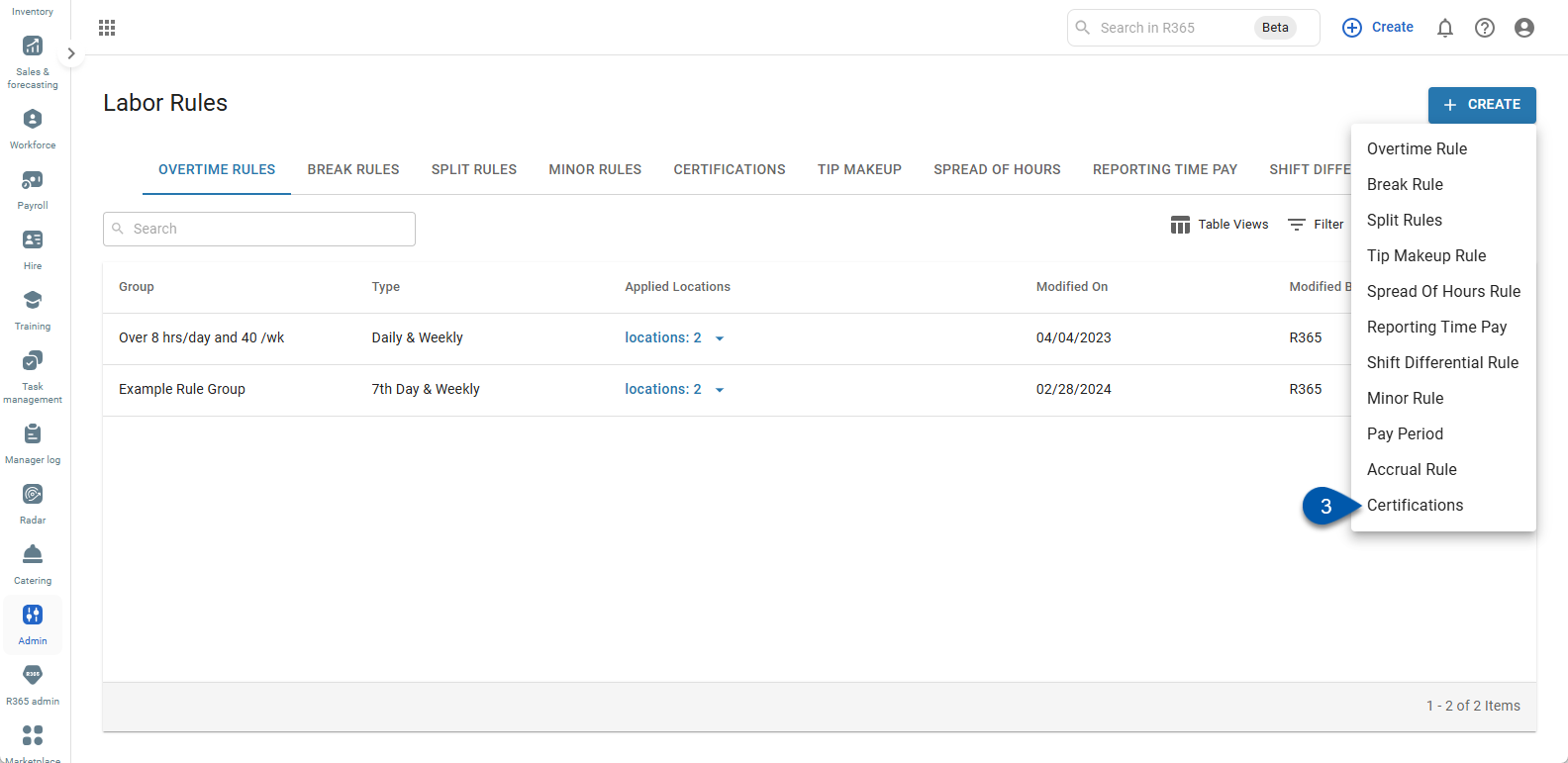
4) Enter a name for the certification type.
The certification type name will be used in Reports and notifications.
The name must be unique. Employees can have more than one certificate associated with a single certification type.
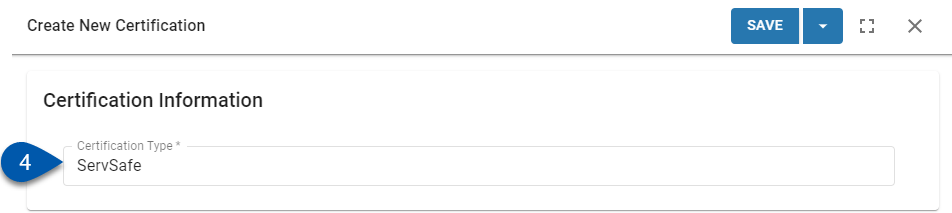
5) If employees should receive a notification that their certification is expiring, check Notify the Employee of Expiration.

6) If department managers associated with any of the employee's jobs should receive a notification that the employee's certification is expiring, check Notify the Department Manager of Expiration.

7) If either the employee and/or department manager should be notified on the date the employee's certification expires, check Notify on the date of expiration.
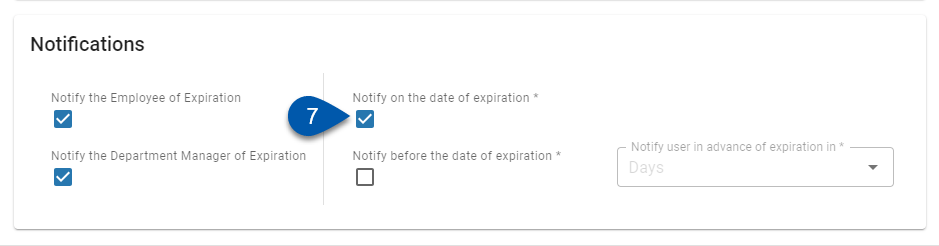
8) If either the employee and/or department manager should be notified before the date the employee's certification expires, check Notify before the date of expiration.
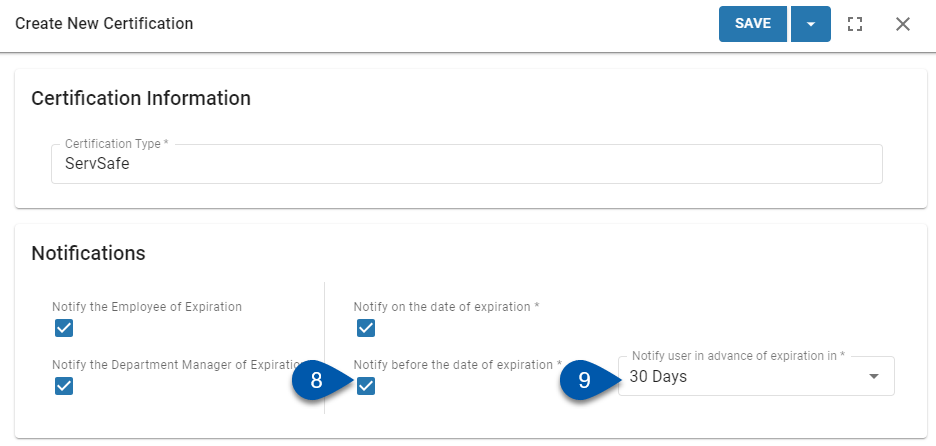
9) If notifications should be sent before the date of expiration, enter the number of days prior to the expiration date (1-90) to send the notifications.
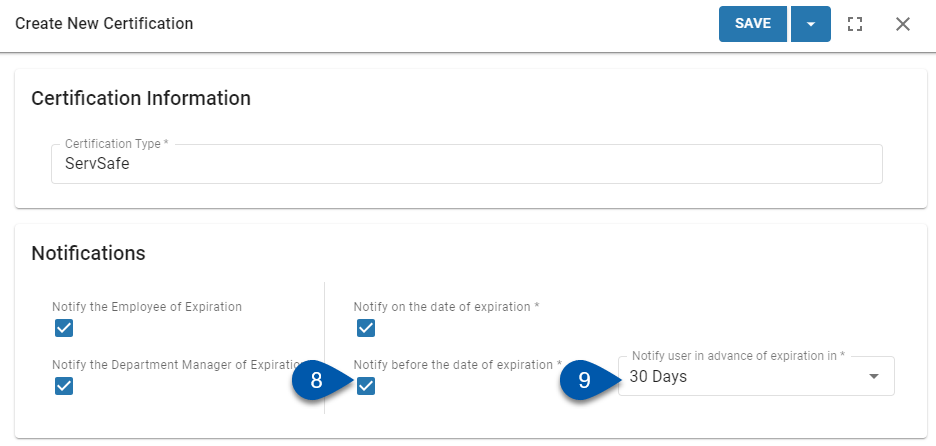
10) Click Save to create the certification type and close the Certification Type sidesheet.
Click the action menu, then select Save and Create another to create the displayed certification type and clear the form.