
The Blackline Export will export GL Account data that can then be uploaded and used for accounting purposes in Blackline.
Navigation
To navigate to the Blackline Export, click 'My Reports' under 'Reports' in the left pane and select 'Financial' in the top header of the reporting window. Once opened, a listing of reports will be shown.
Find 'Blackline Export' and select 'Customize' next to the report to select the Report Parameters that will define your report.
Report Parameters
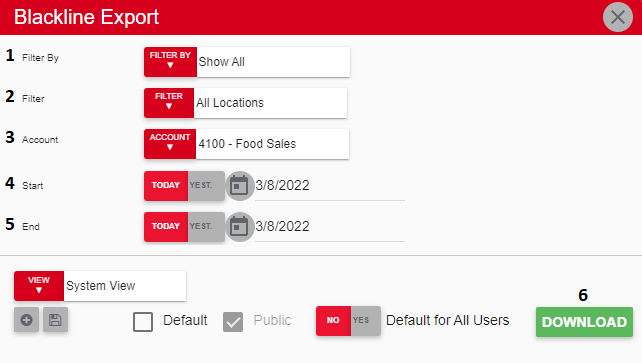
Filter By - A listing of all Location categories
Filter - A listing of all Locations within the selected Location category
Account - A listing of all GL Accounts
Start - The beginning date for the report data
End - The end date for the report data
Download - This will download the data
Report Columns

Entity Unique Identifier - The Tax ID from the Legal Entity
Account Number - The GL Account number
Key3 - This is left empty
Key4 - This is left empty
Key5 - This is left empty
Key6 - This is left empty
Key7 - This is left empty
Key8 - This is left empty
Key9 - This is left empty
Key10 - This is left empty
Account Description - The GL Account name
Account Reference - This is listed as the unique R365 identifier. R365 does not use a unique identifier, so this column will be left empty
Financial Statement - This is set to 'A' for Account Groups
Account Type - The GL Type associated with the GL Account. This will display Blackline's equivalent value, which is compared to R365's Values below (format: R365 Value = Blackline Equivalent)
Asset = Asset
Liability = Liability
Equity = Equity
Sales = Revenue
COGS or Prime Cost = Expense
Operating Expense = Expense
Non Controllable Expense = Expense
Corporate Overhead & Other = Expense
Income Tax = Expense
Active Account - This will display the following value based on the GL Account:
True - This is an active account
False - This is an inactive account
Activity in Period - This will display the following value based on the GL Account:
True - There is account activity for the given GL Account in the set time frame
False - There was no account activity for the given GL Account in the set time frame
Alternate Currency - This is set to USD
Account Currency - This is set to USD
Period End Date - Date as set by the End Date Report Parameter
GL Reporting Balance - This is set to 0
GL Alternate Balance - This is set to 0
GL Account Balance - The balance of the GL Account for the set time frame