When W2s are approved, they are automatically made available to Employees via eSELFSERVE as long as an Admin User has not prohibited Employee access to receiving their W2s electronically.
Employees can opt into only receiving Paperless W2s through their eSELFSERVE profile. When an Employee enrolls in Paperless Enrollment, their W2 will be removed from the printing queue.
Admin Users can actively track the Employees who opted to receive Paperless W2s via the Admin Console.
Employee Enrollment in Paperless W2s
Employees can opt in to receive an electronic copy of their W2 Tax Form. To do so, Employees will need to log in to their eSELFSERVE, navigate to Account Settings, and click 'Edit Profile'.
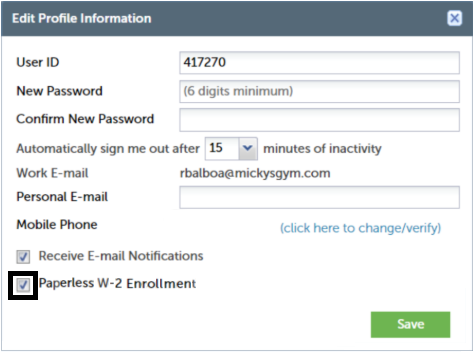
In the 'Edit Profile Information' modal, the Employee will need to click the 'Paperless W-2 Enrollment' checkbox and then click 'Save'. The Employee will then need to eSign the Paperless W2 Notice, officially enabling them to receive an electronic copy of their W2.
Only those who have opted to receive a paperless W2 will be removed from the printing queue.
Tracking Employee Paperless W2 Enrollment
Admin Users can view the amount of Employees who have enrolled in Paperless Enrollment via the Admin Console.
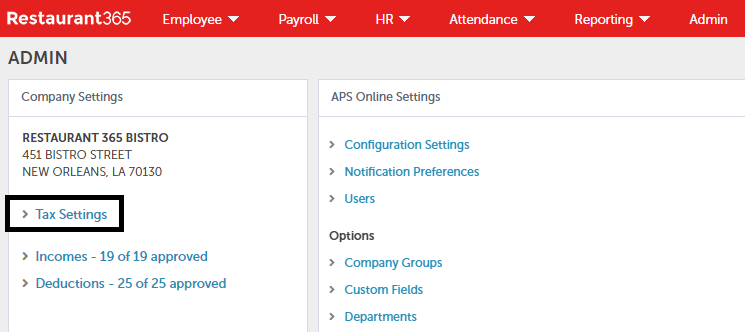
Admin Users should click 'Tax Settings' after navigating to the Admin Console.

On the following screen, relevant tax information, including Company Account information and State Tax Details, will be listed alongside the 'Paperless W-2 Enrollment Information' box, where Admin Users can view how many Employees have opted into or out of receiving paperless W2s.
Removing Employee Access to W2s
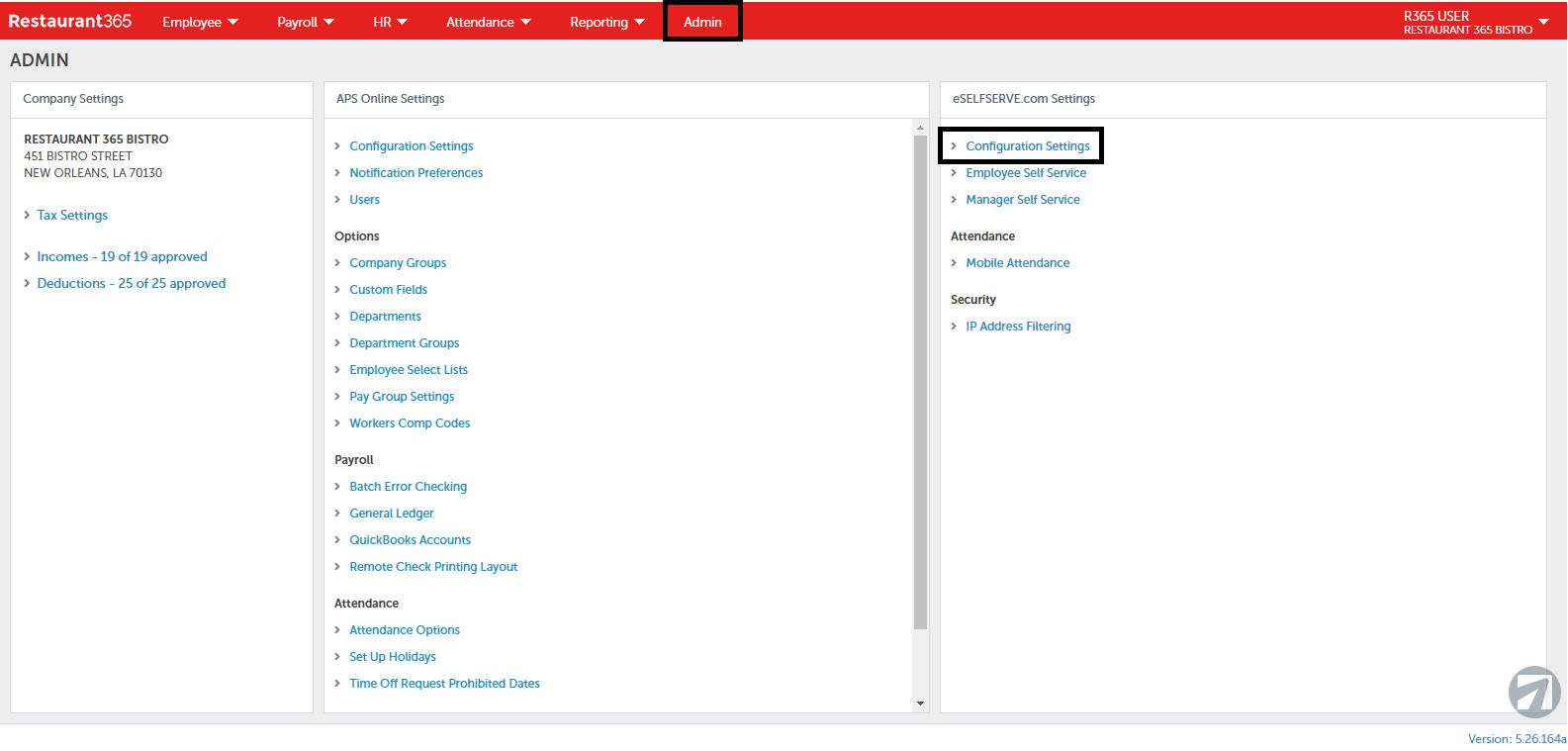
Employees can be denied access to viewing their W2s on eSELFSERVE through the Admin Console. From the Admin Console, click 'Configuration Settings' under 'eSELFSERVE.com Settings'.
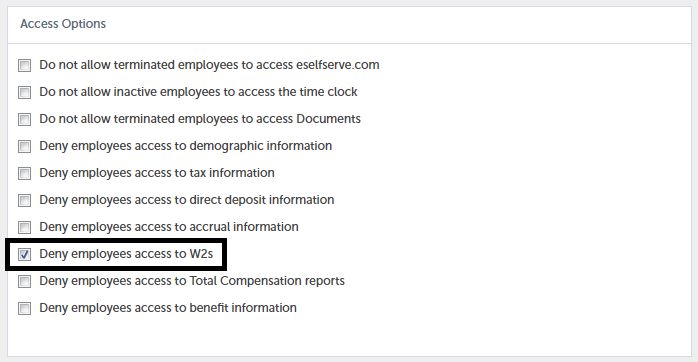
When the 'Configuration Settings' window opens, navigate to the 'Access Options' box and click the 'Deny employees access to W2s' checkbox. This will prohibit them from viewing their W2s through eSELFSERVE.
Employees can be granted access at any point by returning back to this screen and unchecking this checkbox.