Employee records live in the Employee List where they can be edited and updated after creation. Any update to an Employee's address, federal or state information, and even their employment status should be entered into that Employee's record in APS Payroll. Learn more about the Employee Console here.
Navigation
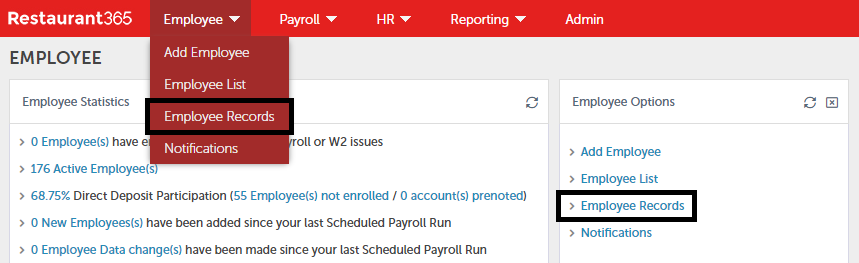
Employee records can either be opened through the Employee List, the 'Employee' menu in the top ribbon, or the 'Employee Options' tile.
Once clicked, the Employee Records window opens to the Employee Record whose name is listed first alphabetically.
Employee Records
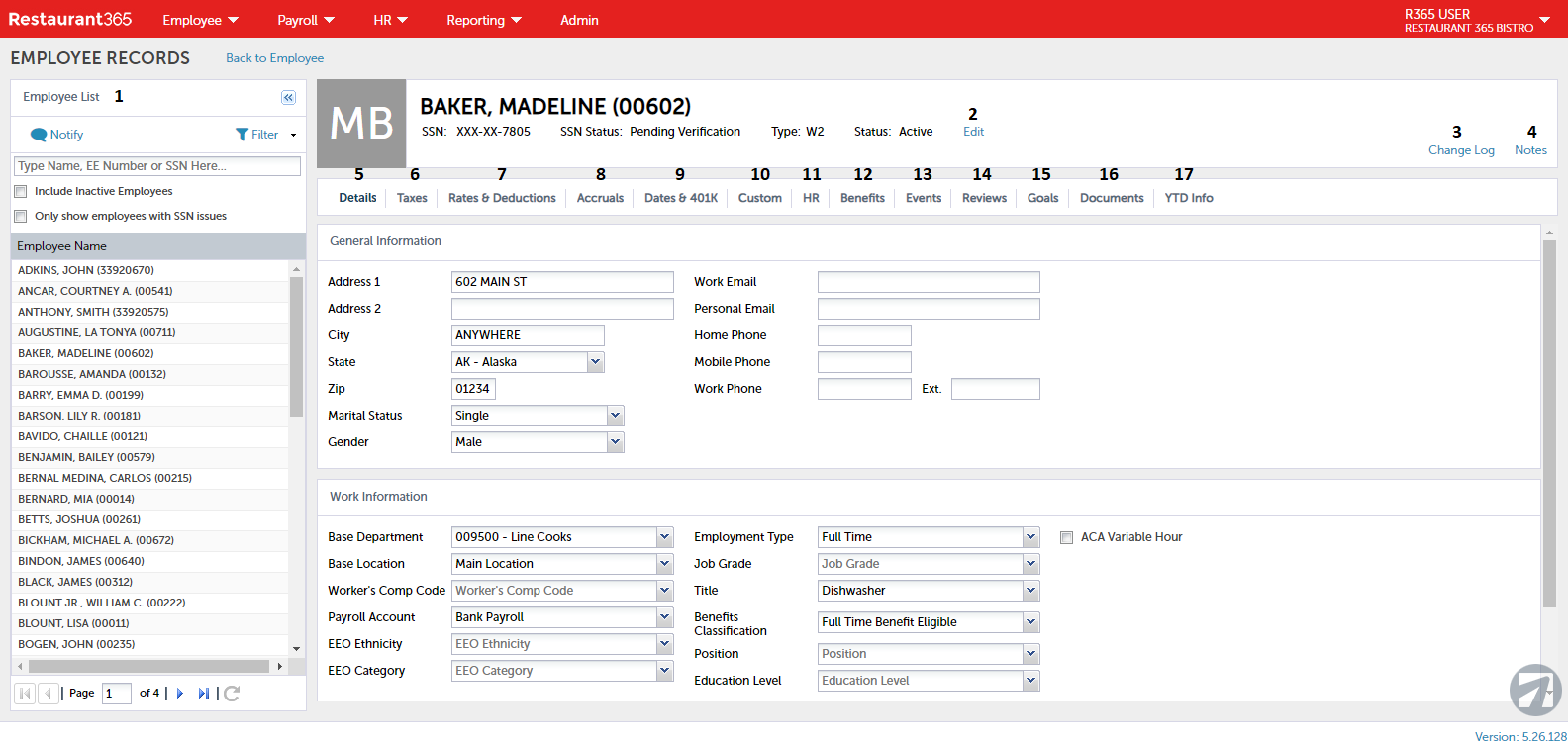
-
Employee List - This is a condensed version of the Employee List, allowing the User to navigate through Employee records easily when updating more than one at a time. To hide this list, click the collapse button
 located in the top, right corner of this pane. This list also includes action items, such as:
located in the top, right corner of this pane. This list also includes action items, such as:-
Notify - This will provide a message modal that will allow the User to directly send a message via text or email to a selected Employee
-
Filter - This provides advanced filter options to search for a specific Employee
-
Include Inactive Employees - By default, only active Employees will be displayed in the listing. To include inactive Employees, click this checkbox
-
Only show employees with SSN issues - If an Employee has an issue with the verification of their Social Security Number, click this checkbox to display only Employees who need this issue resolved
-
-
Edit - This will allow the User to edit the Employee information listed in this box, including name, Employee number, and employment status
-
Change Log - This will enable a modal where a User can view their Employee Change Audit Report, a report that lists all changes made to the Employee record within a selected date range
-
Notes - A comment box where notes about the Employee can be entered
-
Details - This tab lists all of the Employee's demographic information and is where Direct Deposit can be added
-
Taxes - This tab displays all Employee federal and state tax and withholding information
-
Rates & Deductions - This tab lists Employee pay information, which can include multiple wage amounts if an Employee has more than one role
-
Accruals - This tab displays any time that the Employee accrued, such as sick or vacation time
-
Dates & 401K - This tab lists important dates for the Employee, including birth date, hire date, and date of pay raise, as well as important 401K information
-
Custom - This tab provides unlimited reported fields that were created in the Admin Console of APS Payroll
-
HR - This tab lists valuable Employee information as it pertains to human resources, such as assigned assets, work-related injuries, completed training courses, and Veteran Status. This tab is only visible if the HR console is utilized
-
Benefits - This tab displays all current benefit information for the Employee. This tab is only visible if the HR console is utilized
-
Events - This tab lists all employment events, such as a pay increase or disciplinary action. This tab is only visible if the HR console is utilized. Three colors represent the status of the event:
-
Green - Open and due at a future date
-
Red - Open and past due
-
No color - Closed and cannot be modified
-
-
Reviews - This tab displays all of the Employee's Performance Reviews, including past and upcoming reviews. This tab is only visible if the HR console is utilized
-
Goals - This tab allows a User to enter in or edit the Employee goals. This tab is only visible if the HR console is utilized
-
Documents - This tab allows any Employee documents to be added, edited, or deleted. This tab is only visible if the HR console is utilized
-
YTD Info - This tab displays Employee year-to-date information, including earnings, taxes, deductions, and company paid benefits