Creating Employee records allow for confidential information to be filed individually. These records can be accessed through the Employee List as well as the listed navigation below. Learn more about the Employee Console here.
Navigation
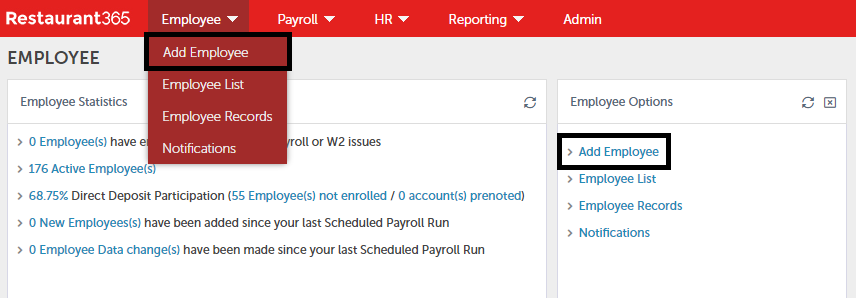
Create a new Employee Record by clicking 'Add Employee' in the 'Employee' menu or the 'Employee Options' tile. Once clicked, a new Employee record will open.
Employee Record
The Employee record contains multiple sections that list necessary payroll information for each Employee. Make sure to complete each step. Any time you need more information, see "Employee Console" (you must first log in to your APS Payroll account to use this link).
Step 1: Employee Identification
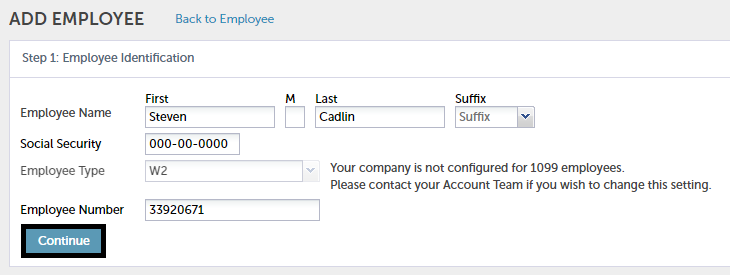
Complete the general Employee information. The Employee Number will be auto-populated to the next available Employee number but can be manually updated if needed. When finished, click 'Continue' to move to the next step.
Step 2: Address Information
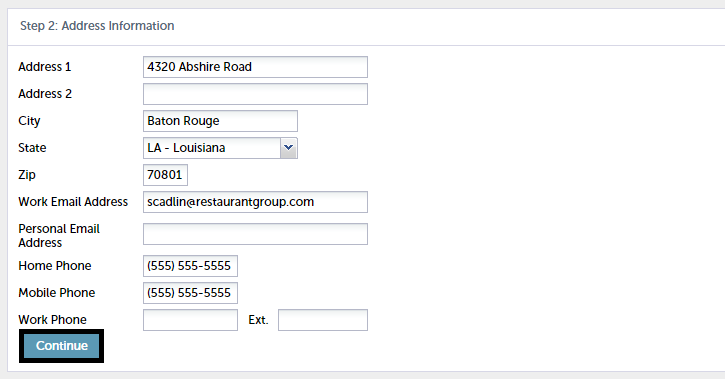
Enter in the Employee's address information, especially their email address and phone number for system notifications. When finished, click 'Continue' to move to the next step.
Step 3: Pay Types and Dates
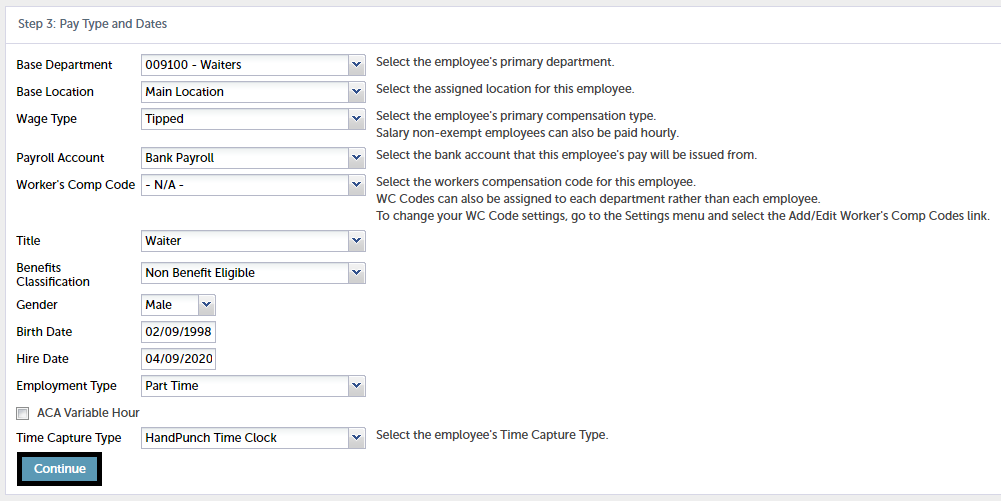
Additional Employment information, including Pay, Wage Type, Department, and Hire Date, should be filled out in this section. When finished, click 'Continue' to move to the next step.
Step 4: Federal Taxes
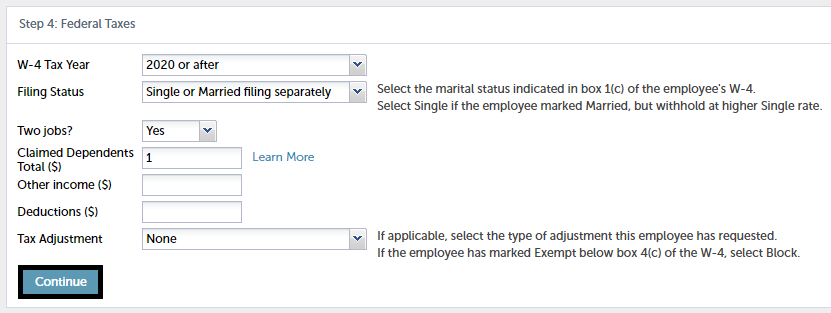
Complete all Federal information and then click 'Continue' to move to the next step.
Step 5: State Taxes
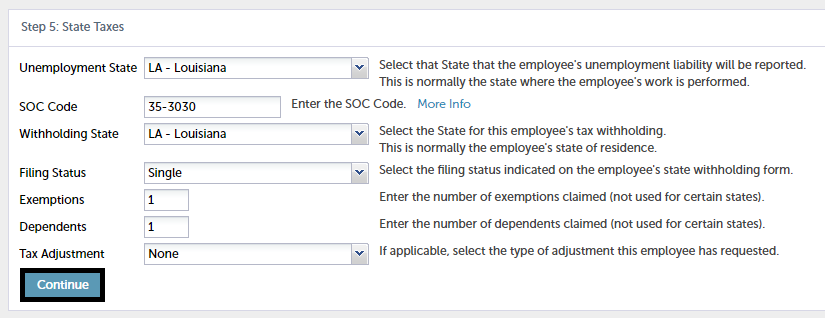
Enter all State information as it pertains to your Employee and then click 'Continue' to move to the final step.
Step 6: Pay Group, Salary and Departments
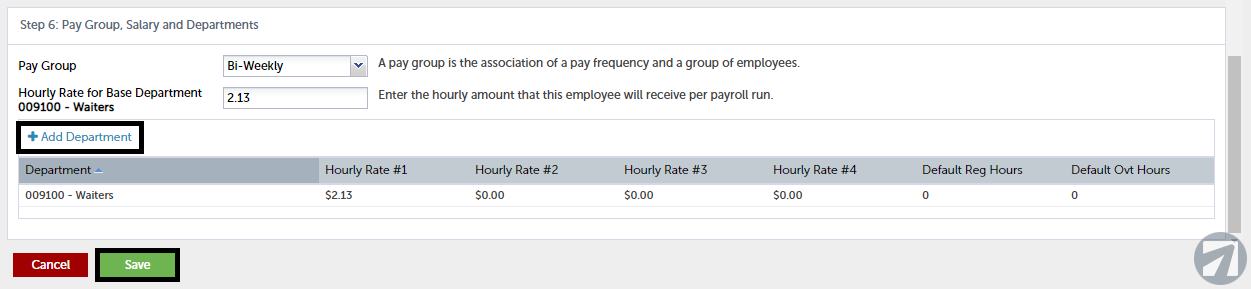
The final step includes Pay Group and Hourly Rate for this Employee. If the Employee works in multiple parts of the restaurant, click the '+ Add Department' button just above the Department grid to add an additional role to this Employee's file. When finished, click 'Save' to finalize the record and add it to the Employee List.