The Account Trx Summary by Location Export displays the transactions made by each account at a chosen Location. This detailed report will enable a User to view and export an organized history of transactions with a certain account, showing its true balance.
Navigation
The My Reports search bar can be used to search R365's entire catalog of reports.
- Open the Reports app.
- Navigate to My Reports.
- Enter all or part of the report name in the search bar.
- The Results tab will open with the list of search results.
- From beneath the report name, click Run to run the report with the selected report view.
-OR-
Click Customize to adjust the report parameters and run the report.

Report Parameters
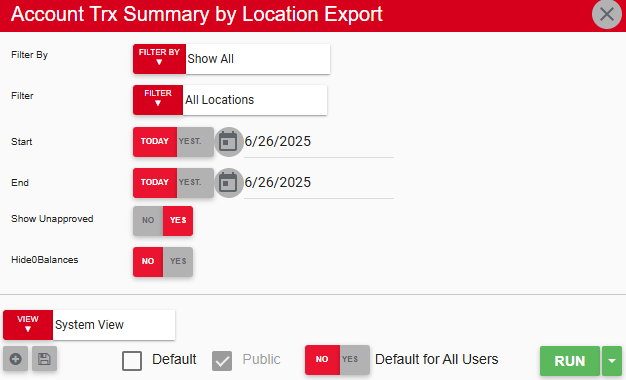
Field/Column | Description |
|---|---|
Filter By | A listing of all location categories. |
Filter | A listing of all locations associated with the selected location category. |
Start Date | The beginning date for the report. |
End Date | The ending date for the report. |
Show Unapproved | These options will either include or exclude unapproved transactions. |
Hide $0 Balances | Clicking 'Yes' will hide all balances and their GL accounts that have a balance of zero. |
Run Button | Runs the report. Users can also send, export, or print the report directly from this button by clicking the down arrow portion and selecting the desired action. |
Report Columns
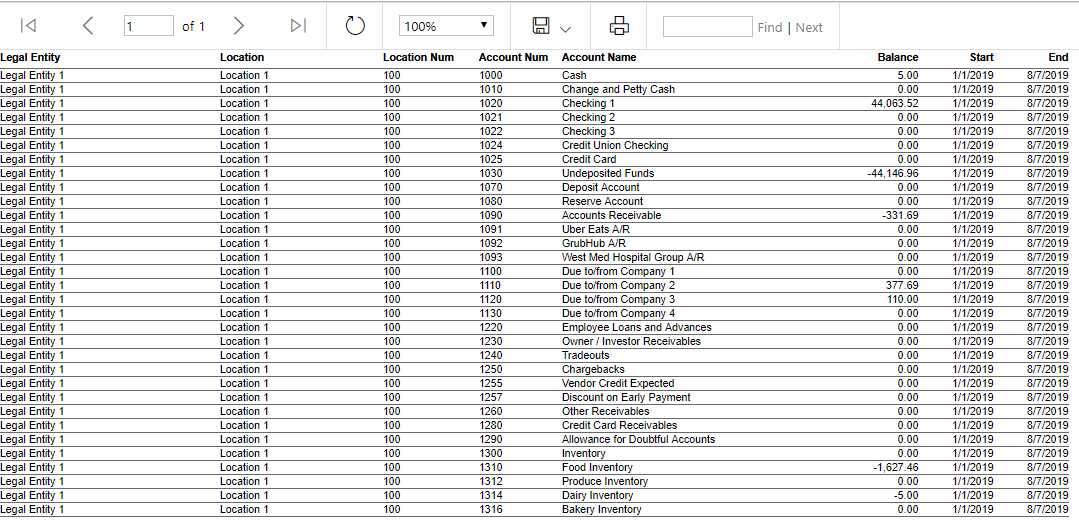
Field/Column | Description |
|---|---|
Legal Entity | The legal entity tied to the location in the location record. |
Location | The location(s) selected for this report in the report parameters. |
Location Num | The location number, as noted in the location record. |
Account Num | The GL account number(s) selected for this report in the report parameters. |
Account Name | The GL account name(s) associated with the GL account number(s). |
Balance | The balance of the account for each location. |
Start | The beginning date selected in the report parameters. |
End | The end date selected in the report parameters. |
Email, Export, or Print the Report
This report can be emailed, exported, or printed in custom formatting directly from the reporting window. Learn more about how to send, export, or print this report.
